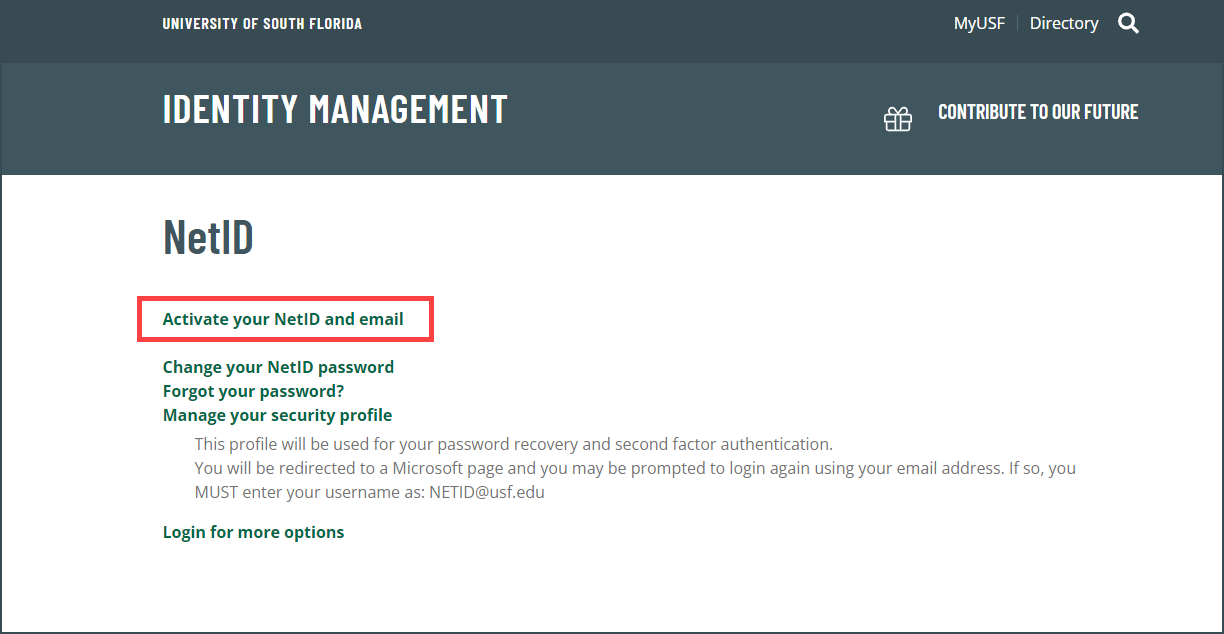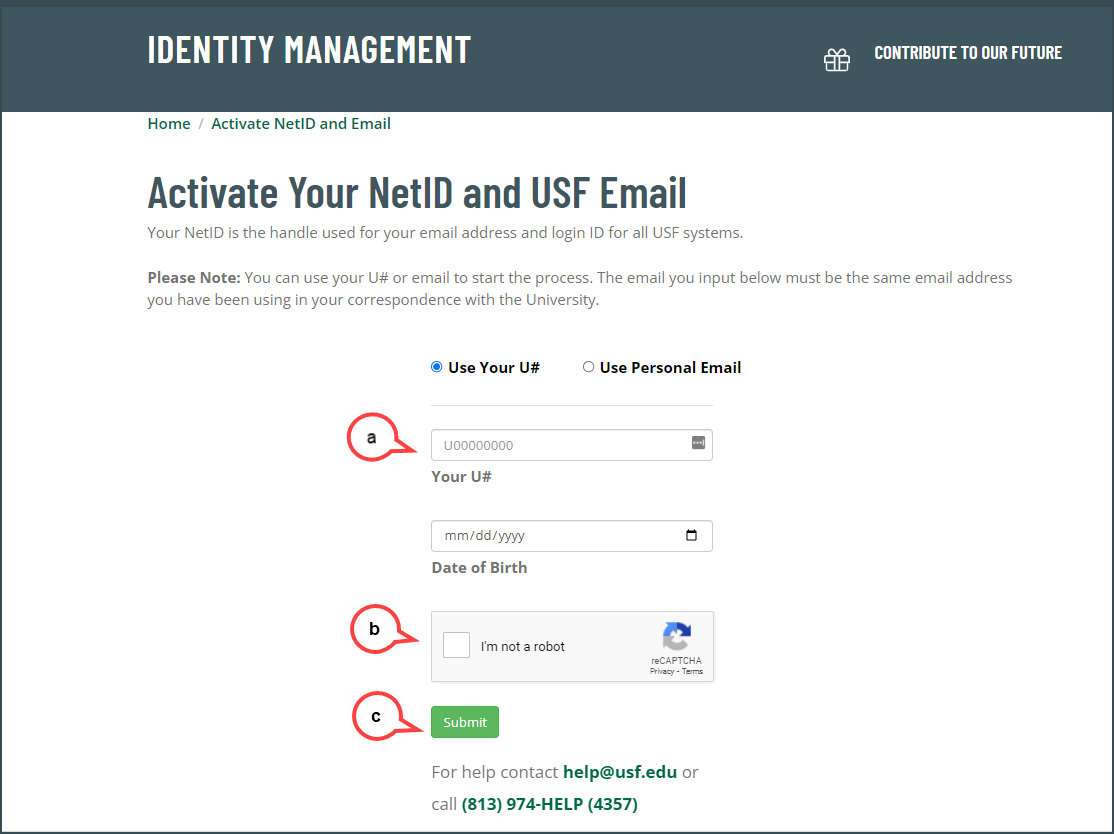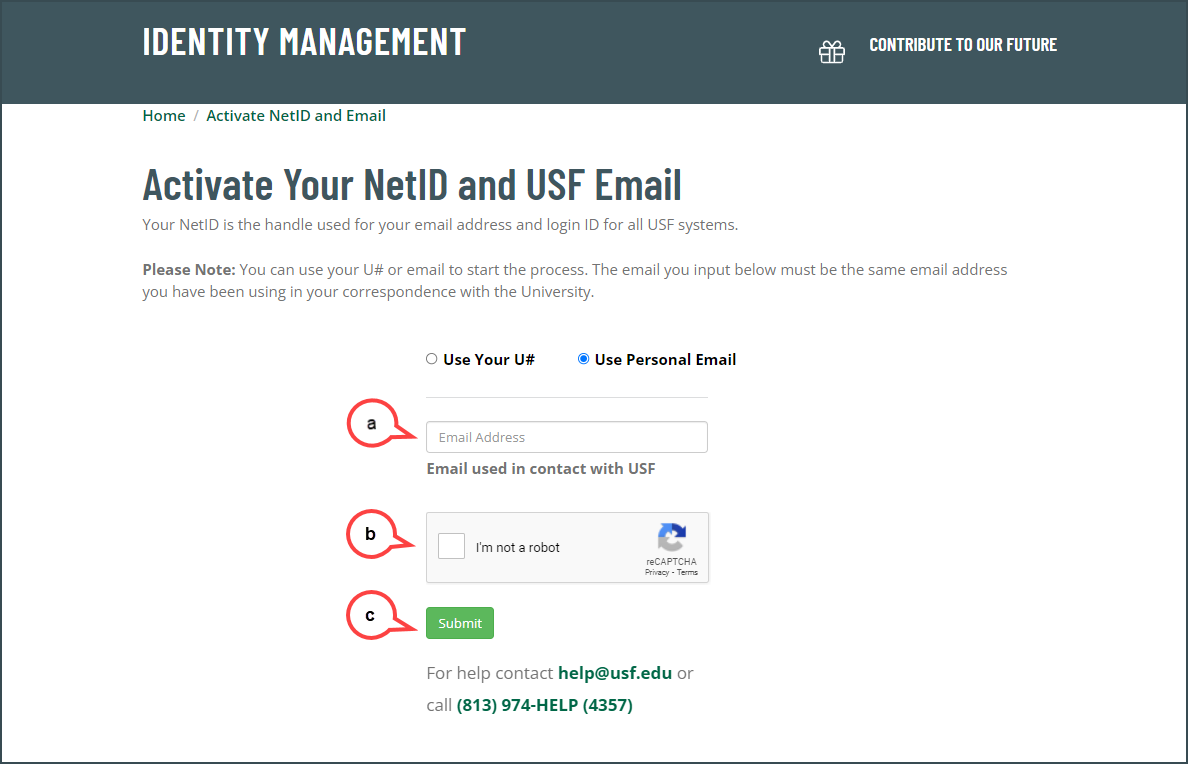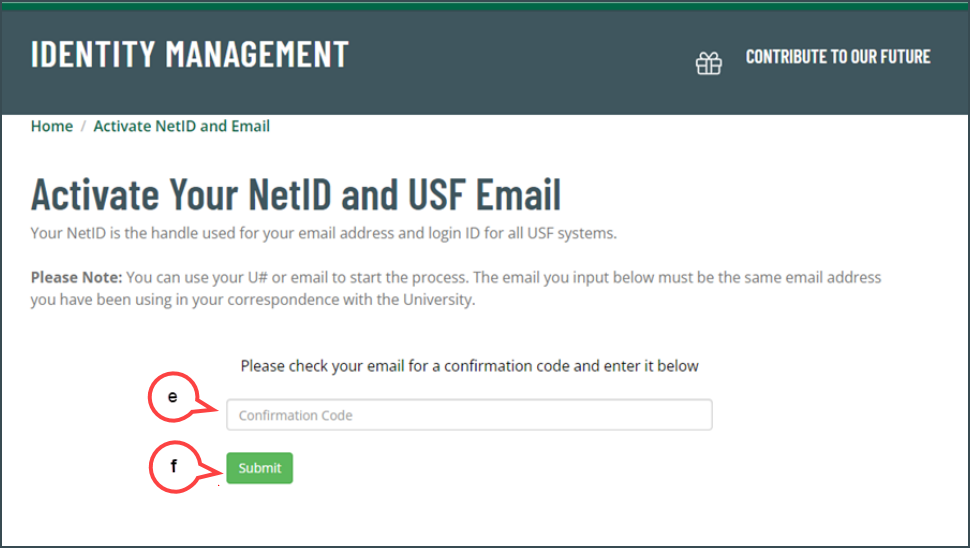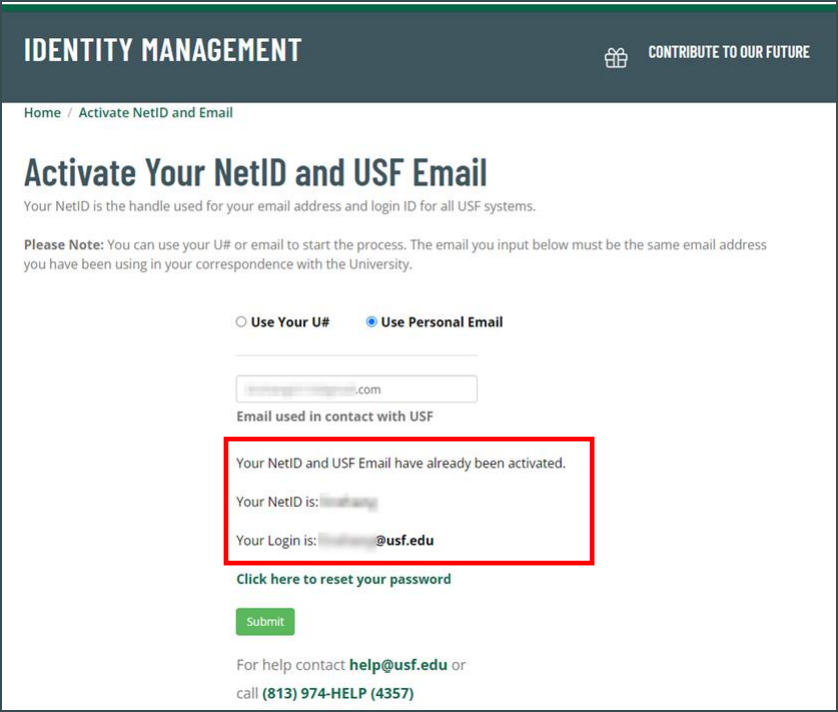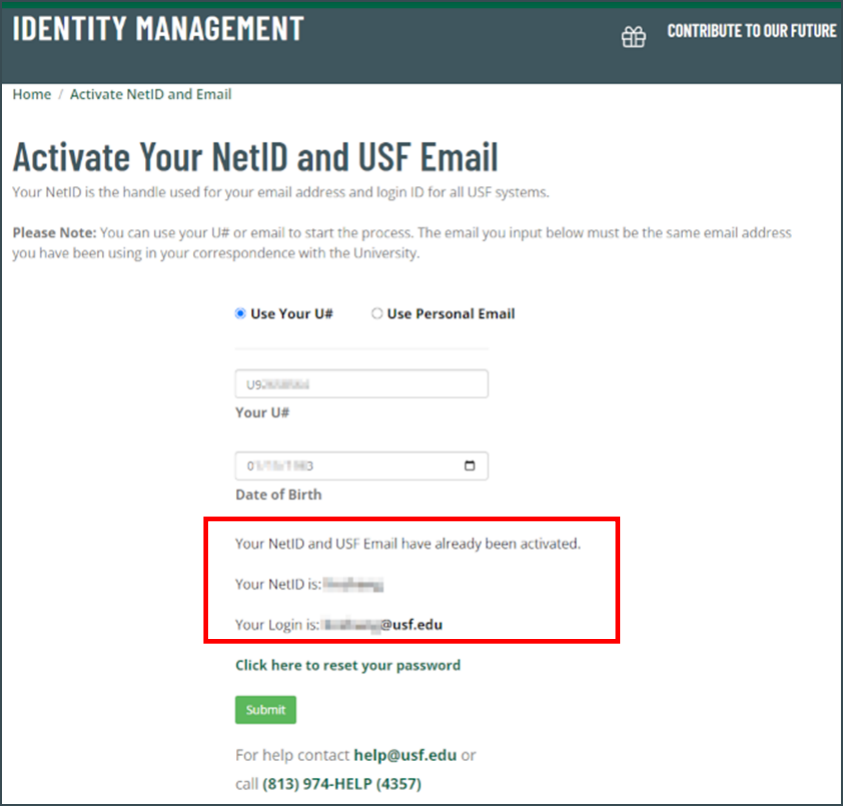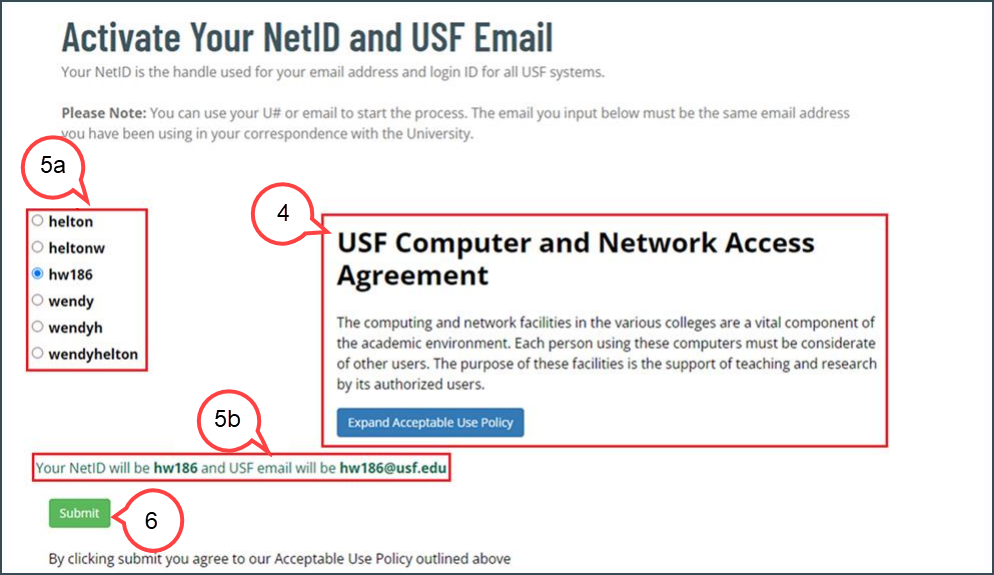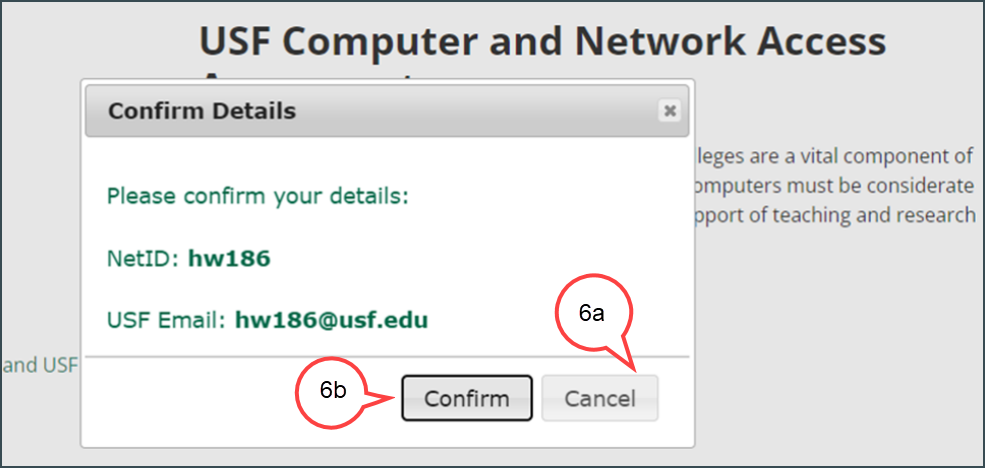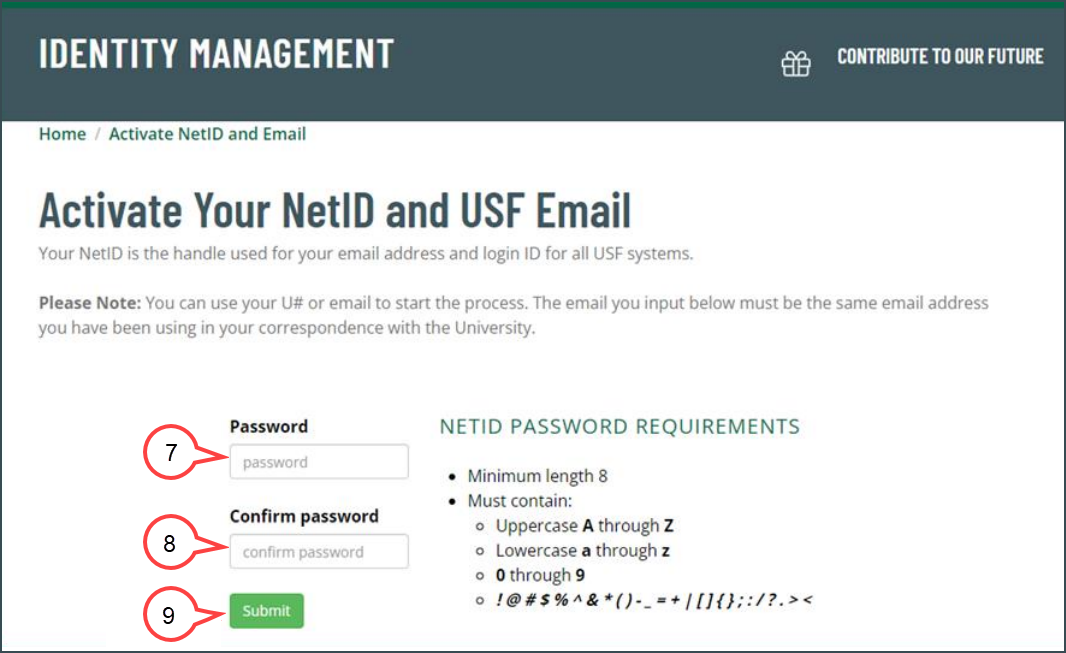Overview
NetID is the handle of your email address. For , for example, your USF email is bull@usf.edu, your
NetID is “bull”. NetID and USF email activation netid will be "rockythebull" if your email address is rockythebull@usf.edu. NetID and USF Email Activation is a process that you choose and create your
NetID /and email at USF email. Once you chose and created one, it is yours for good. “One person, one
identity” is a USF policy. The following instructions will help you activate your NetID and USF
email.create a NetID and email, they will be yours forever.
| Info | ||||
|---|---|---|---|---|
| ||||
Helpful NetID Documentation links: |
| Anchor | ||||
|---|---|---|---|---|
|
Click the
Go to URL https://netid.usf.edu/activate to start your
Net ID NetID and USF email activation.
Alternatively, you can
click the visit URL https://netid.usf.edu/activate.
Click Activate NetID and USF Email (see image below)
1. Choose either Use Your U# or Use Personal Email option to start the process.
| Expand | ||
|---|---|---|
| ||
a. Enter your U# and date of birth. (see image below)b. Check the Captcha box (see image above)c. Click Submit (see image above) |
| Expand | ||
|---|---|---|
| ||
a. Enter your email address. This is the email that was initially provided when |
| Note | ||
|---|---|---|
| ||
If you have an existing NetID, it will display on the page. (see images below)If you've forgotten your password, select Click here to reset your password. You will not need to finish steps 2 - 7. |