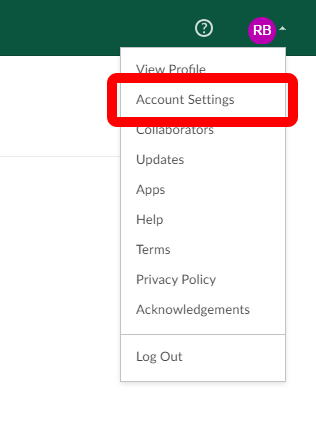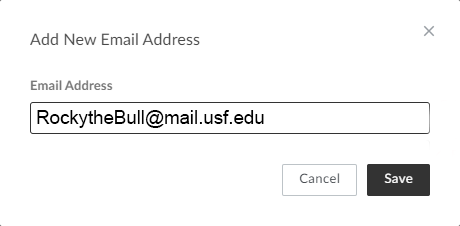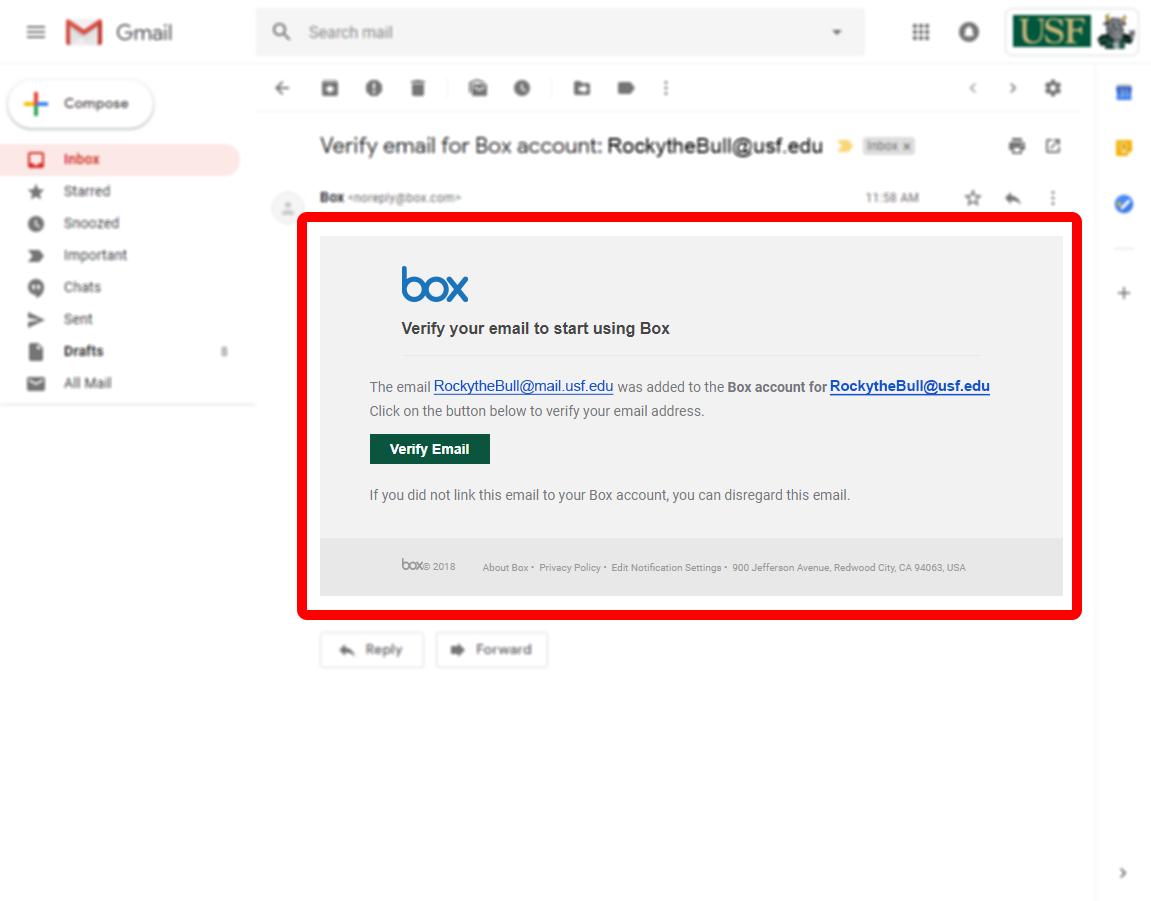At USF it is common for an individual to have multiple email addresses. This can cause issues when collaborating within Box, as one person could technically own multiple Box accounts and have documents shared to their lesser used additional accounts. To ensure that collaboration is done to one central account, link your additional email addresses to your primary Box account.
Process:
- Log into Box via https://usf.box.com
- Once logged in, click your account portrait in the top-right and select Account Settings.
- In the Login and Email Addresses section, click Add Email.
- Input one of your additional email addresses and click Save. A verification email will be sent to the specified email address.
- Open the corresponding email and click the Verify Email link.
Now whenever someone collaborates with either of those email address, the files will show within your one Box account.