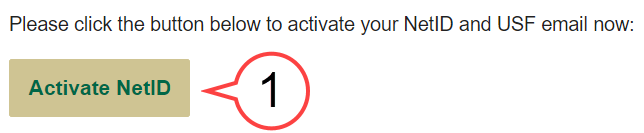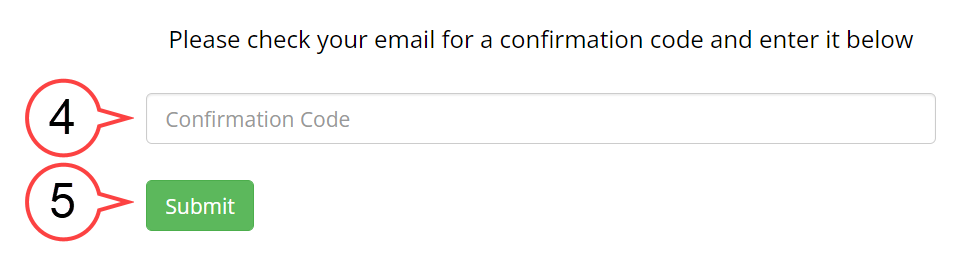Overview
NetID is the handle of your email address, for example, your NetID will be "rockythebull" if your email address is rockythebull@usf.edu. NetID and USF Email Activation is a process that allows you to choose and create your NetID and Email at USF. Once you have chosen and created your NetID and email, they will be yours forever.
Activating Your USF NetID/Email Using the Emailed Activation Link
Activating Your NetID From the Website
Activating Your USF NetID/Email Using the Emailed Activation Link
If you are a new applicant and you have not had a USF NetID/Email, you will receive an email for USF NetID and email activation.
The email Subject line will have Activate your USF NetID and email address now from no-reply-USFIT@usf.edu.
An email will be sent similar to the one shown below:
Click on the Activate NetID button in your email to start your NetID activation process.
Enter your Date of Birth. (see image below)
Check the Captcha box. (see image below)
Click the Submit button. (see image below)
Select your NetID from the list.
Read the USF Computer and Network Access Agreement. (see image below)
Note your NetID and USF Email, then click on the Submit button. (see image below)
Confirm your selection.
Set your Password, Confirm password, and click Submit. (see image below)
Once your NetID is activated, you will see this page:
Click Resend Activation Link button to request a new link.
A new link, similar to the one below, will be resent to your email:
Activating your NetID From the Website
1. Go to URL https://netid.usf.edu/activate to start your NetID and USF email activation.
a. Option 1: Use Your U# option to start the process.
b. Option 2: Use Personal Email option to start the process.
2. Select a NetID from the six options provided.
3. Read the "USF Computer and Networking Access Agreement". (see image below)
4. The NetID and USF Email will be shown on the page upon the selection. (see image below)
5. Click Submit. (see image below)
6. Click Confirm to confirm the NetID selection OR Cancel to return to the NetID selection page to change your NetID. (see image below)
7. Create your NetID password based on the provided password requirements. (see image below)
8. Re-enter the password to confirm. (see image below)
9. Click Submit. (see image below)