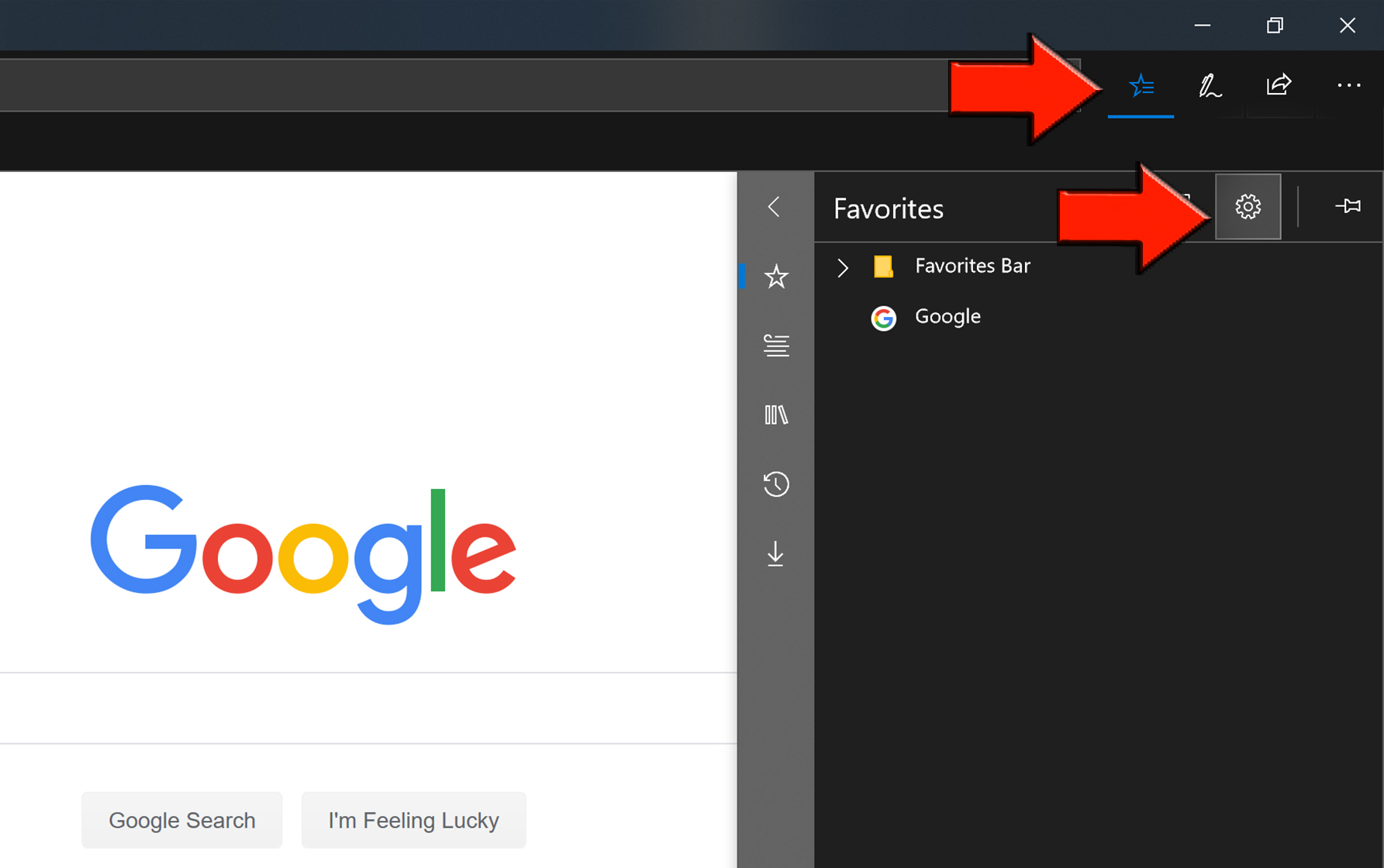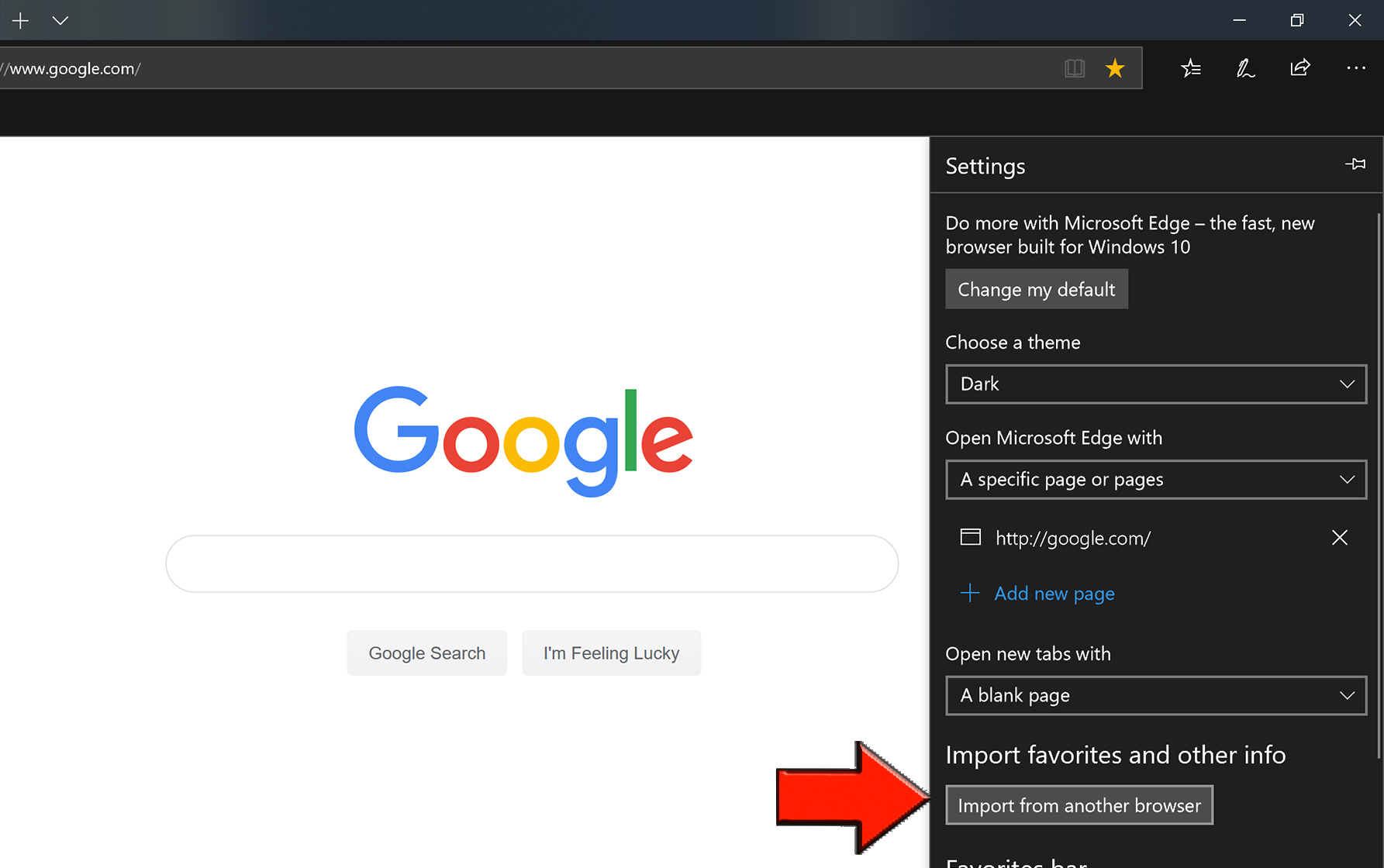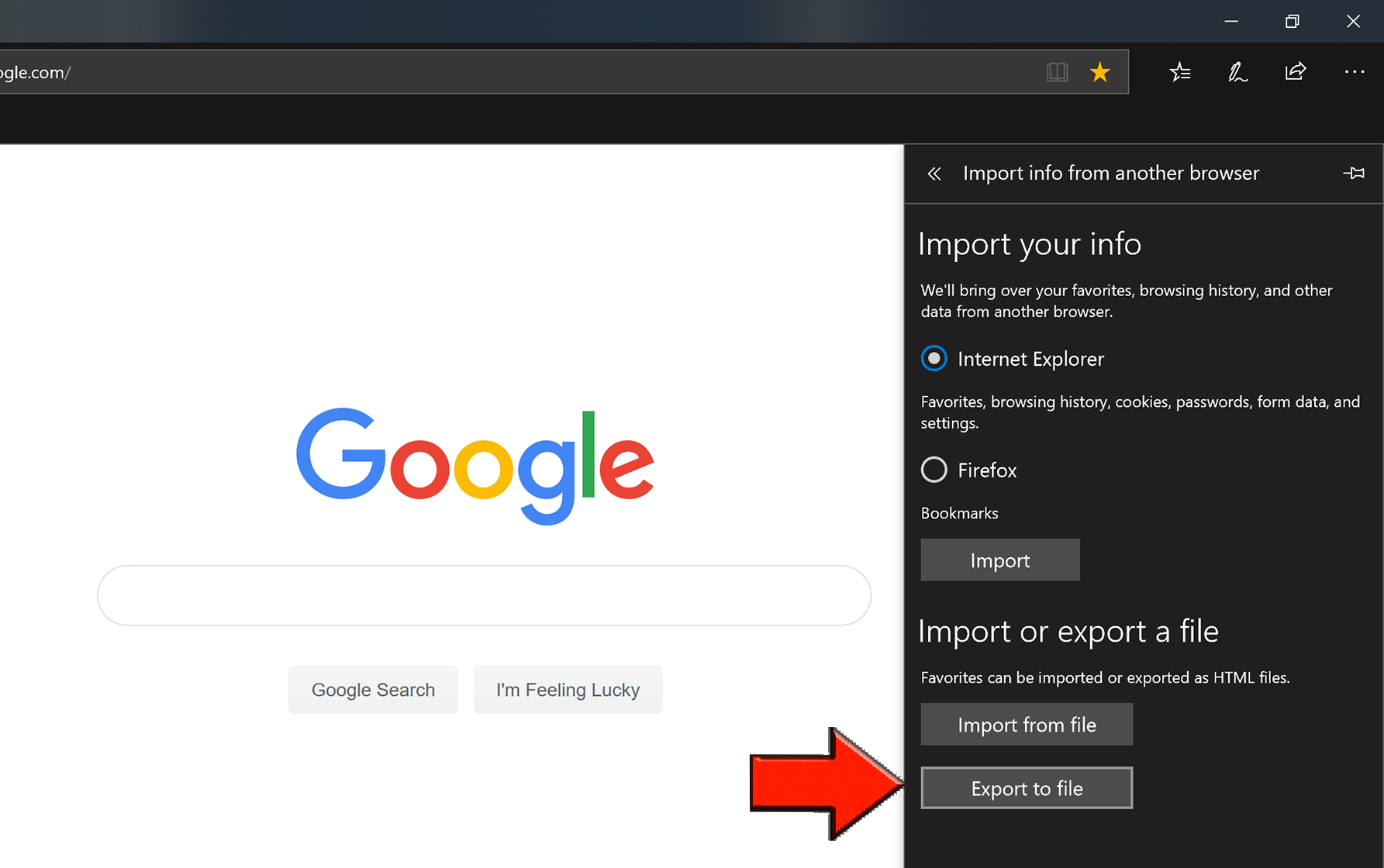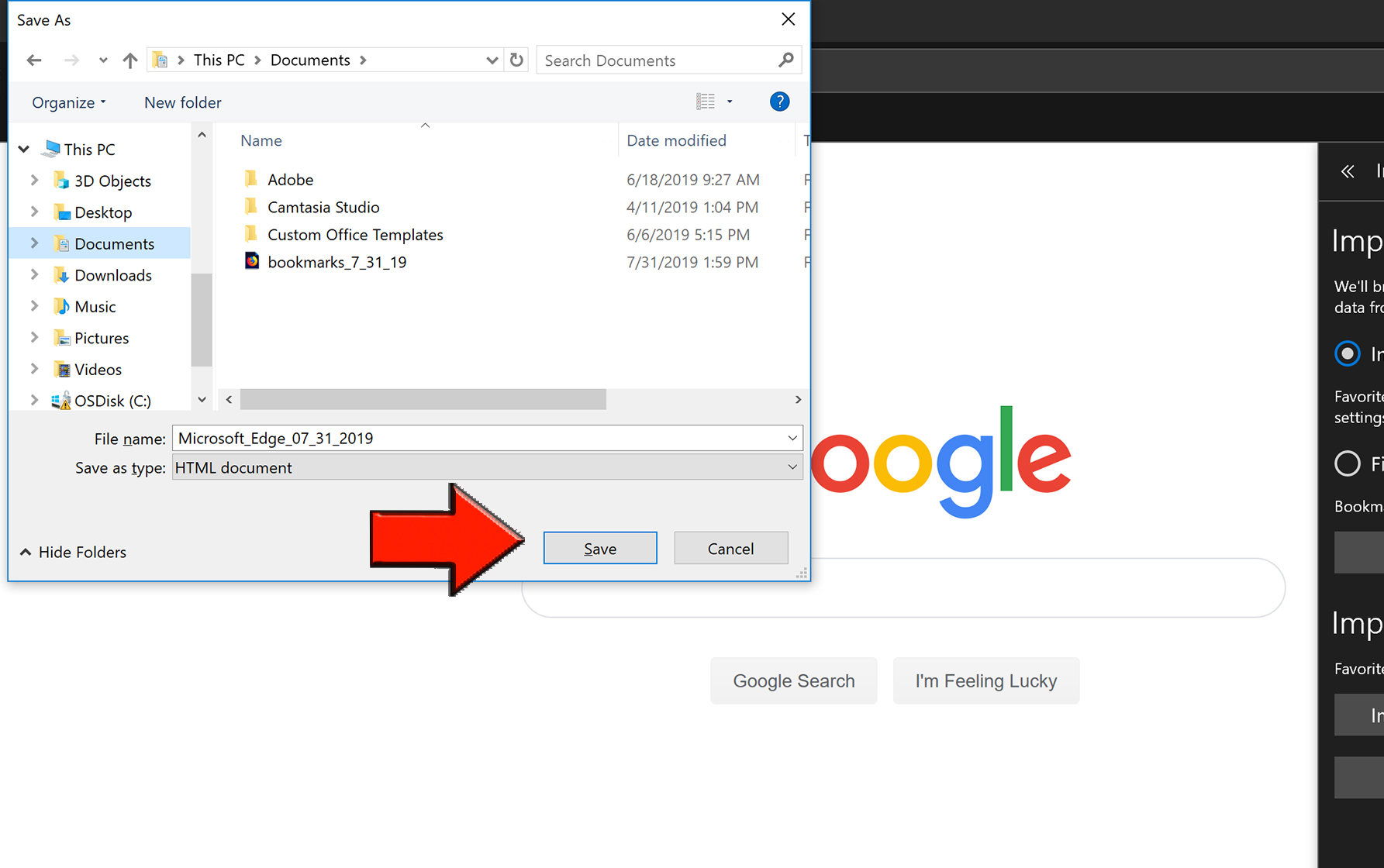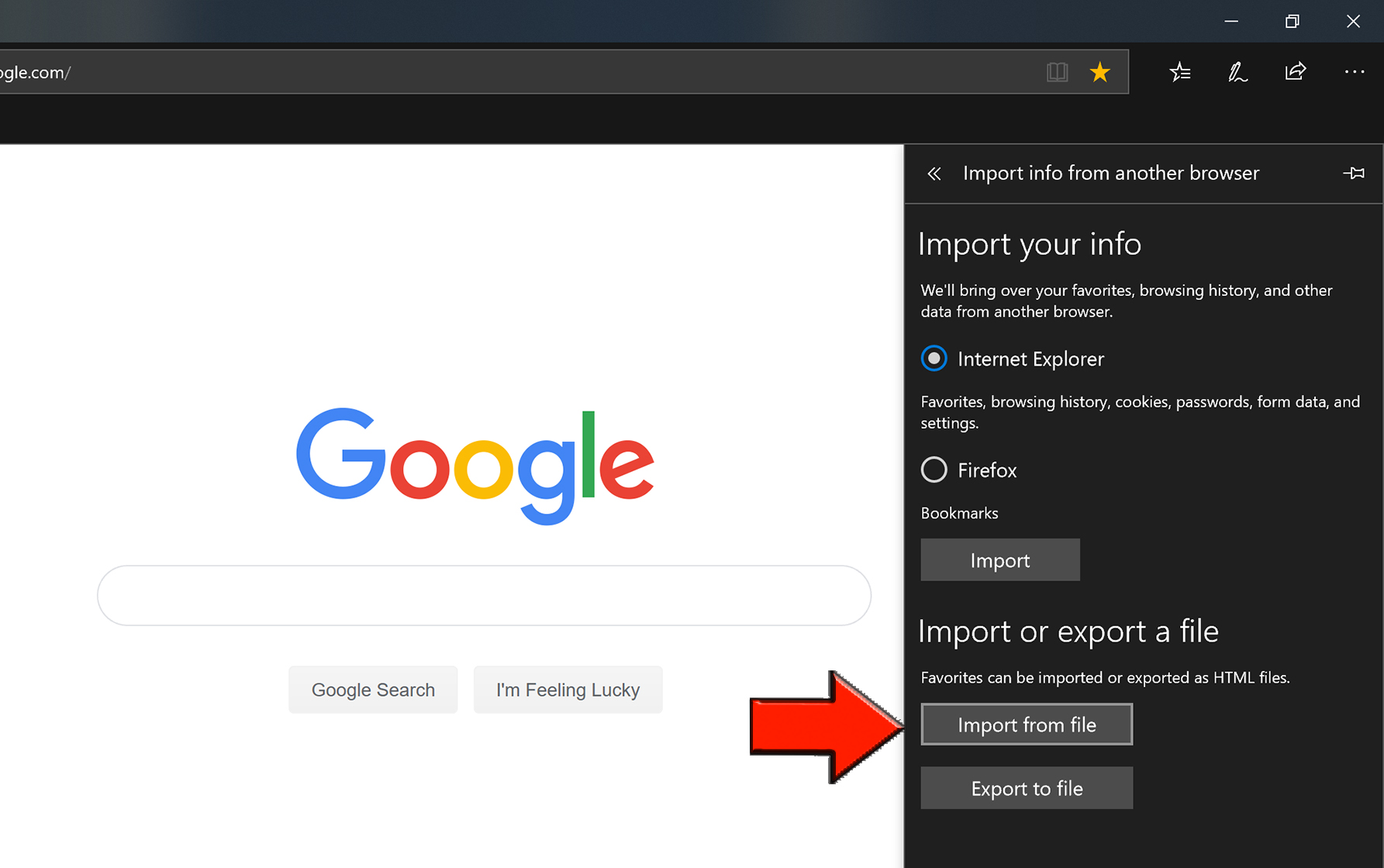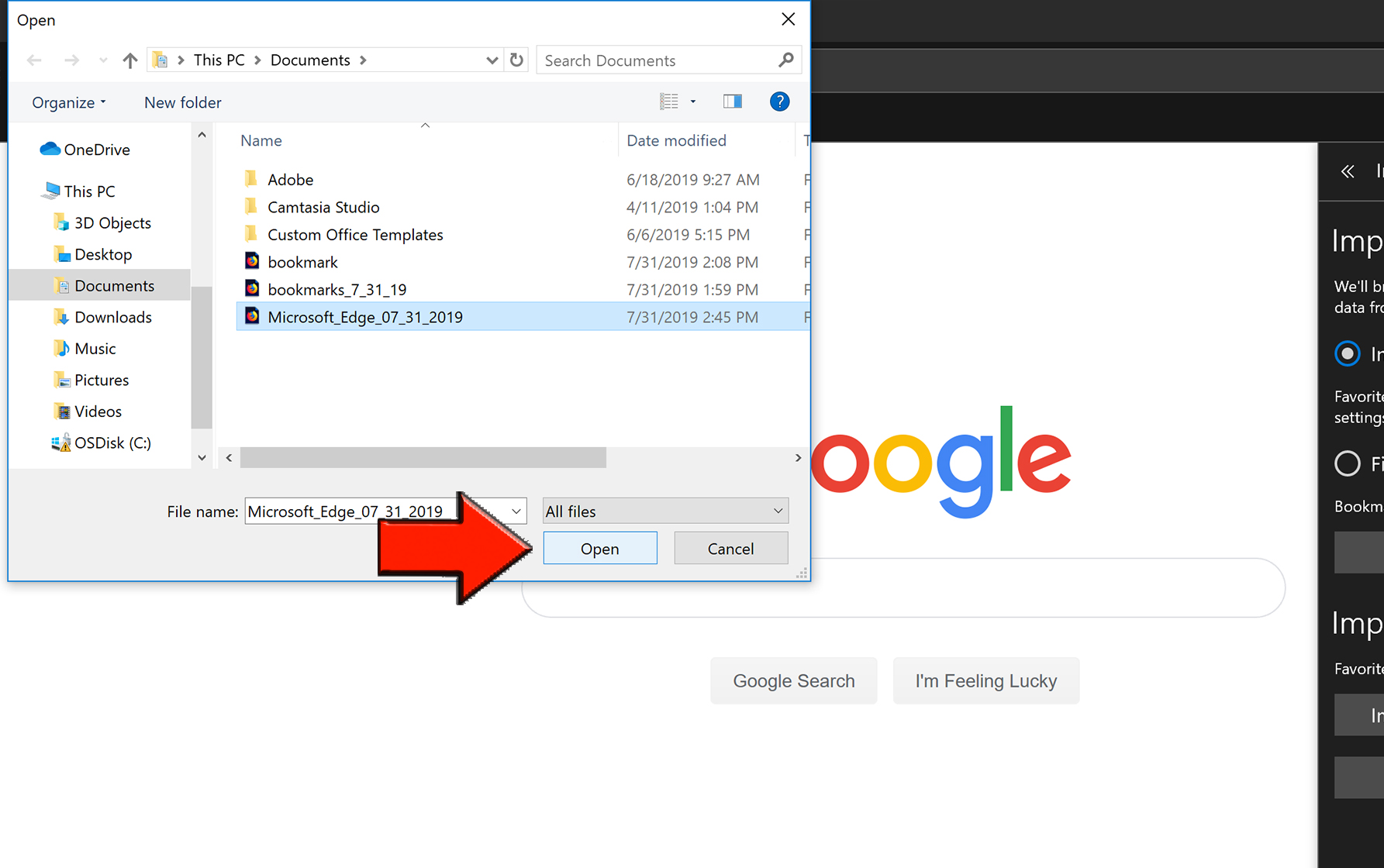Skip to end of metadata
Go to start of metadata
Overview
This article shows how to export your to a file that is used to import them to a different computer.
Exporting Your Bookmarks to an HTML File
- Open Edge and select the moving star icon located in the top right corner then select the .
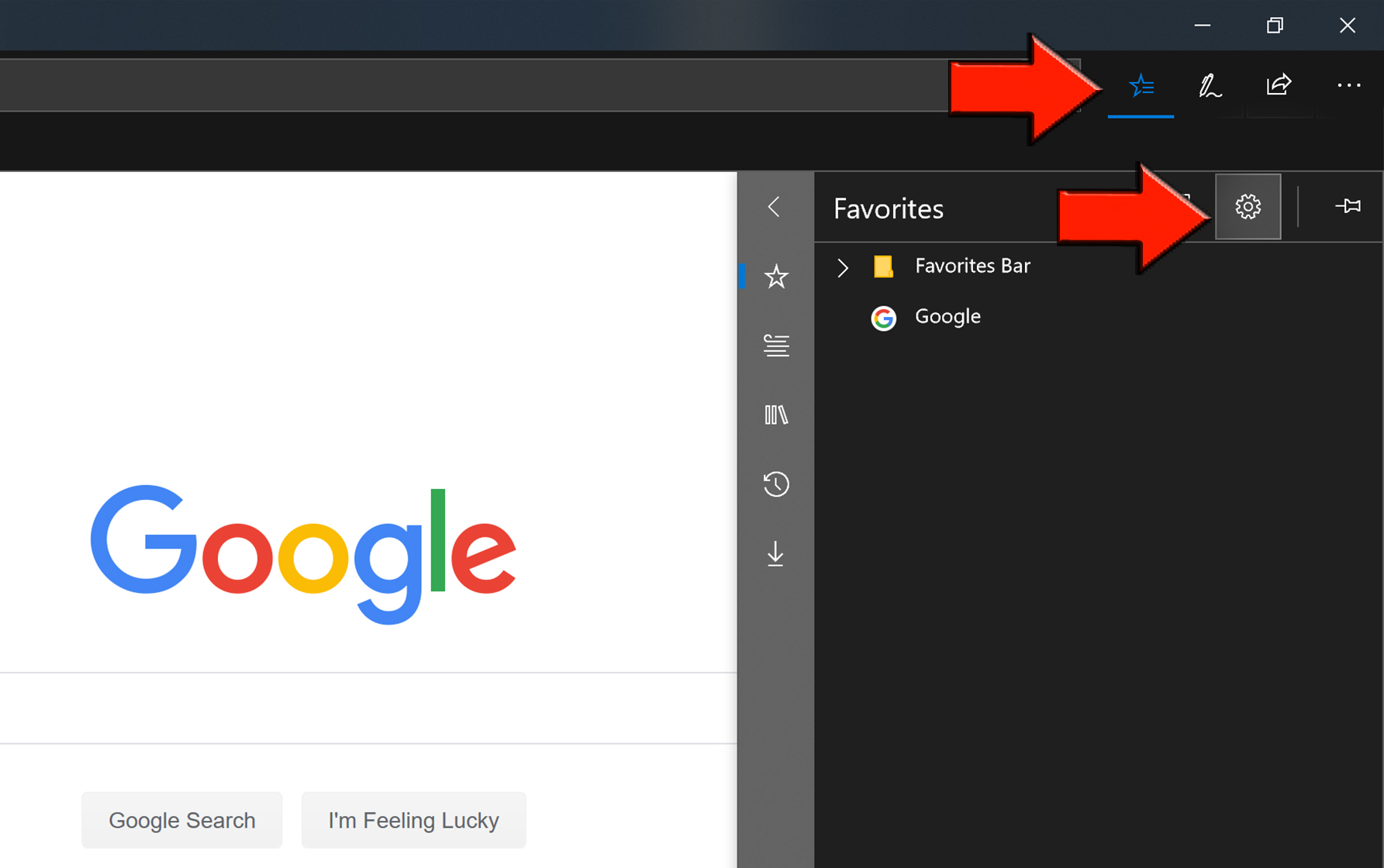
- Select Import from another browser.
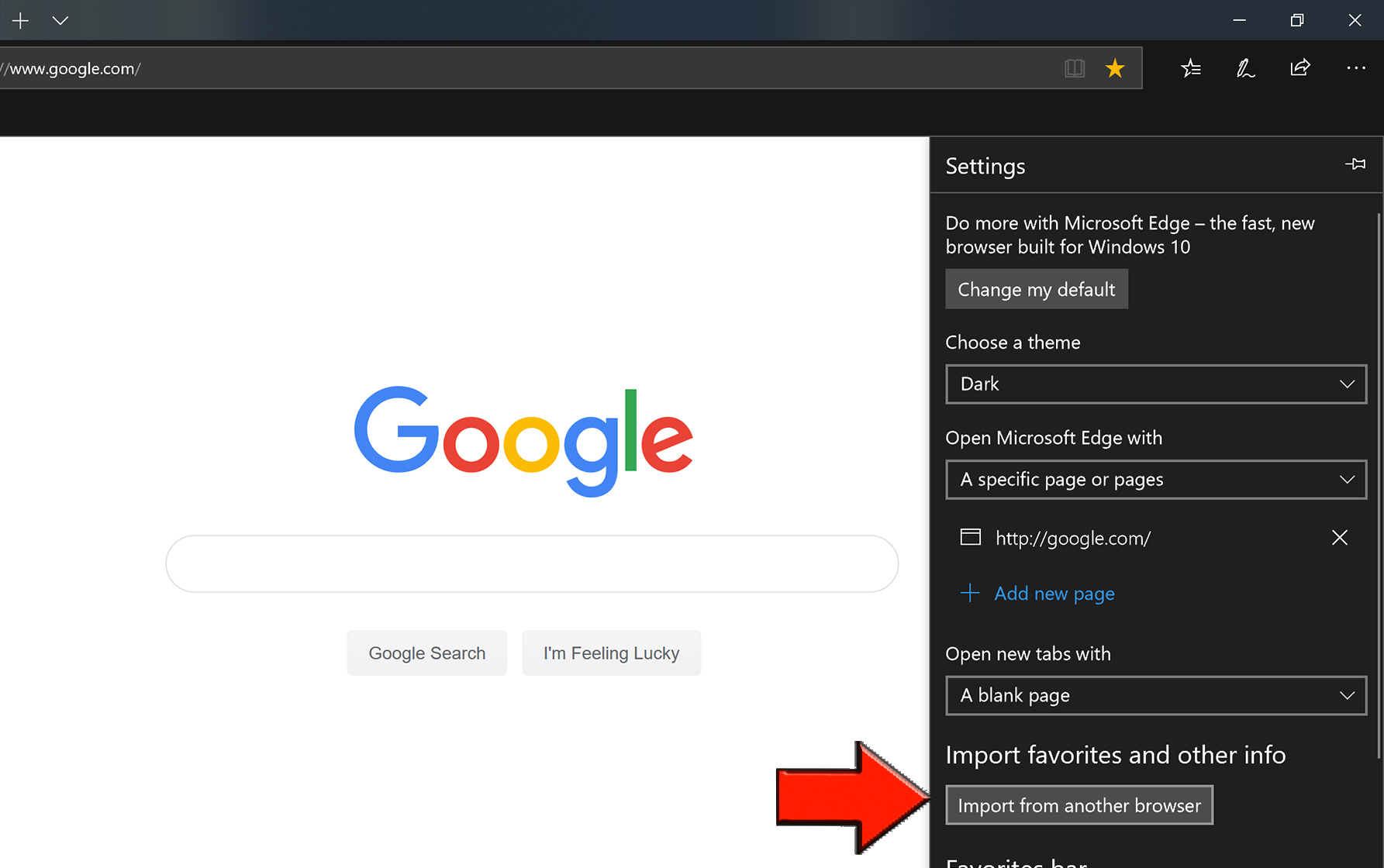
- Select Export to file.
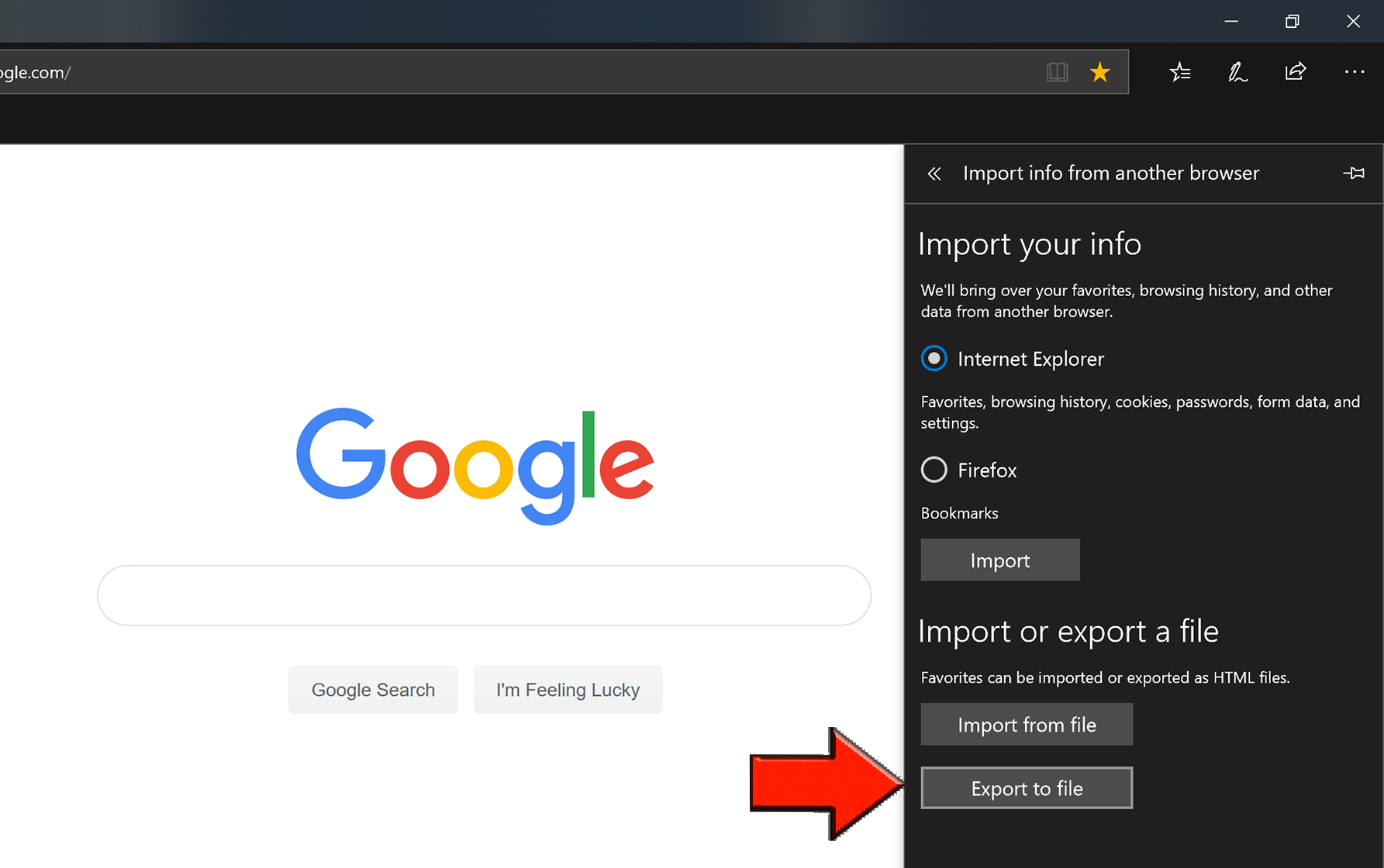
- Select Save. Remember the location where the file is saved or save it directly to a flash drive.
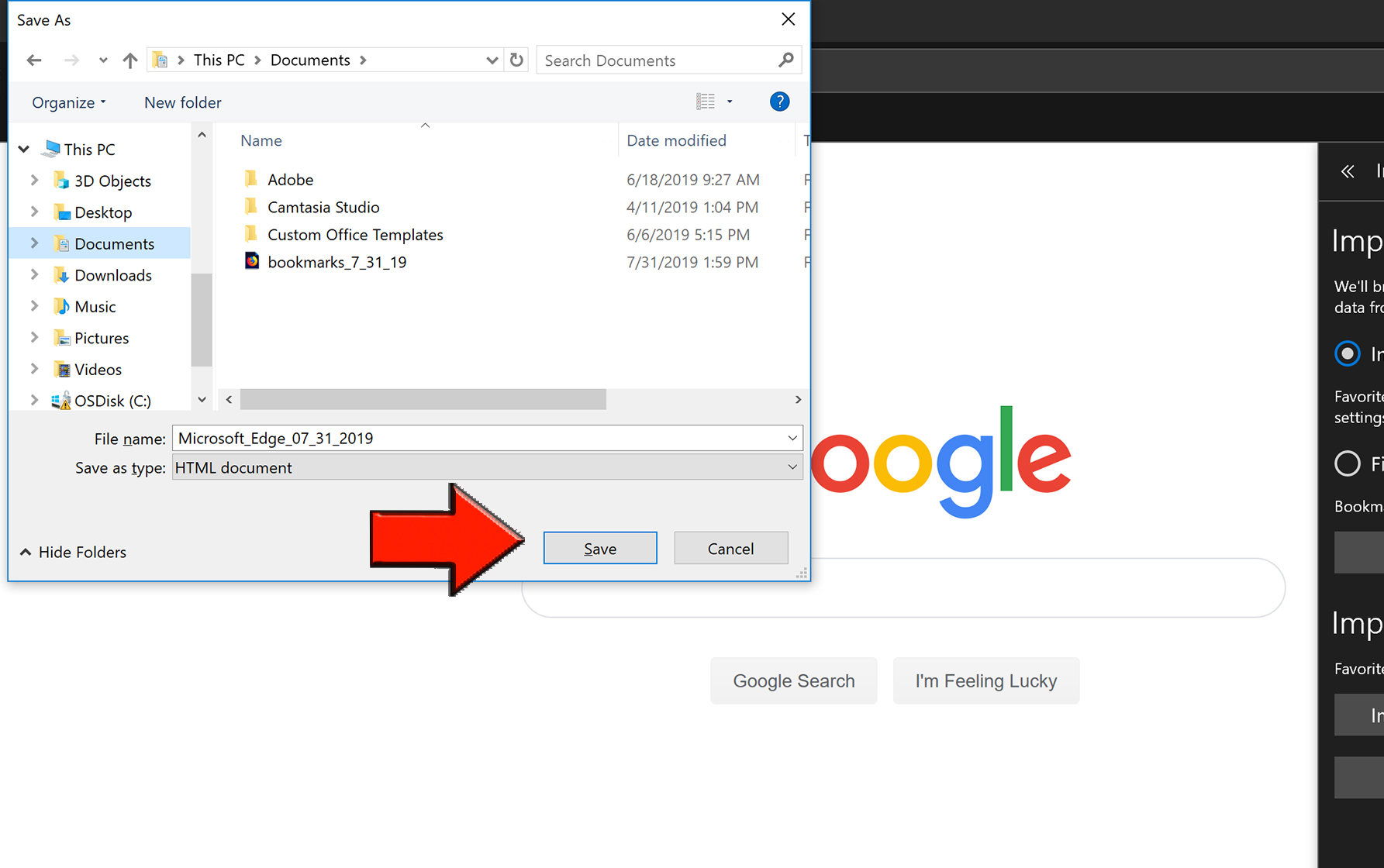
If you did not save the file directly to a flash drive remember to locate the file in file explorer and save the file to an external drive so you can access it to load your bookmarks into Edge.
Back to top
Import Your Bookmarks Into Edge Using the HTML File
- Open Edge and select the moving star icon located in the top right corner then select the gear icon.
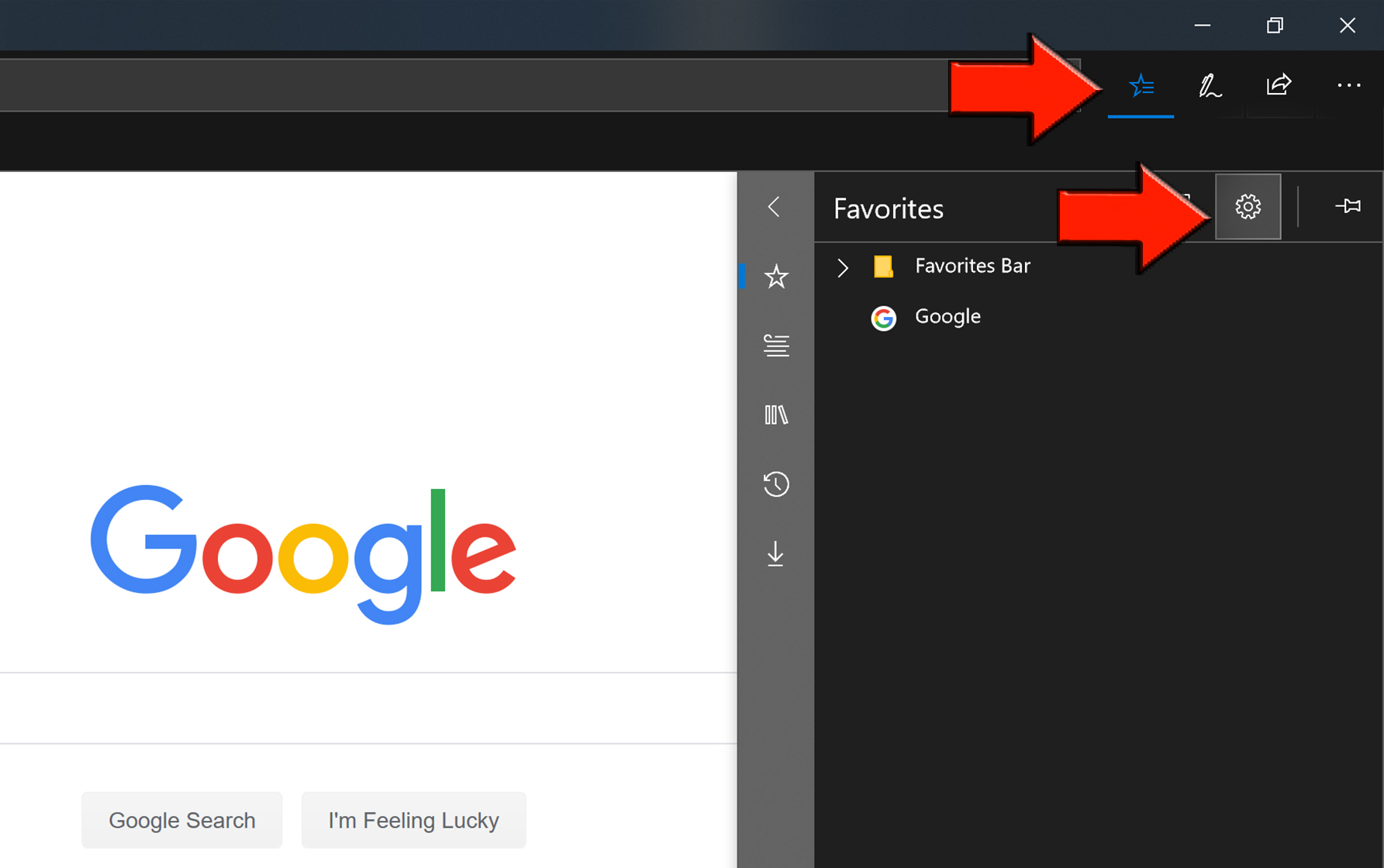
- Select Import from another browser.
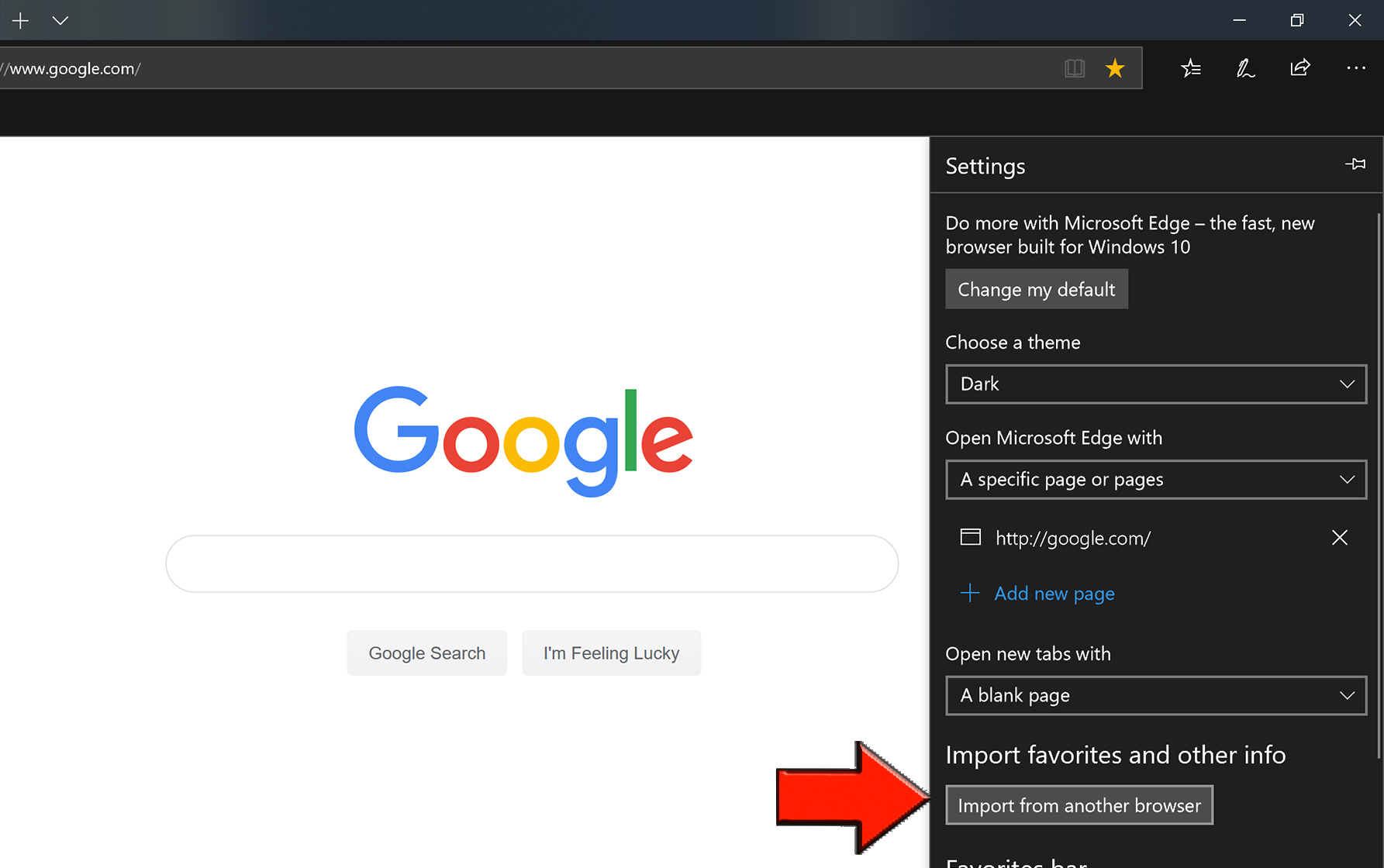
- Select Import from file.
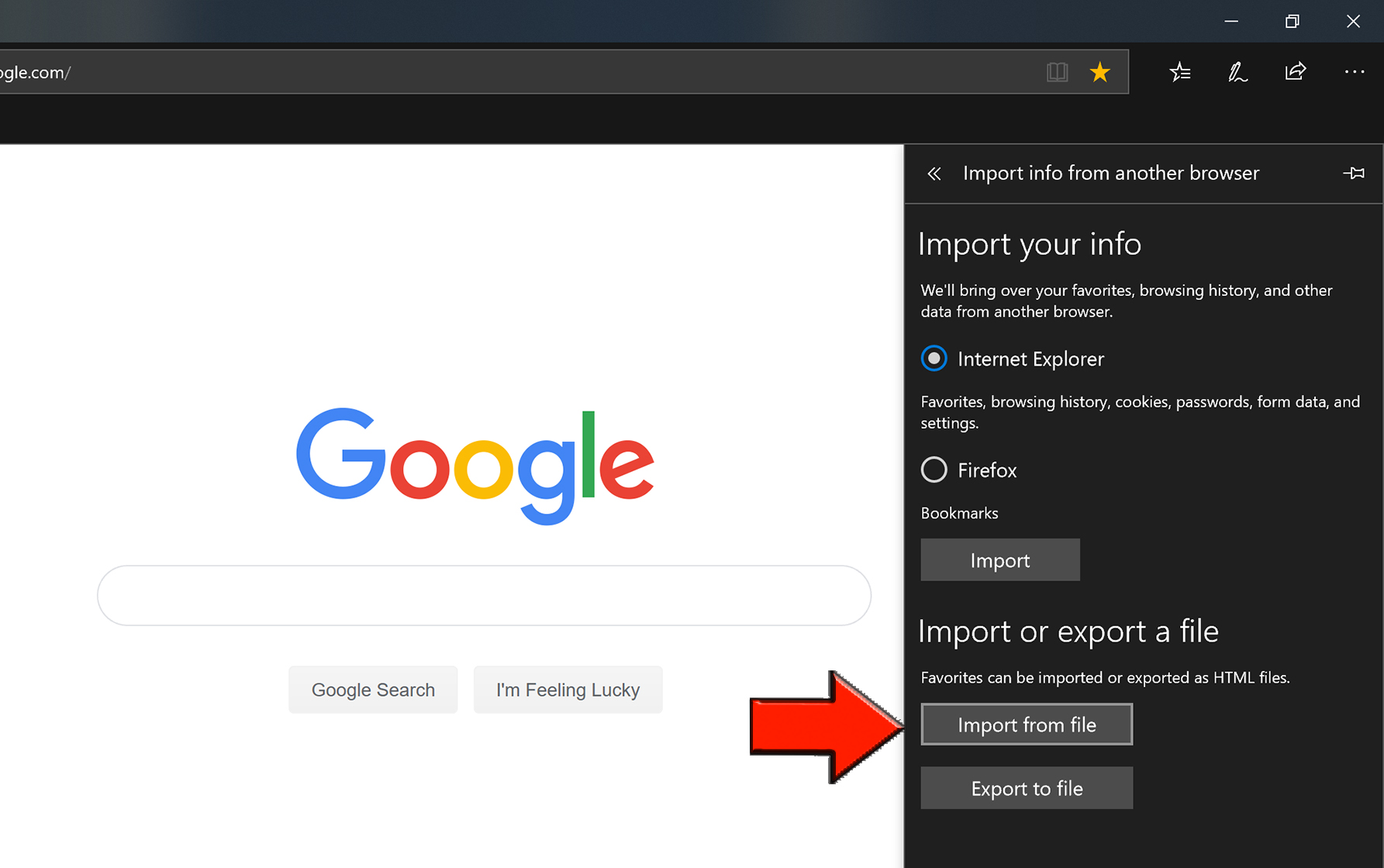
- Locate and select the HTML file you saved previously and select Open.
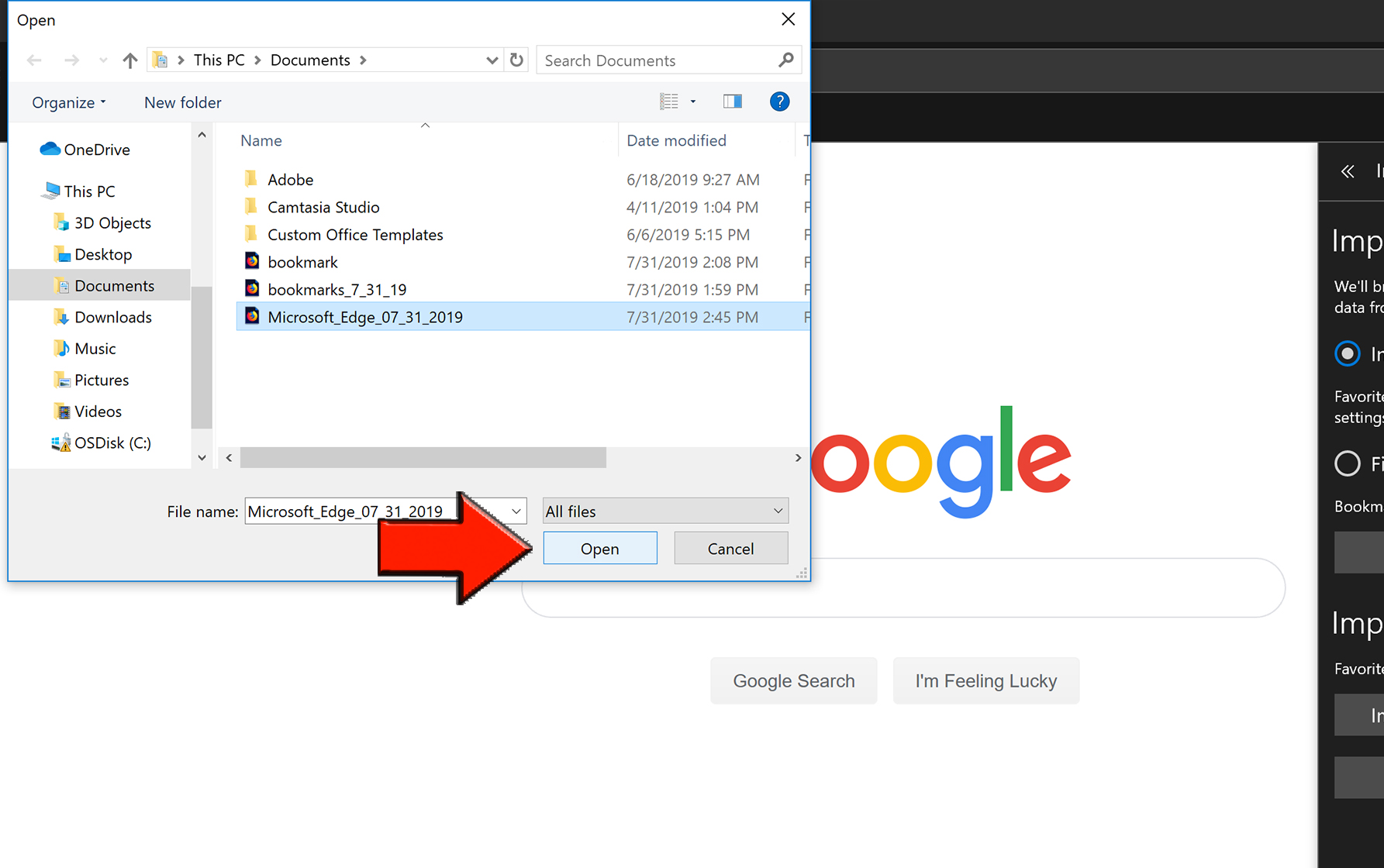
Your bookmarks should now be available in Edge.
Back to top