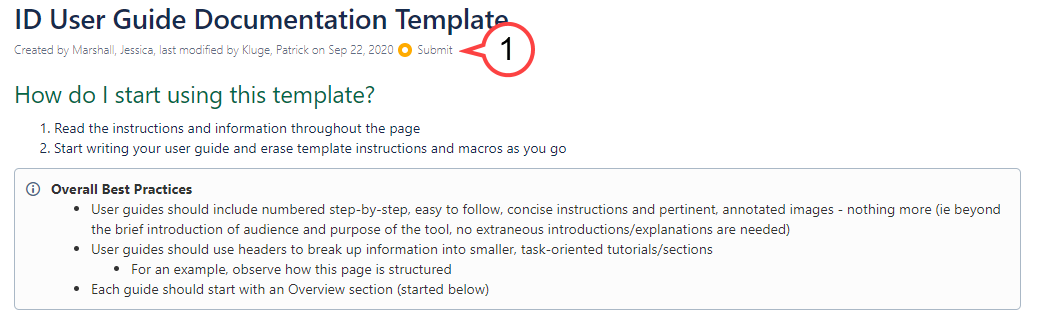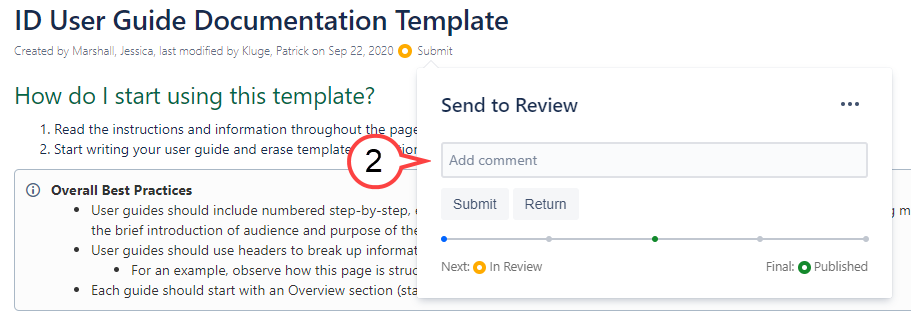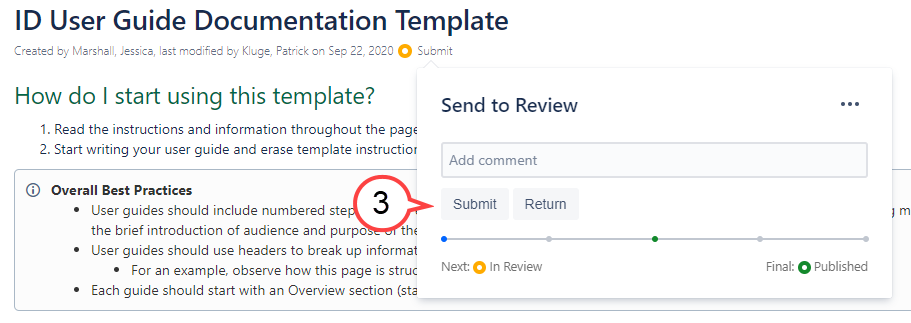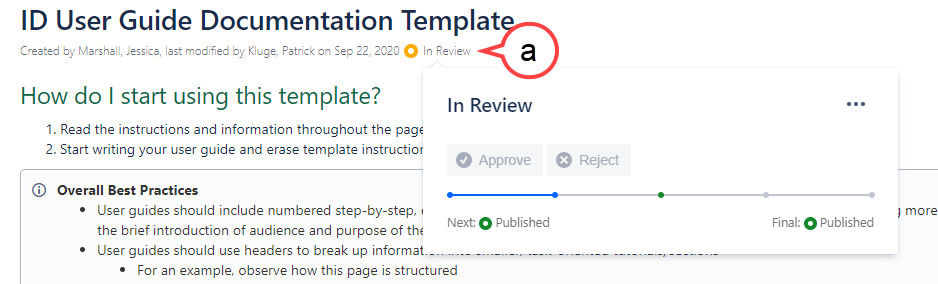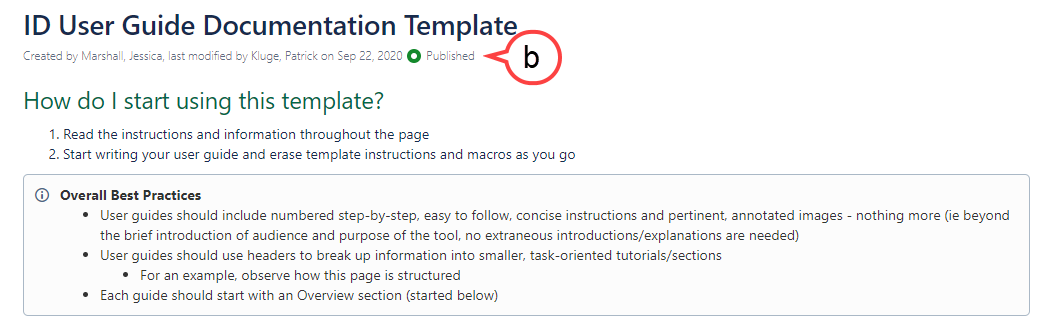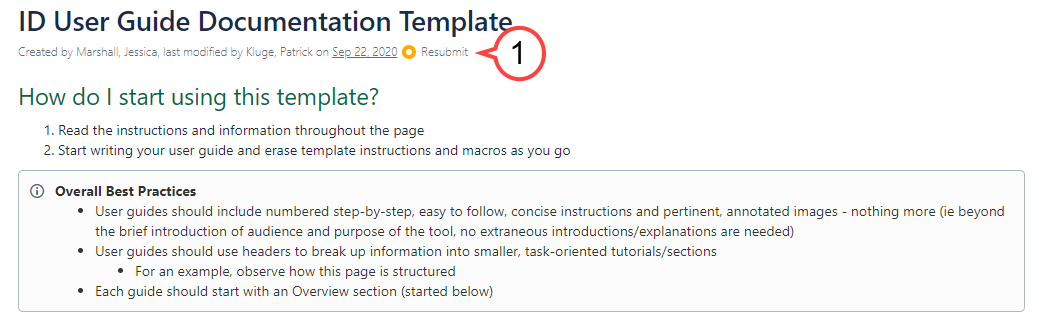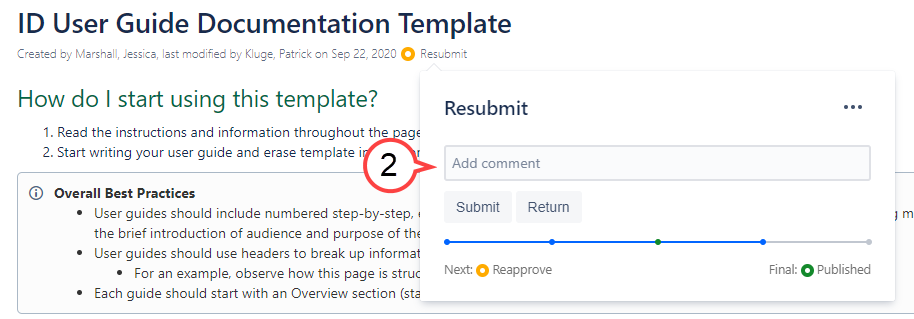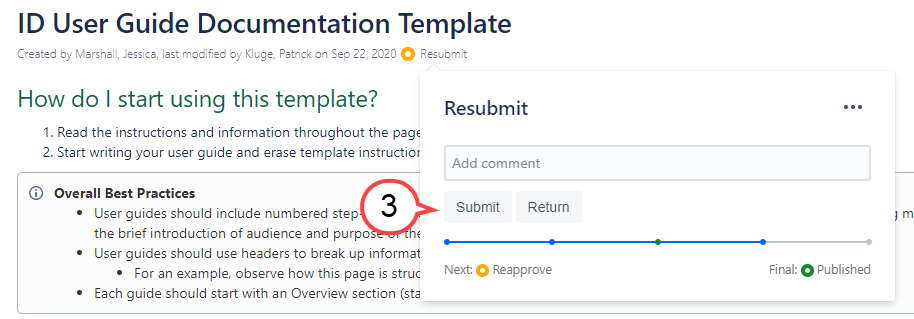How to Submit Edits Using Comala
Overview
The Comala Document Management system is used to monitor and regulate the publishing of documentation in Confluence. Before a Confluence page can be published and viewable to the public, new Confluence pages and new page edits will need to be submitted for approval and will go through an approval process. The Comala Document Management system is functioning on customer facing pages in the USF IT Documentation space and does not change the ability for Confluence users to edit pages and sections they can edit currently. The system does not affect permissions in Confluence, only when and how pages are approved and published.
Before Submitting
Make sure all needed edits are complete before submitting so that your edits can be reviewed all at once
Submitting a Confluence Page for Approval
After creating a new page or making page edits, you will need to submit your page for approval before it can be published.
- Click Submit located under the title of the Confluence document (see image below)
Add comment (see image below)
The comment should specify if a new page was created. For page edits, please include a short description of what has been changed so that the approvers can review the changes made.
Click Submit (see image below)
What to Expect When a Page is Submitted
- After clicking Submit, the status of the page will change to 'In Review'.
a. In Review status (see image below)
- You will receive an email notification when a JIRA ticket is created and an approver will review the page. If the page is approved, you will receive an approval email and the page will be published by the approver.
b. Published status (see image below)
- If the page is not approved, you will receive an email requesting additional page edits. After completing the additional page edits, you will have to resubmit the page for approval. This process will repeat until the page is approved and published.
Resubmitting a Confluence Page for Approval
Update the page with the requested page edits
- Click Resubmit (see image below)
Add comment (see image below)
Please comment that the page is being resubmitted for approval and specify what changes have been made.
Click Submit (see image below)
You will receive an email to let you know if additional changes need to be made or if the page has been approved and published.