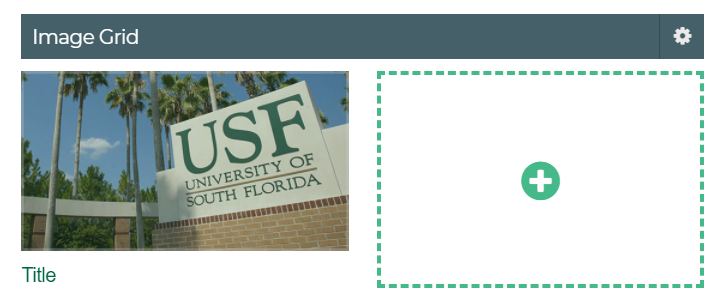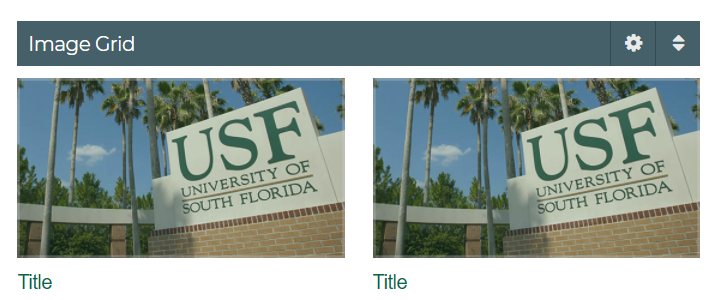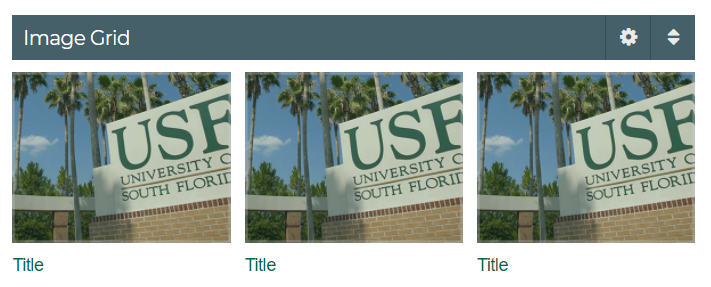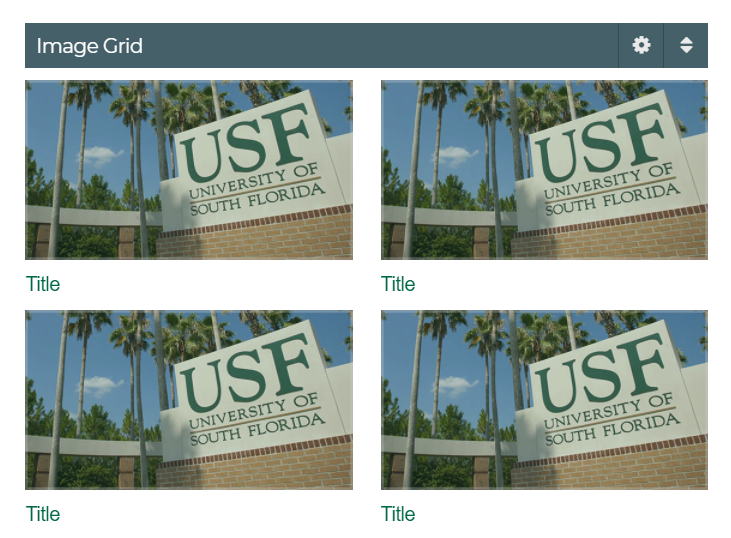Image List
Using the Image List component in Sitecore V3
- Image List Settings Editor
- Image List Headline
- Image List Image Display
- Save Settings
- Image Editor
NOTE: Click the '+' to add a new list row
NOTE: Click the '+' to add a new list row
Image Grid
Using the Image List component in Sitecore V3
- Image Grid Settings Editor
- Image Grid Headline
- Image Grid Theme Selection
- Save Settings
- Image Editor
NOTE: Click '+' to add a new image. Min number of images that can be added: 1; Max number of images that can be added: 4
Adding New Images
The process for adding and editing images for the Image List and the Image grid is identical when using the Image Editor.
Click on the 'pencil' to open the image editor
- Browse connects to the Media Library
- Sets the image Properties
- Removes image
- Applies changes in settings
- Title displayed with image
- Opens the Rich Text Editor
- Allows editing text without opening the Rich Text Editor
- Insert internal Sitecore link
- Insert external link
- Remove link
- Open link in new tab
Advanced Media Library and Uploading Images