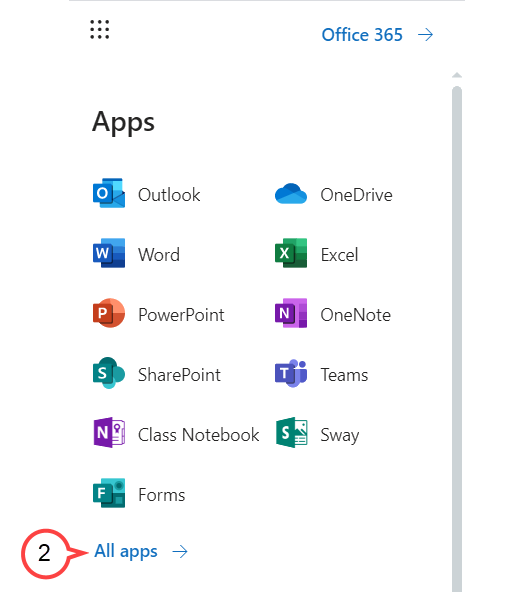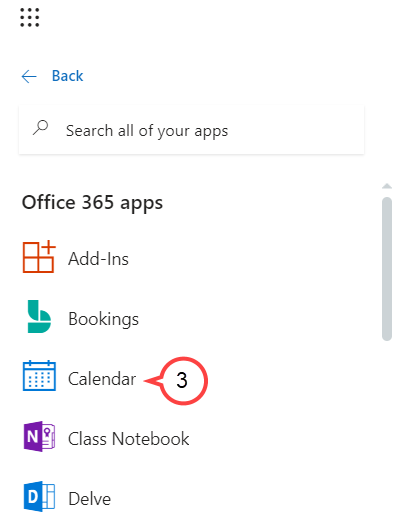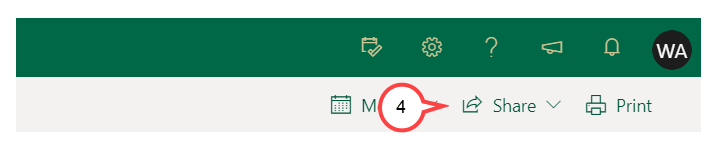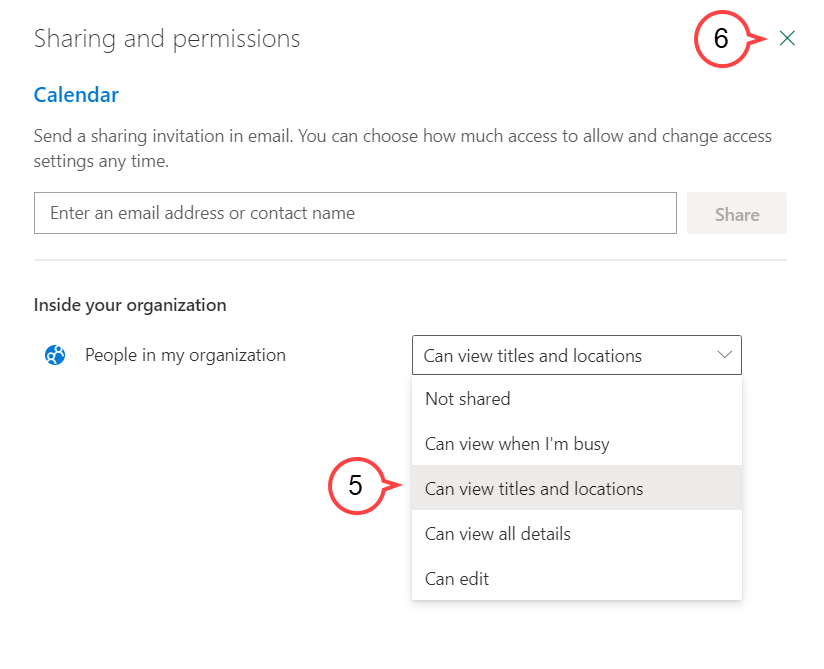How to Make Calendar Details Visible
This quick guide will show you how to change your calendar setting so that others within
Digital Innovations will be able to see basic details of what you have scheduled.
| Anchor | ||||
|---|---|---|---|---|
|
Click the app launcher icon located on the top left of Outlook email on the web. (see image below)
Click image to enlarge.
Click All apps. (see image below)
Click image to enlarge.
Click Calendar. (see image below)
(Click image to enlarge)
Click Share. (see image below)
Tip title Tip If you have multiple calendars, select the calendar you want to share.
Click image to enlarge.
Click the drop-down menu and select Can view titles and locations. (see image below)
Click image to enlarge.
Close the pop-up window. (see image above)
Digital Innovations employees should now be able to view your calendar details.
| Anchor | ||||
|---|---|---|---|---|
|
For instructions on how to make calendar details visible using Outlook for desktop, view the video below or click here. You may need to log into your USF LinkedIn Learning account via single sign-on to view the video.