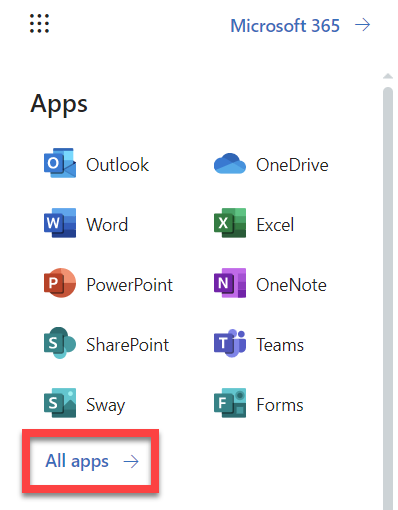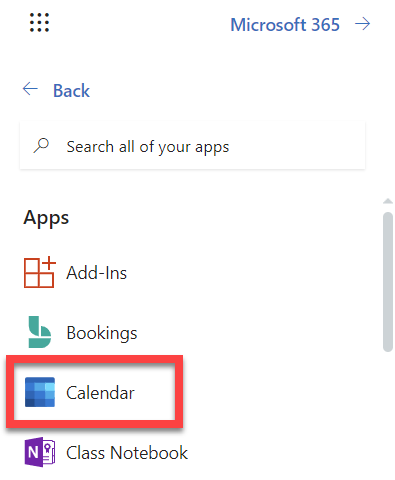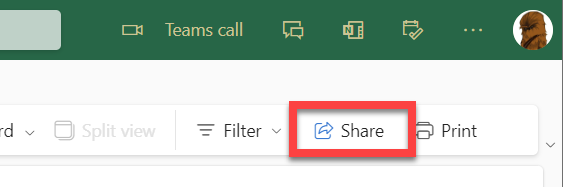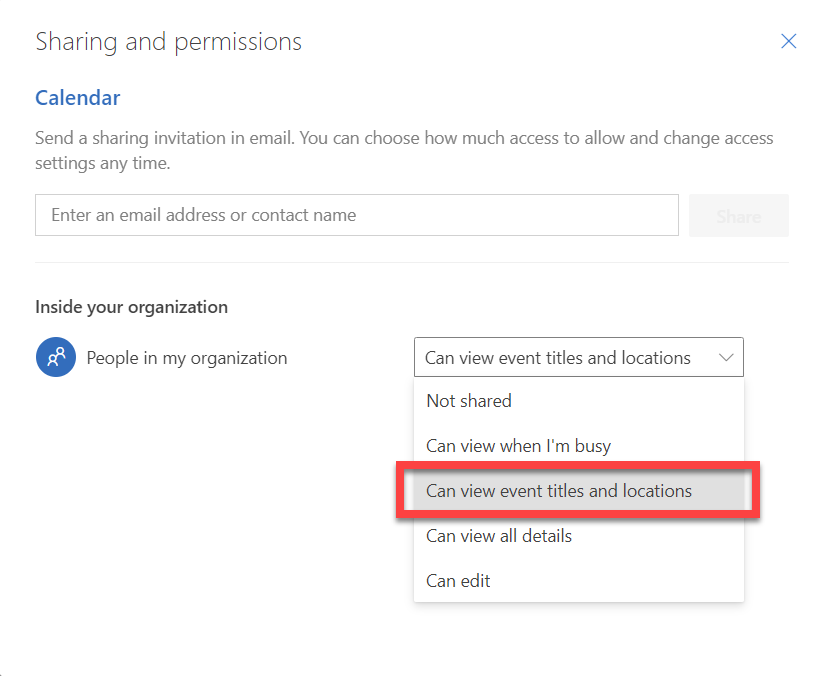Outlook 365 Sharing Your Calendar
How to Make Calendar Details Visible
This quick guide will show you how to change your calendar setting so that others within your organization will be able to see basic details of what you have scheduled.
Outlook on the Web
To access the web application, visit https://outlook.office.com/mail/
Click the app launcher icon located on the top left of Outlook email on the web.
Click All apps.
Click Calendar.
Click Share.
Tip
If you have multiple calendars, select the calendar you want to share.
Click the drop-down menu and select Can view titles and locations.
Close the pop-up window.
Employees within your organization should now be able to view your calendar details.
Outlook for Desktop
For instructions on how to make calendar details visible using Outlook for desktop, view the video below or click here. You may need to log into your USF LinkedIn Learning account via single sign-on to view the video.