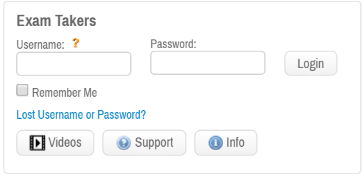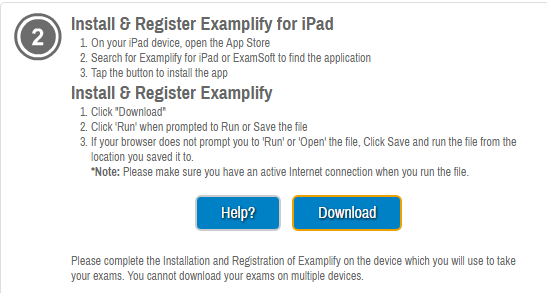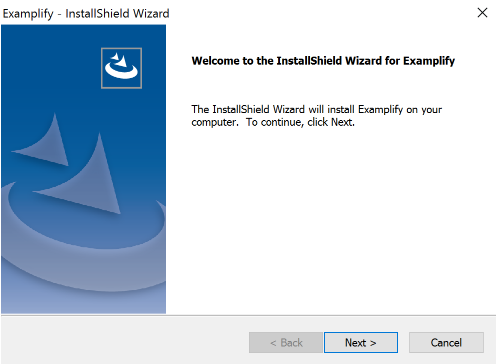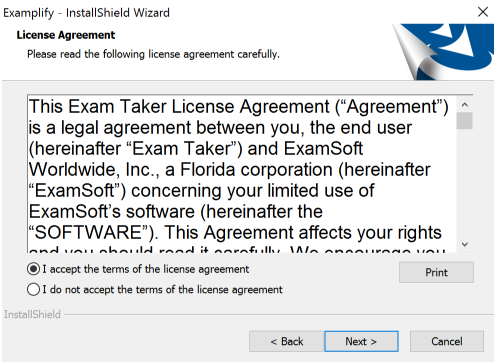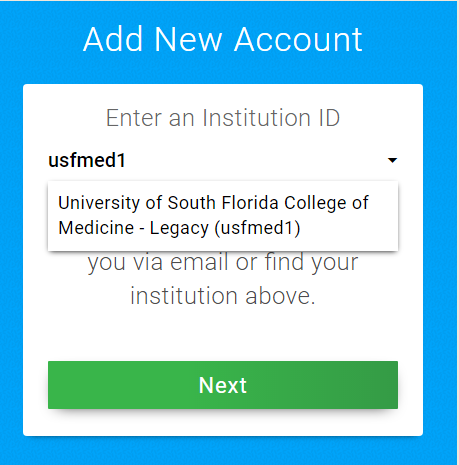...
To begin, please visit this page, then proceed with the following instructions.
...
Overview
This article explains how to install Examplify on a Windows computer.
...
- select Login and use the ID and Password that was provided.
|
...
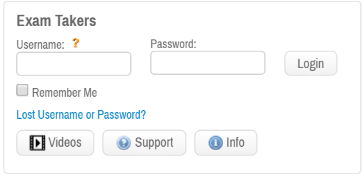 Image Added Image Added
|
...
...
...
...
...
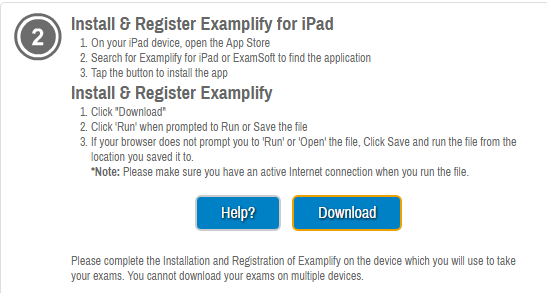 Image Added Image Added
|
...
- A pop-up box will be displayed asking to save the file. Click
|
...
...
- and choose the destination
|
...
Step 4: Double click on the 'Examplify.pkg' in either the 'Downloads' window or from where you chose to save the file.
 Image Removed
Image Removed
Step 5: Follow the on-screen instructions within the Examplify installer wizard.
 Image Removed
Image Removed
...
- where to save the file.
- Locate and double-click the Examplify.pkg that was downloaded.
- Follow the instructions of the Examplify installer wizard.
- Click Next.
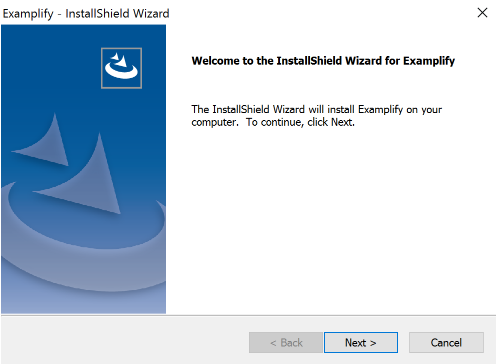 Image Added Image Added
- Select I accept the terms of the license agreement and click Next.
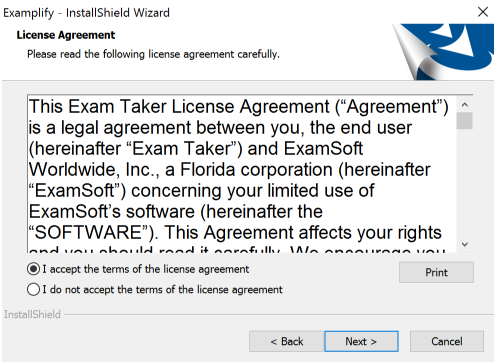 Image Added Image Added
- After installation, enter your Institution ID
|
...
- and click Next.
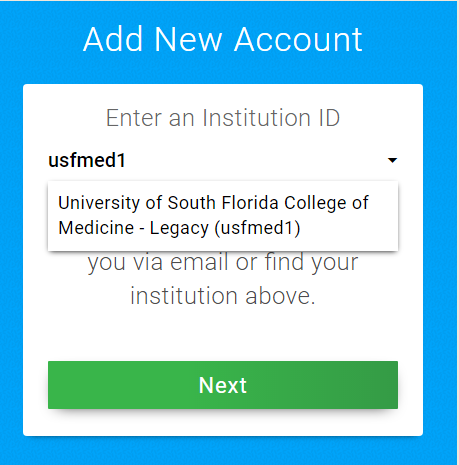 Image Added Image Added
- Enter your Student ID and Password, and click
|
...
- Sign In to register your copy of Examplify.
|
...
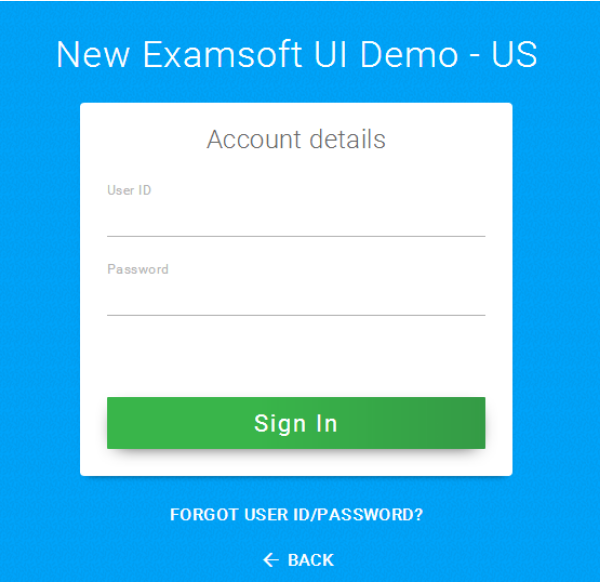 Image Modified Image Modified
|