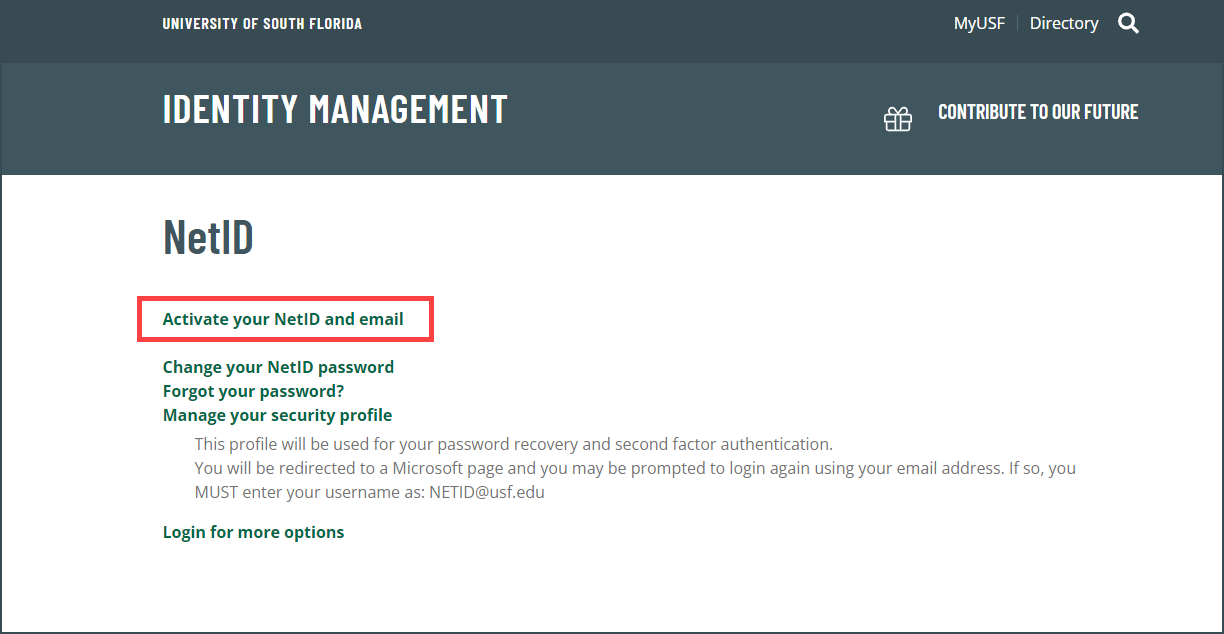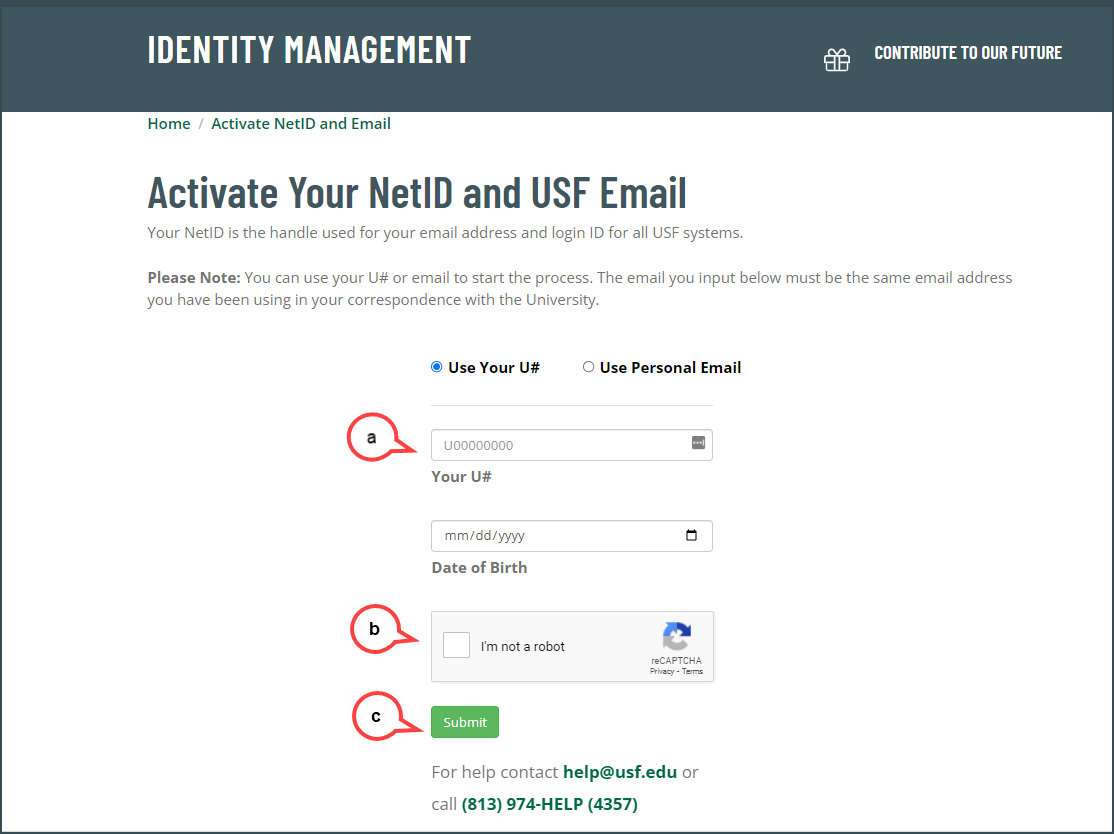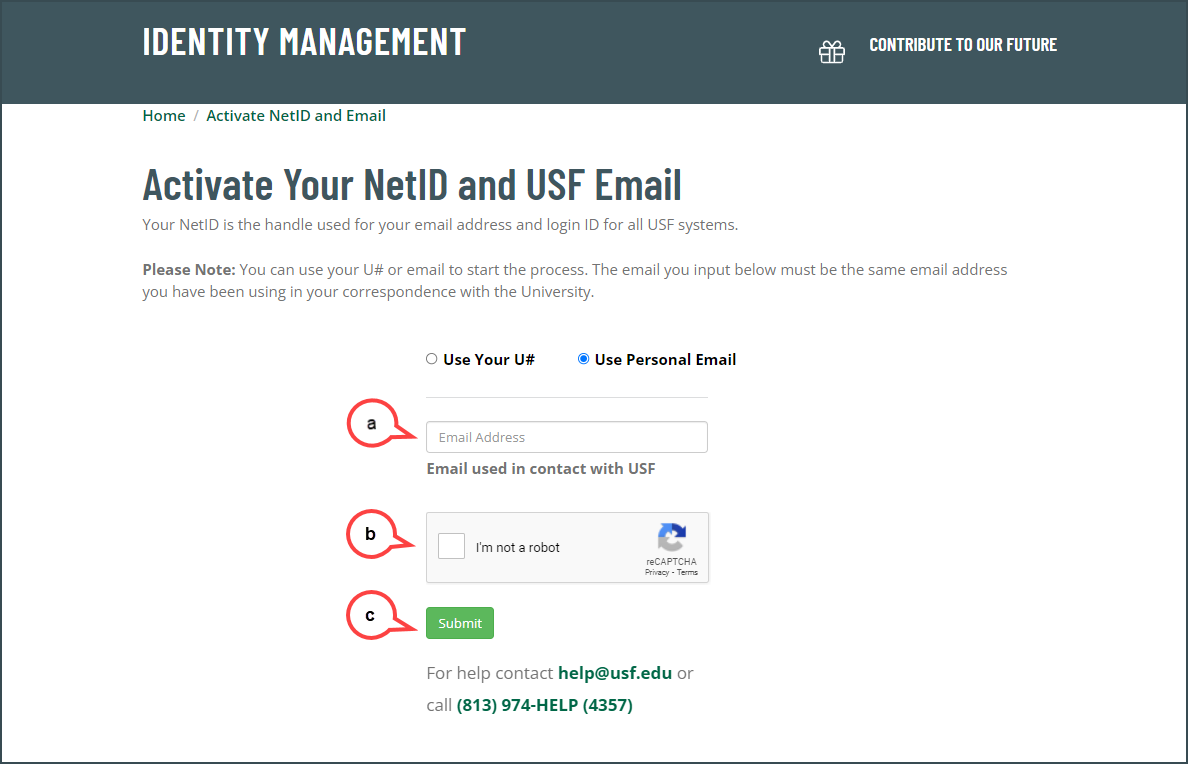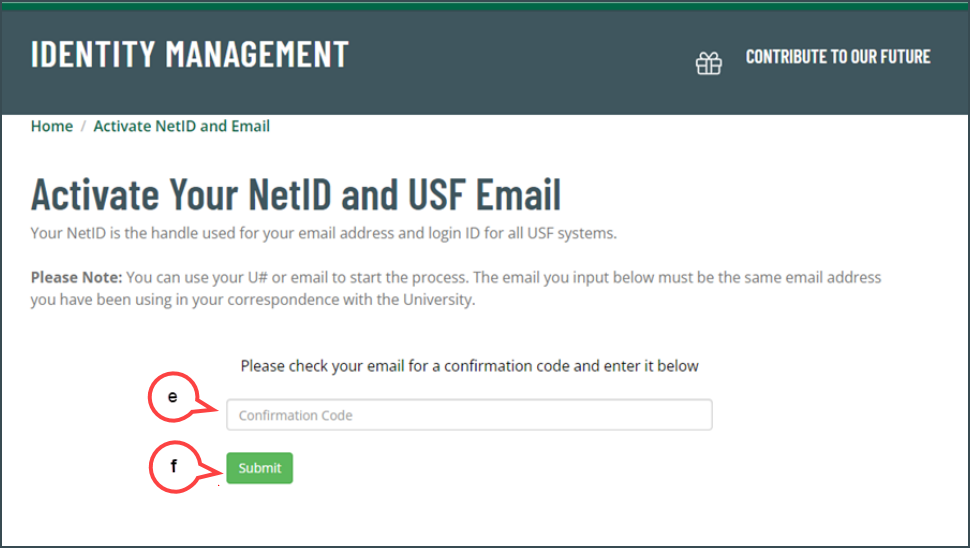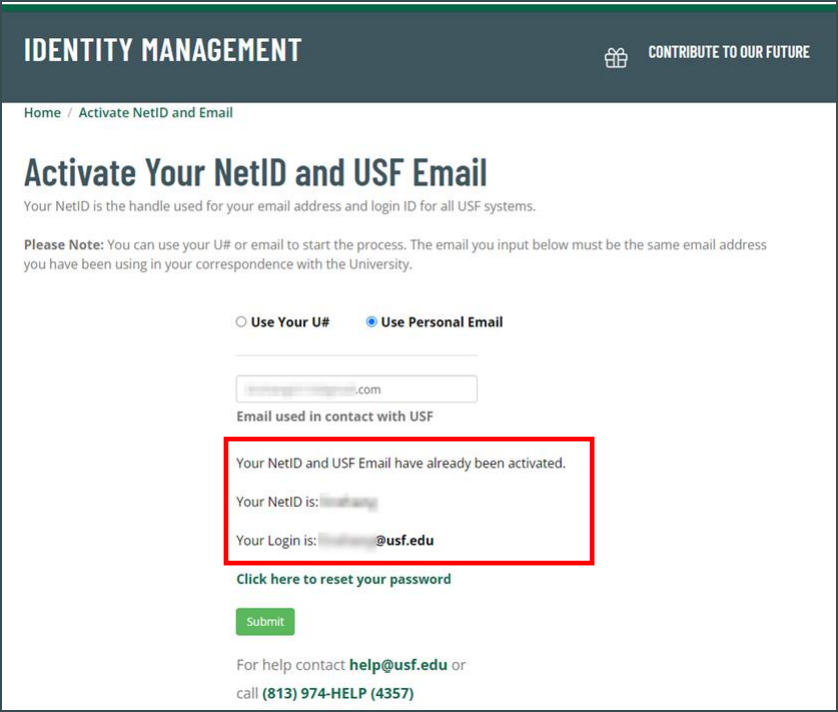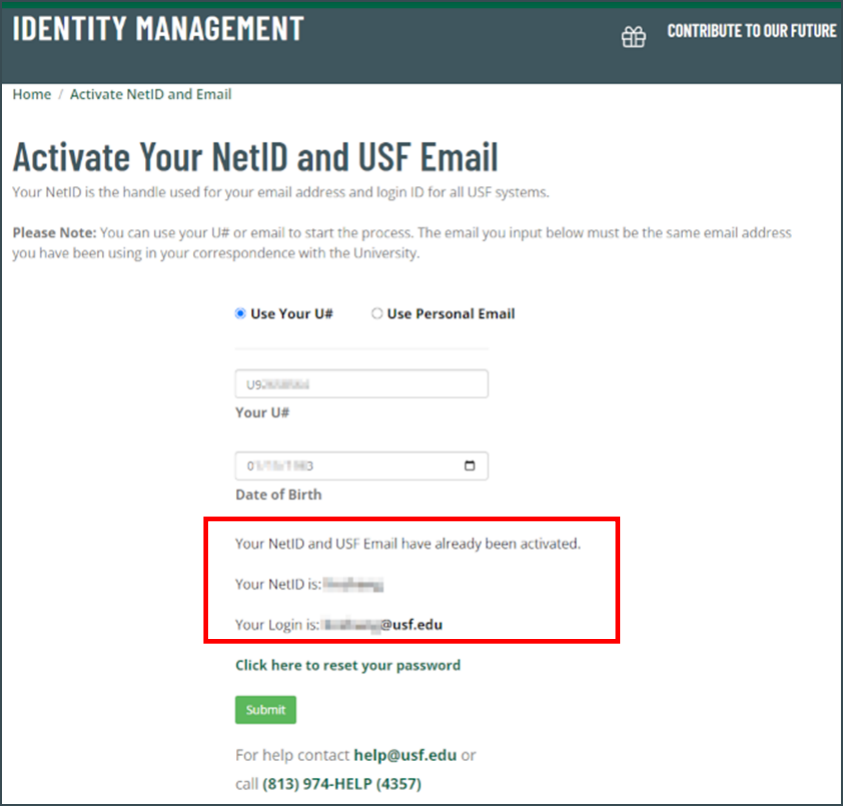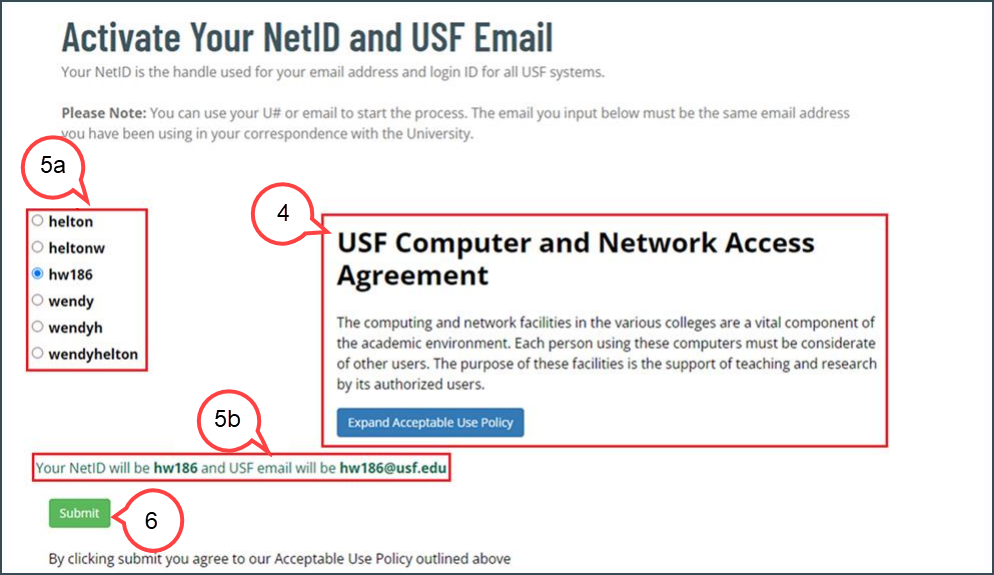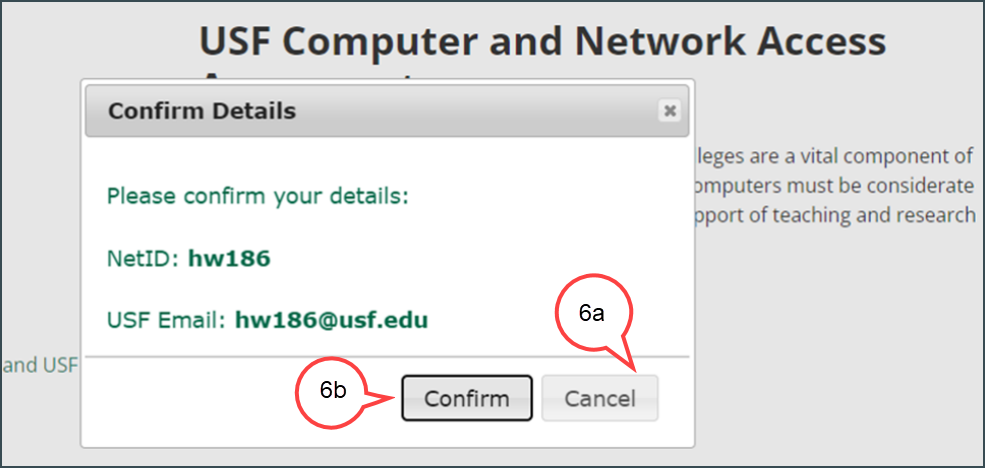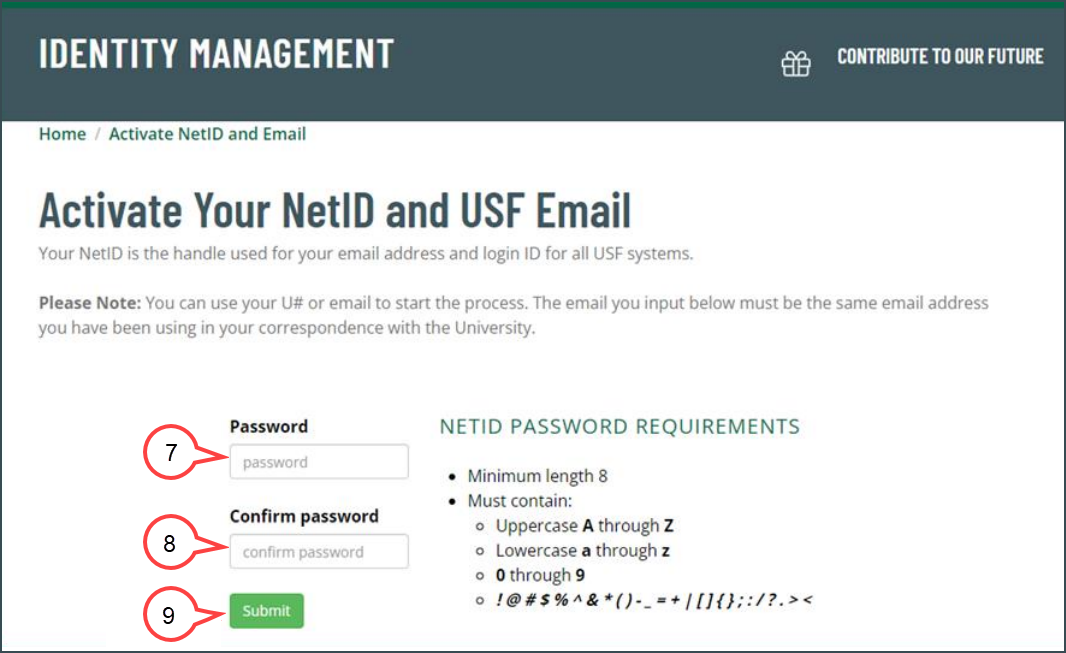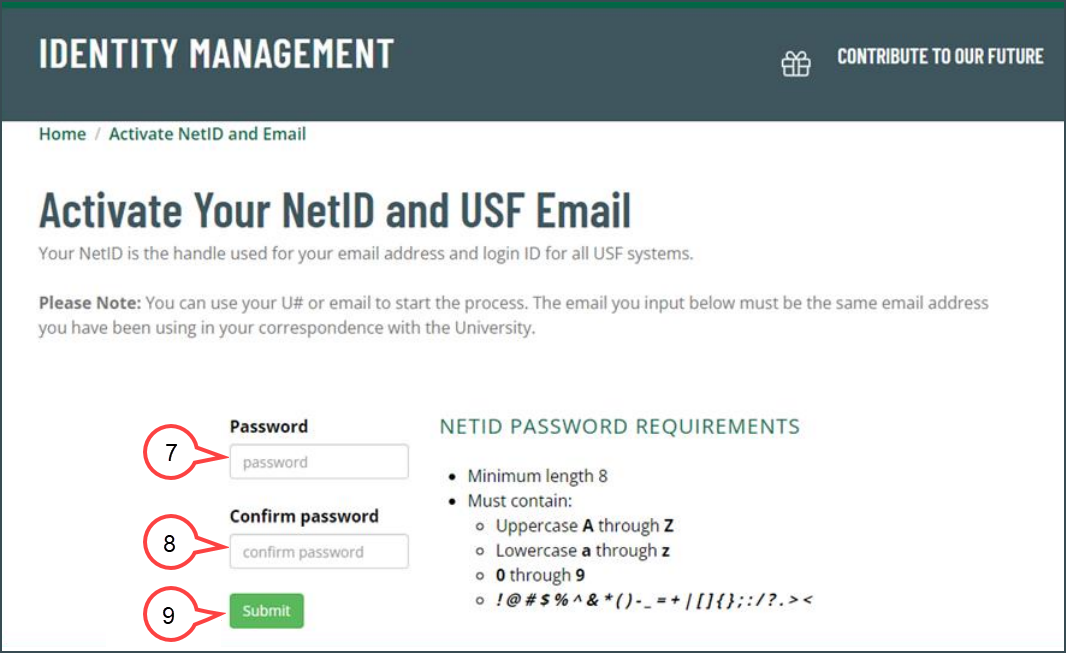Overview
NetID is the handle of your email address, for example, your netid NetID will be "rockythebull" if your email address is rockythebull@usf.edu. NetID and USF Email Activation is a process that you choose and created your
NetID and email at USF. Once you chose and create a NetID and email, they will be yours forever.
| Info | ||||
|---|---|---|---|---|
| ||||
Helpful NetID Documentation links: |
| Anchor | ||||
|---|---|---|---|---|
|
Go 1. Go to URL https://netid.usf.edu/activate to start your NetID and USF email activation.
2. Click Activate NetID and USF Email (see image below)
1
3. Choose either Use Your U# or Use Personal Email option to start the process.
| Expand | ||
|---|---|---|
| ||
a. Enter your U# and date of birth. (see image below) b. Check the Captcha box (see image above) c. Click Submit (see image above) |
| Expand | ||
|---|---|---|
| ||
a. Enter your email address. This is the email that was initially provided when b. Check the Captcha box (see image above) c. Click Submit (see image above) d. Check your email for the confirmation code e. Enter the confirmation code (see image below) f. Click Submit (see image above) |
| Note | ||
|---|---|---|
| ||
If you have an existing NetID, it will display on the page. (see images below) If you've forgotten your password, select Click here to reset your password. You will not need to finish steps 2 - 7. |
4. Read the "USF Computer and Networking Access Agreement". (see image below)
5. Select a NetID from the six options provided, and the NetID and USF Email will be
shown on the page upon the selection. (see image above
5a and
3b5b)
46. Click Submit. (see image above)
4a6a. Click Confirm to confirm the NetID selection (see image below)
6b. Click Cancel to go back to the selection page for a different NetID option (see image below)
5
7. Create a password for the selected NetID based on the provided password requirements.
(see image below)
8. Re-enter the password to confirm. (see image above)
9. Click Submit. (see image above)
| Note | ||
|---|---|---|
| ||
A confirmation of your NetID, and U-number will be provided. It may take up to one hour for the activation to be completed. |