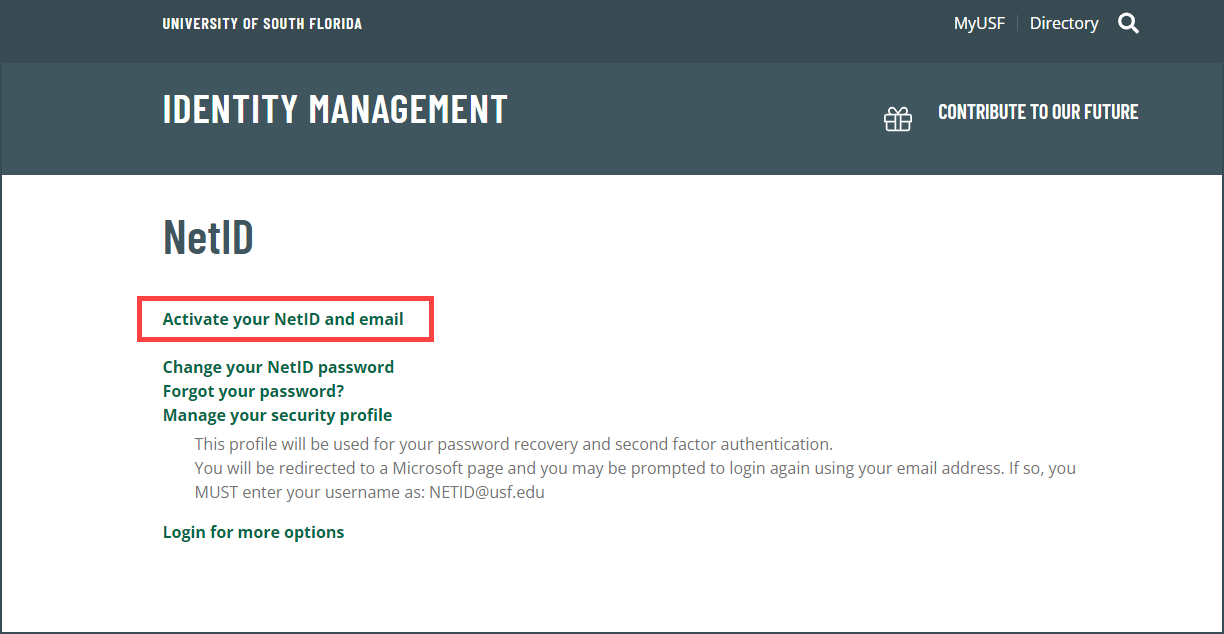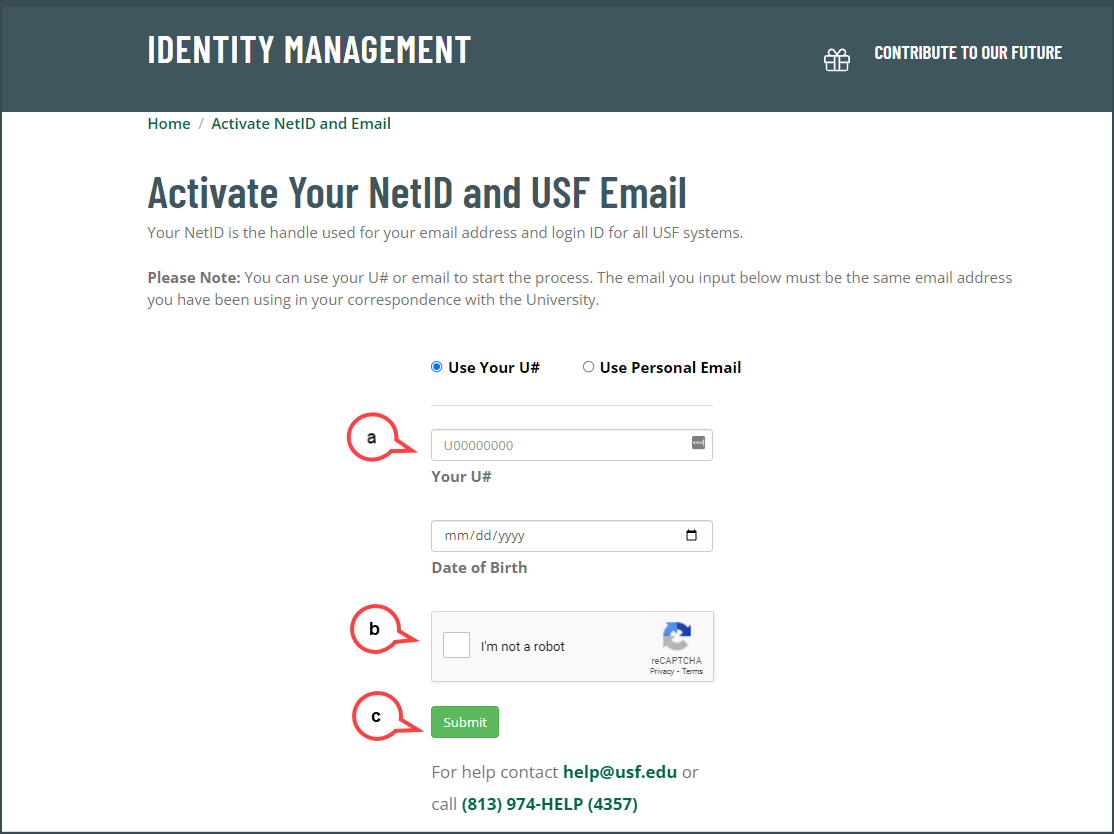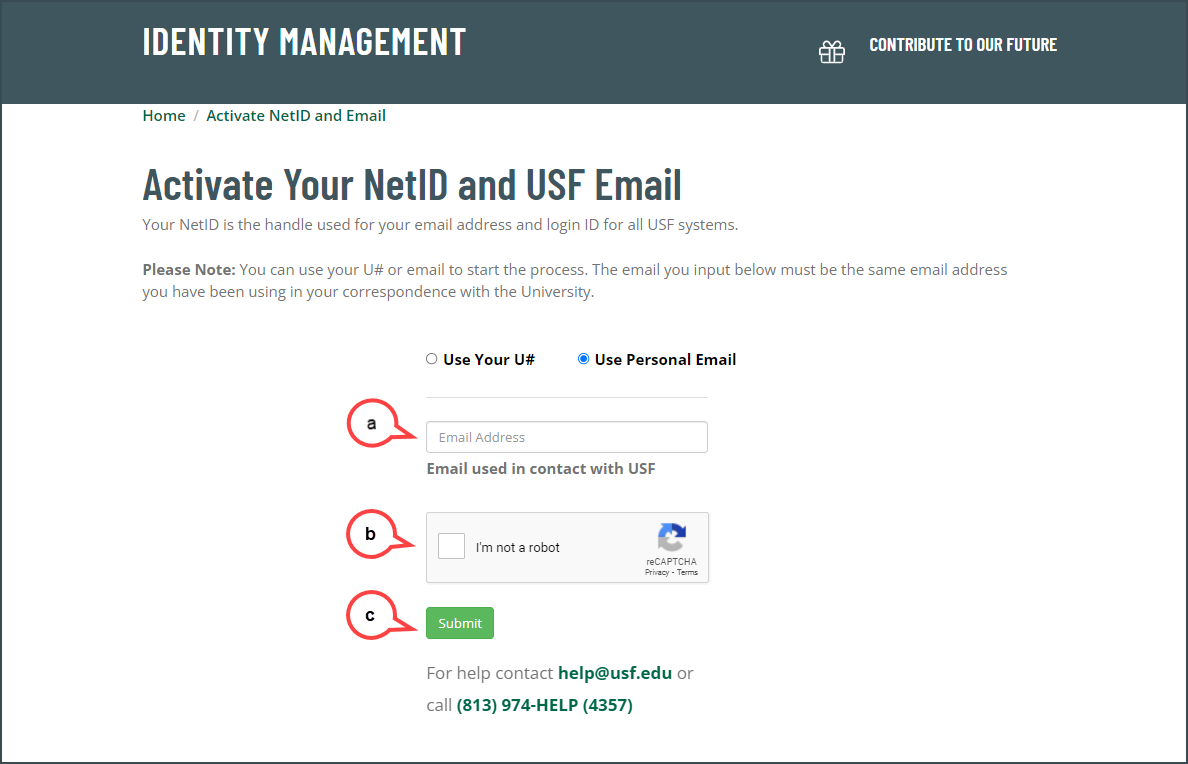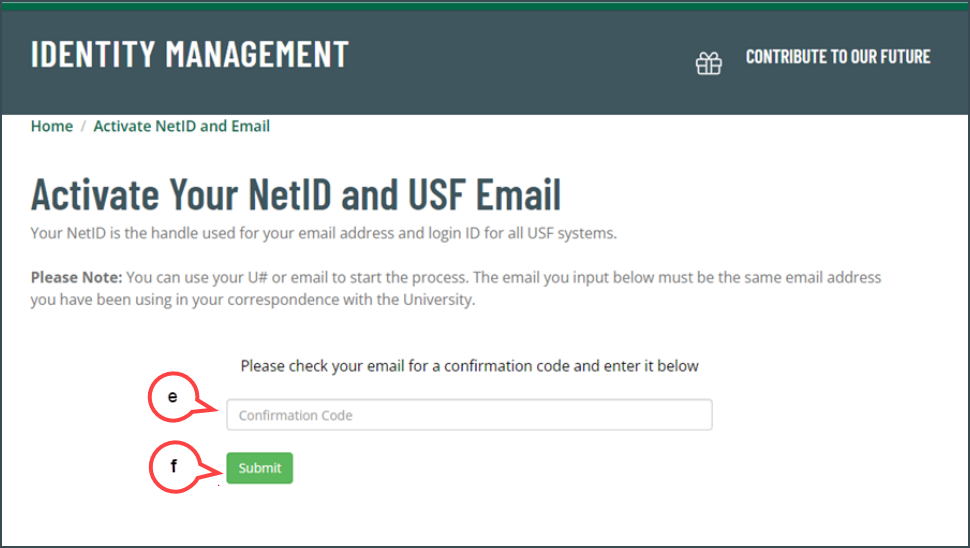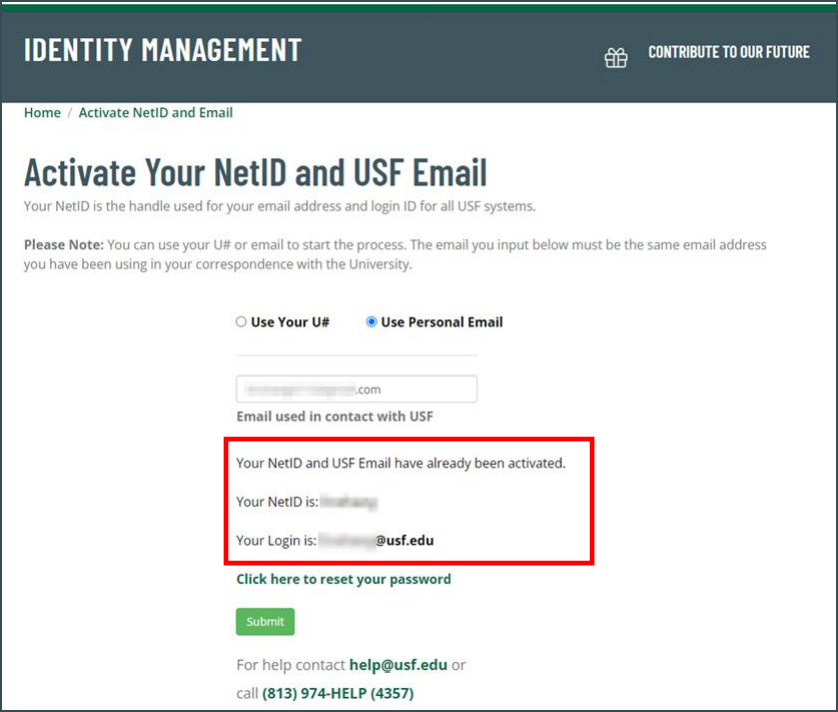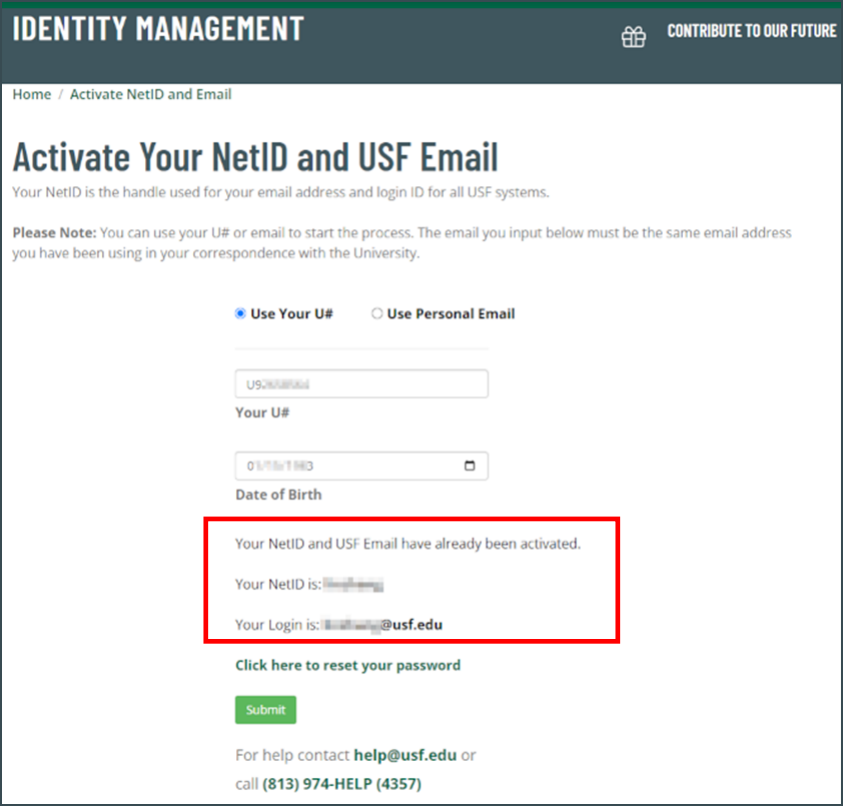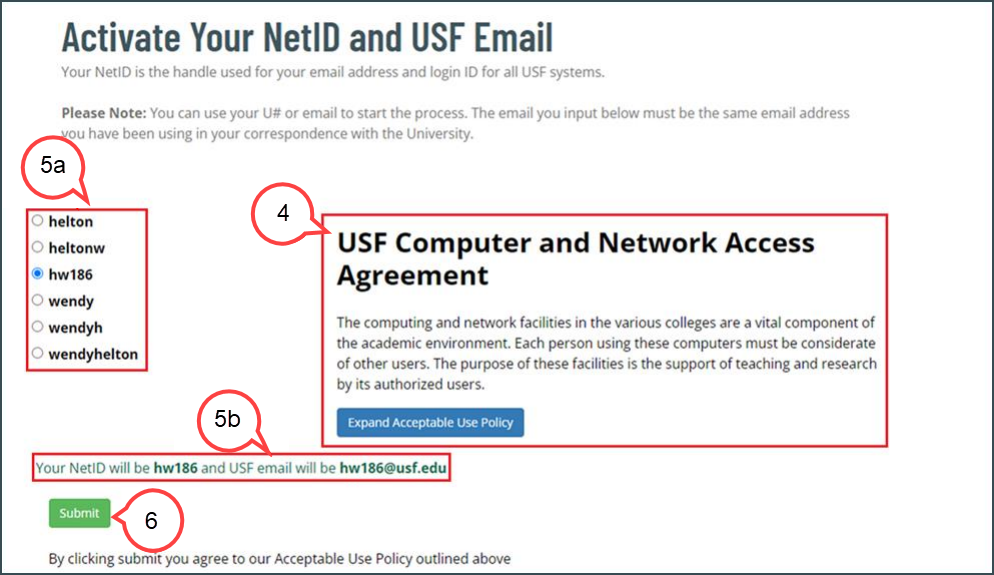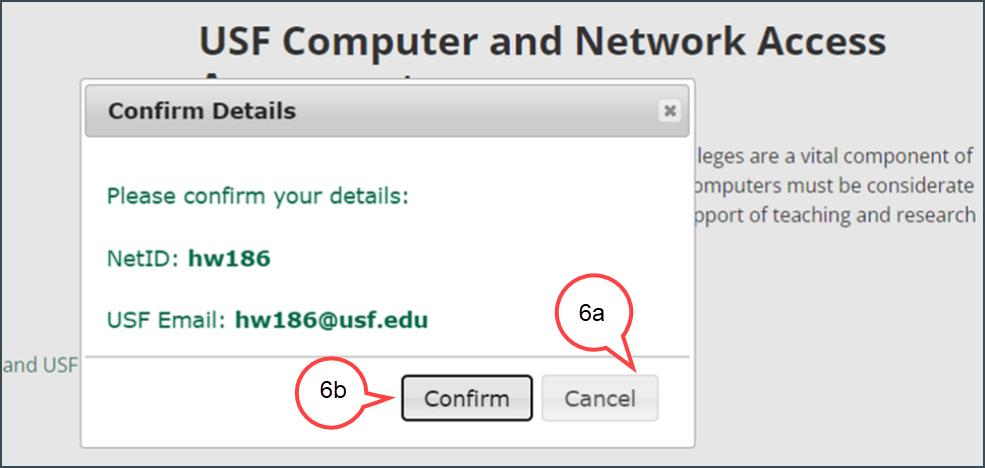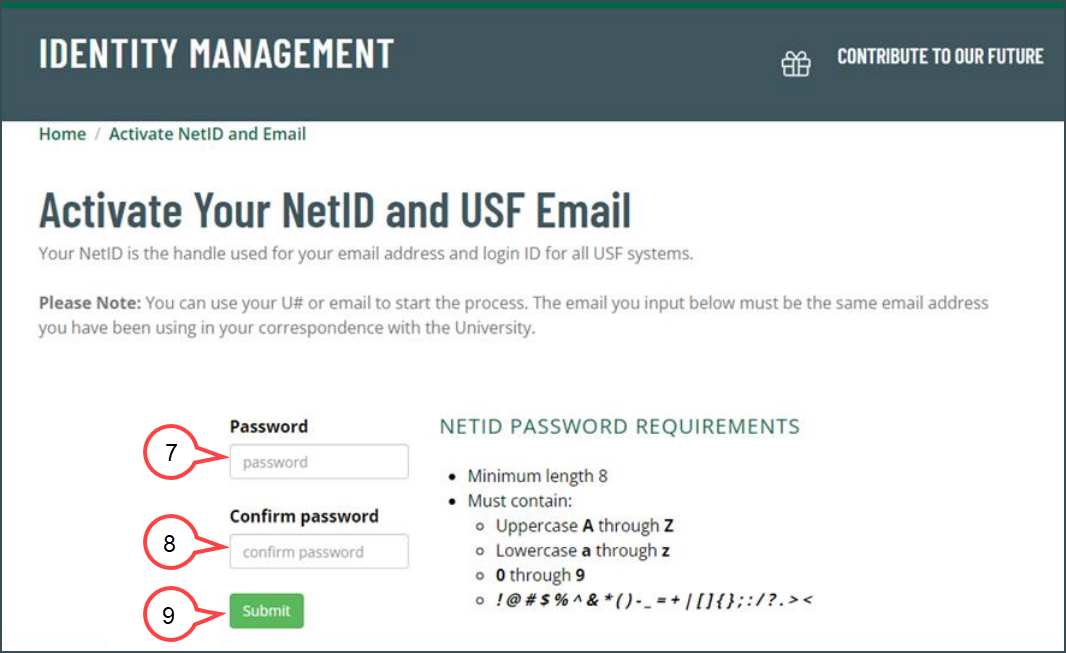Overview
NetID is the handle of your email address, for example, your netid will be "rockythebull" if your email address is rockythebull@usf.edu. NetID and USF Email Activation is a process that you choose and created your
NetID and email at USF. Once you chose and create a NetID and email, they will be yours forever.
Go to URL https://netid.usf.edu/activate to start your NetID and USF email activation.
Click Activate NetID and USF Email (see image below)
1. Choose either Use Your U# or Use Personal Email option to start the process.
If Your NetID Already Exists