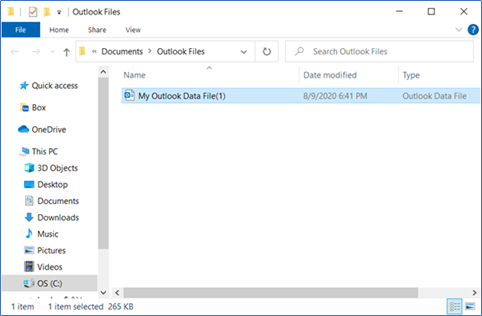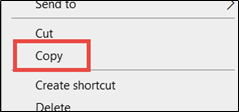Overview
The following are instructions on how to be able to locate and back up Outlook Data Files, also known as PST files.
| Warning |
|---|
USF IT does not support the use of these files. If you wish to load any PST/Outlook Data File back into Outlook, please submit a ticket to help@usf.edu for the Email team to discuss archiving options |
| Excerpt |
|---|
2. Click on Account Setting 3. Click on Account Settings in the drop down 4. Click on the Data Files If any PST files exist in Outlook, they will be listed here. 5. Click to highlight the PST file you wish to backup and click on Open File Location 6. File Explorer will open to the location the PST is stored on the computer. Files name may vary. 7. Right-click on the PST you wish to save and click on Copy 8. Navigate to your Backup folder in Box and Paste the copy of the PST files. |