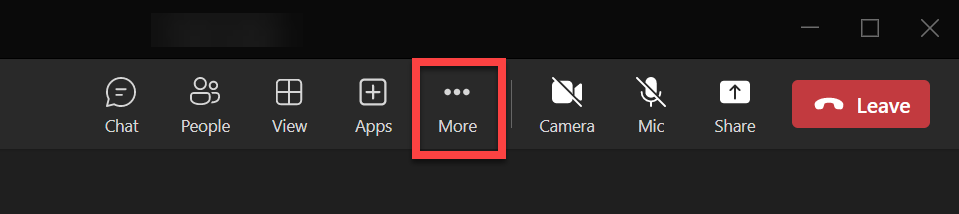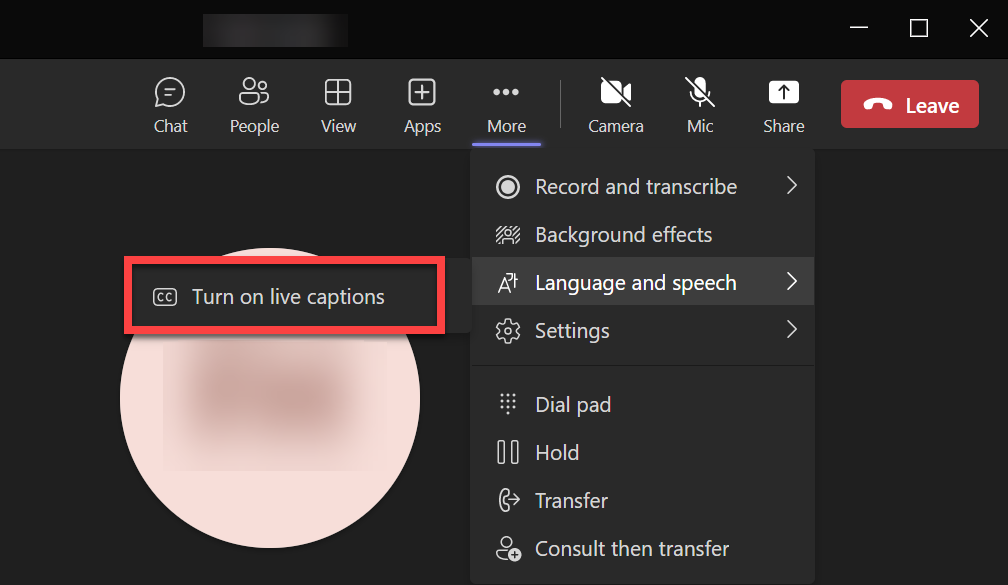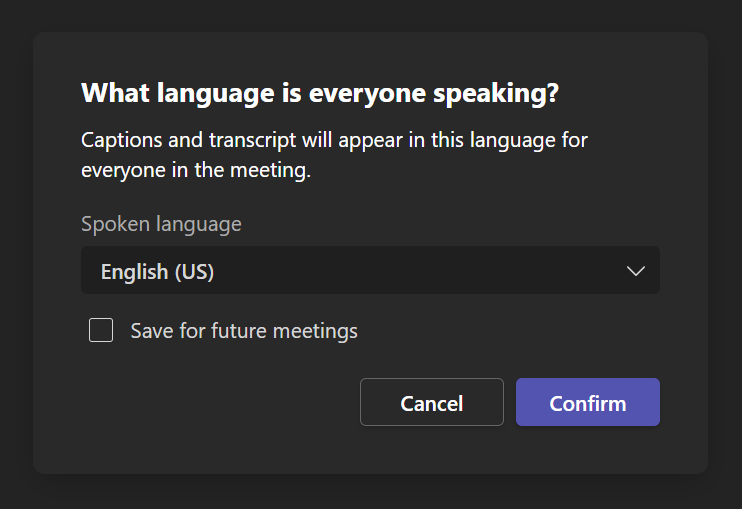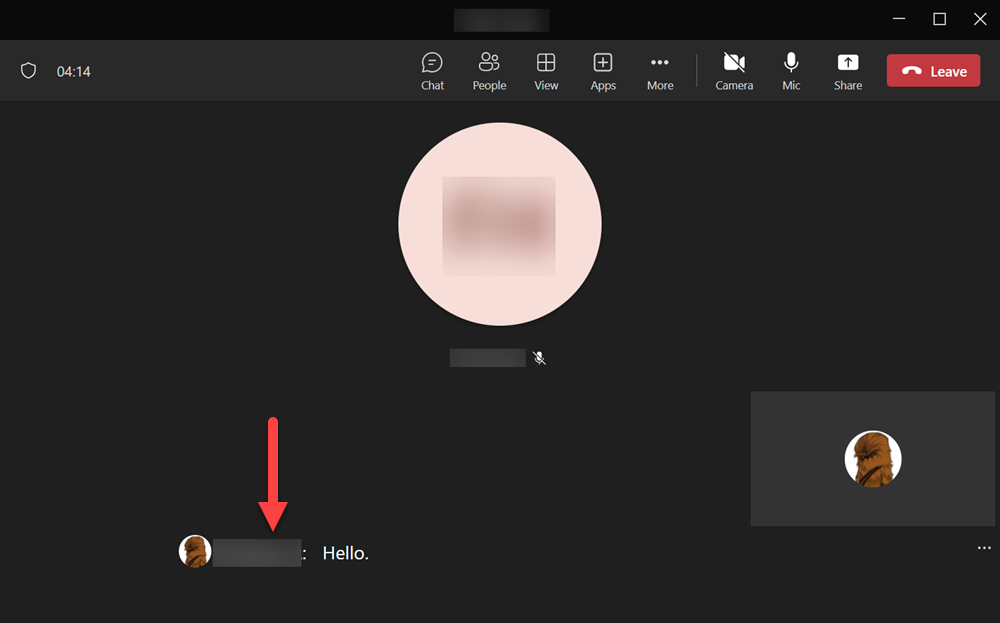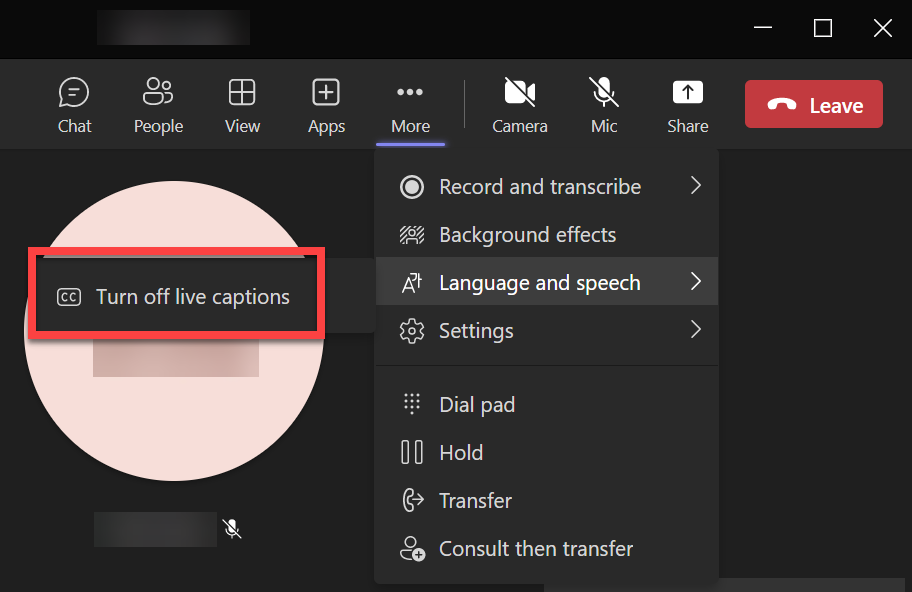Live captions can be enabled during a meeting by performing the following: To turn live captions off: While live transcription is disabled, users can still obtain a transcript of a meeting via Microsoft Stream if the meeting was recorded. The owner of the recording can go into the “Video settings” for the meeting and generate captions under the “Transcript and captions” section. It’ll prompt them to select a language to generate captions in. Once generated, they can download the transcript as a .VTT file.During a meeting
After a meeting
If you are unable to solve your issue with this knowledge base article, please contact the USF IT Service Desk by using Chat at itchat.usf.edu, calling (813) 974-HELP (4357) or emailing help@usf.edu.
If you find any errors or omissions in any knowledge base article, please contact and inform the USF IT Service Desk by calling (813) 974-HELP (4357) or emailing help@usf.edu.