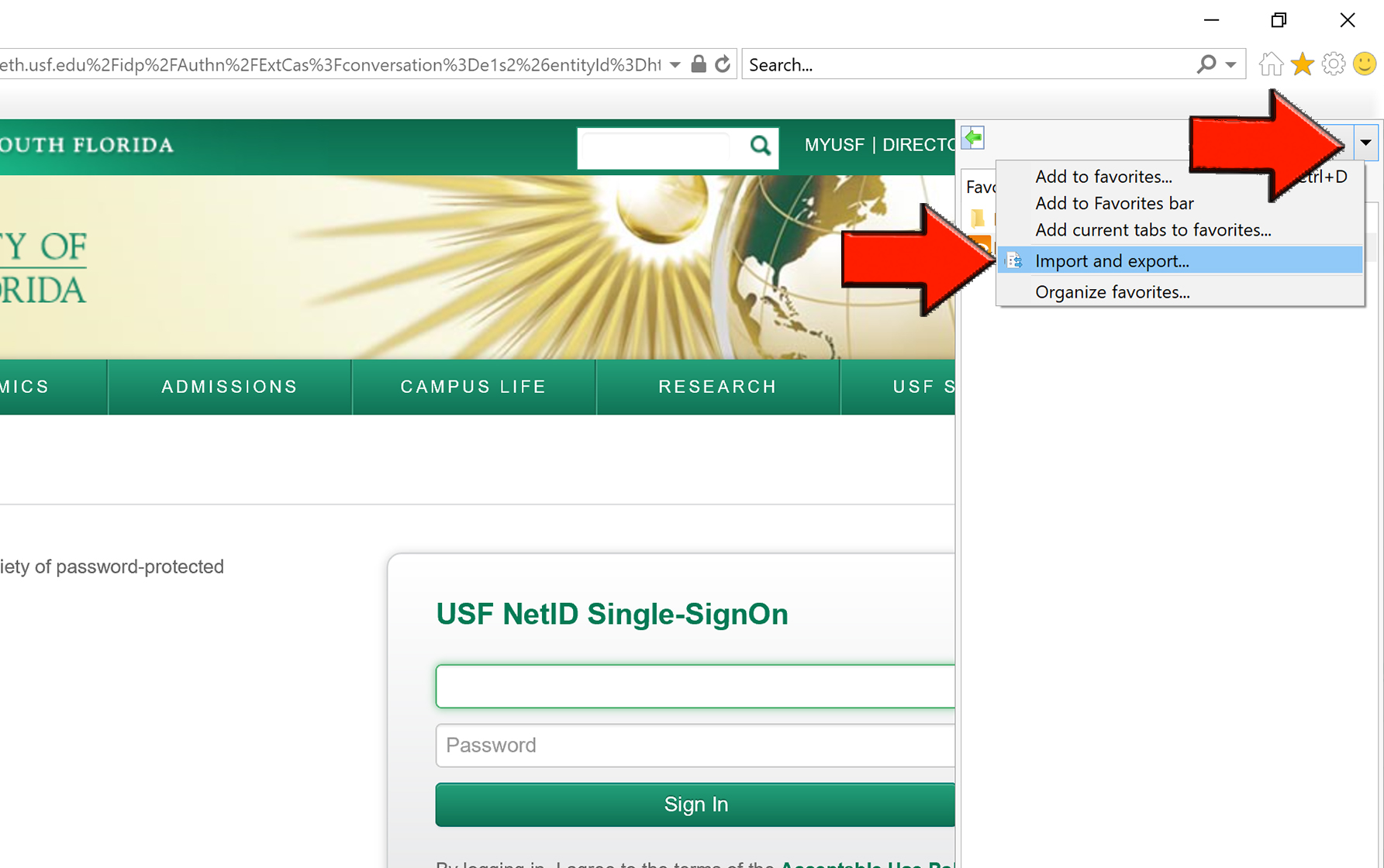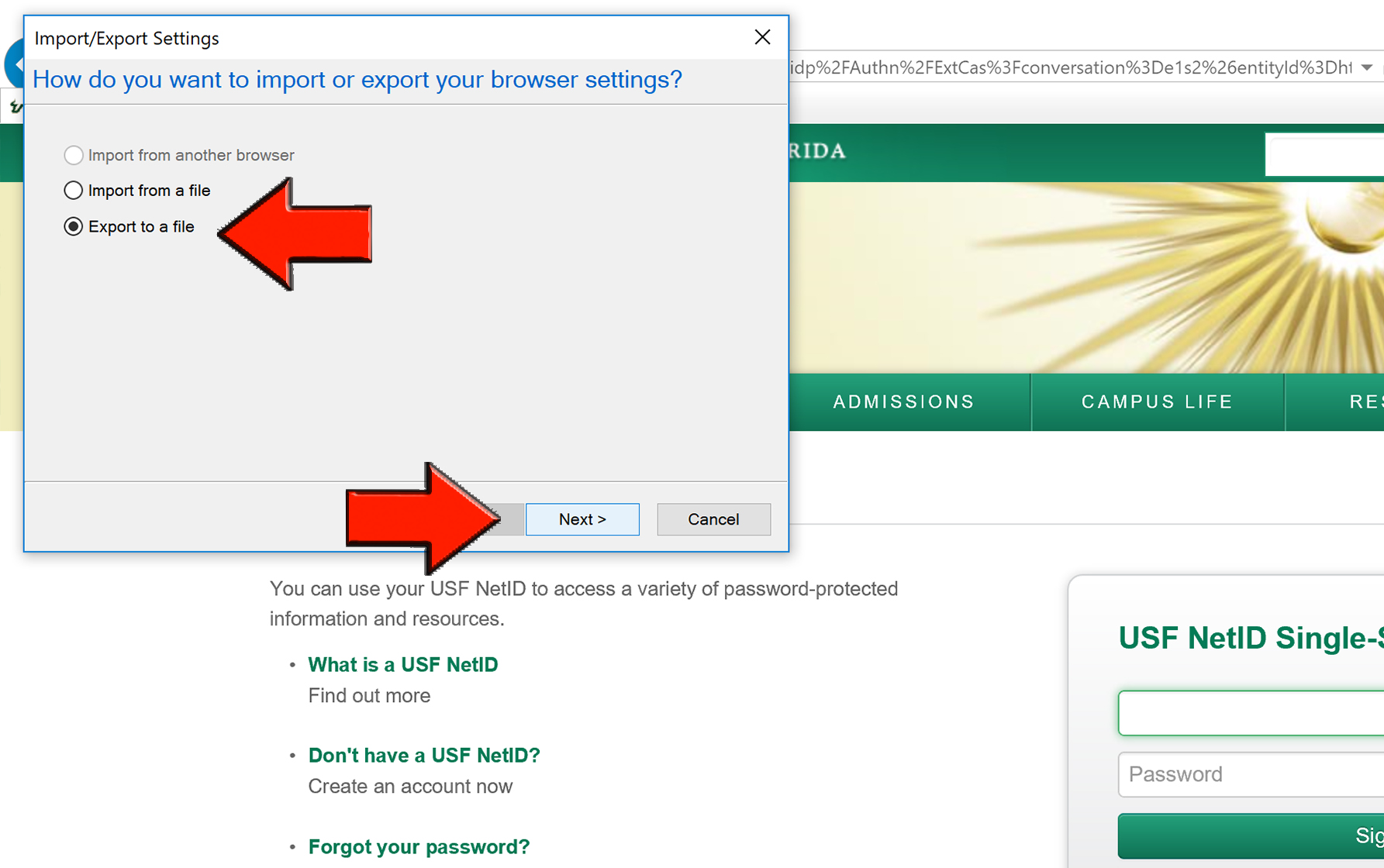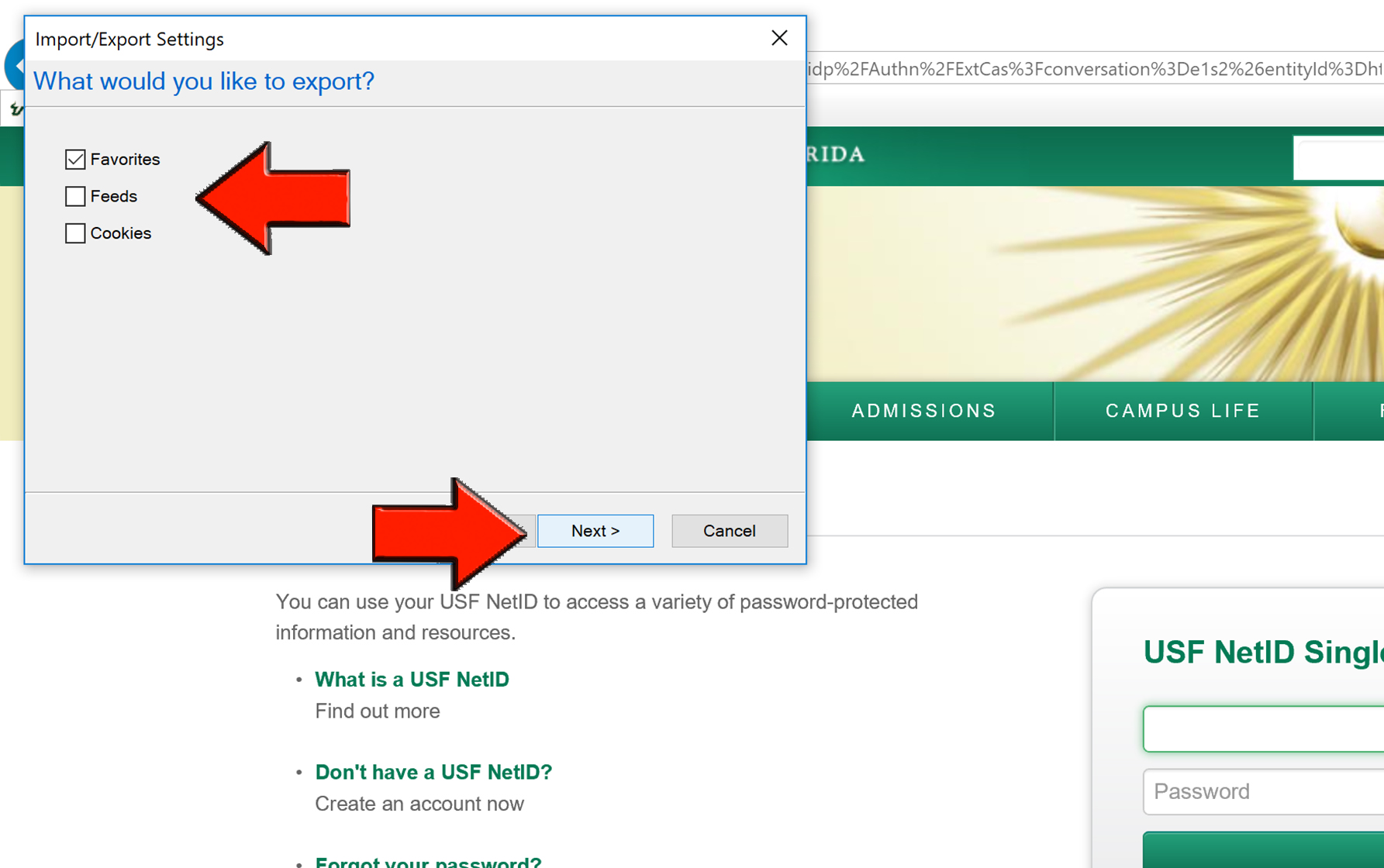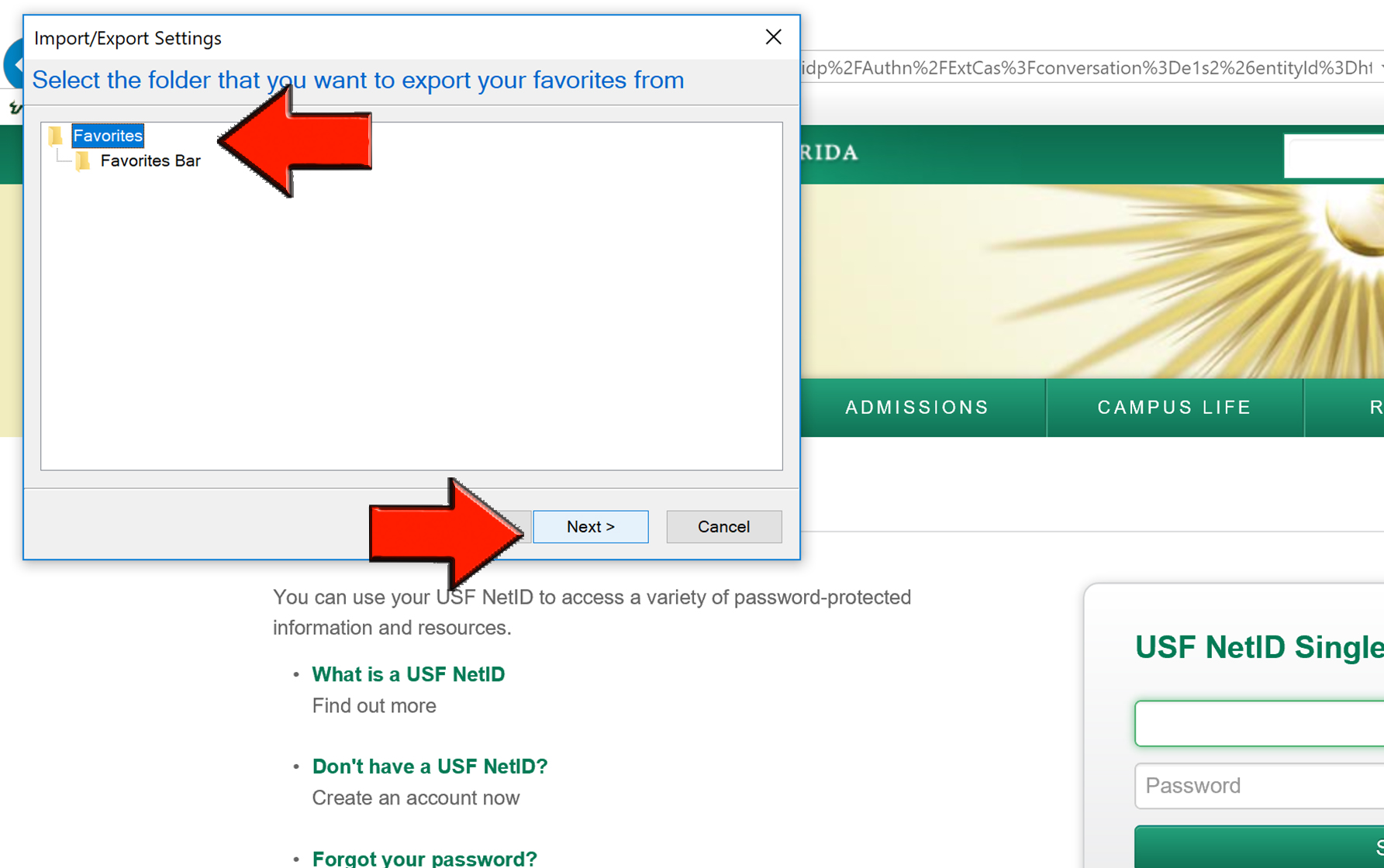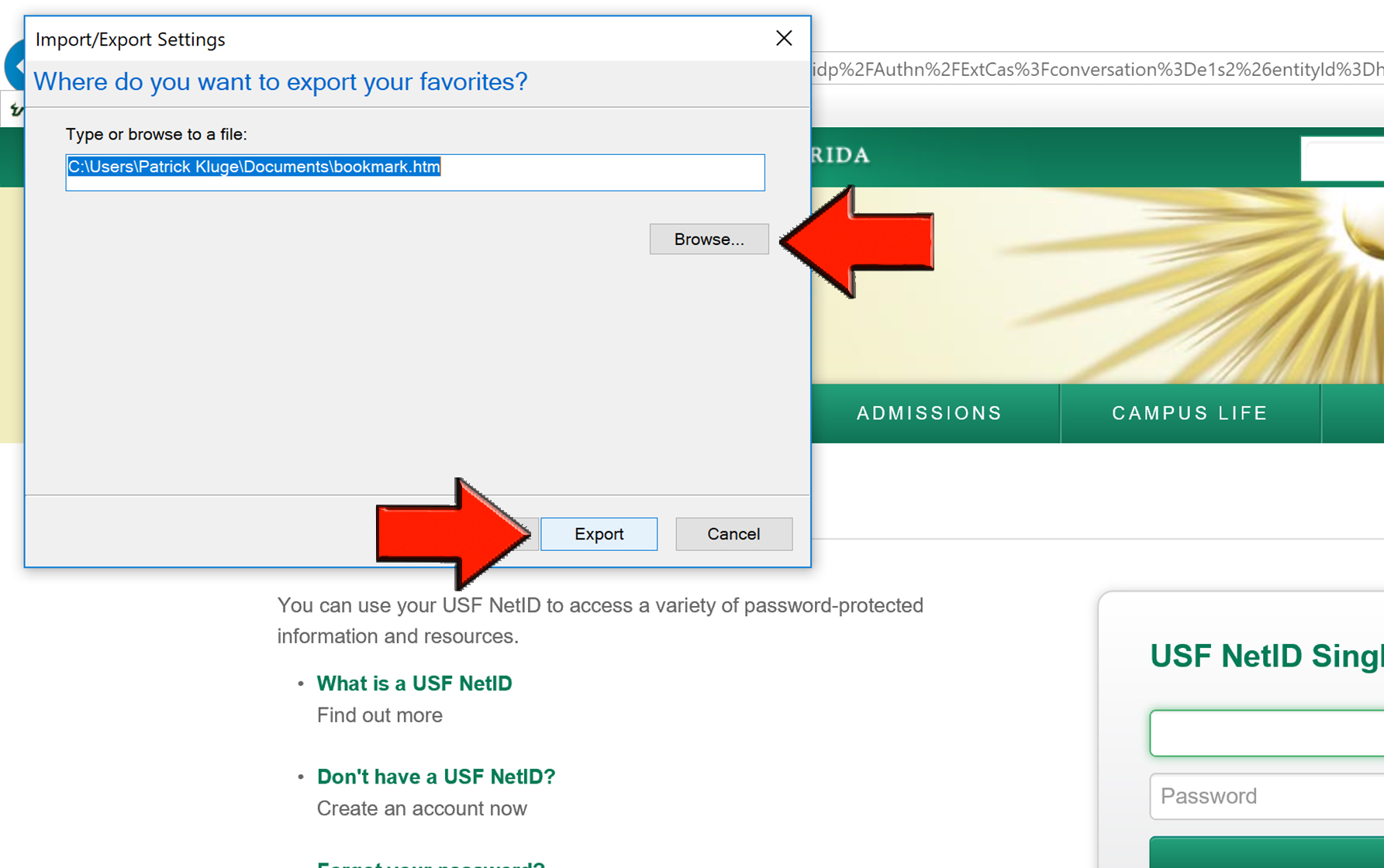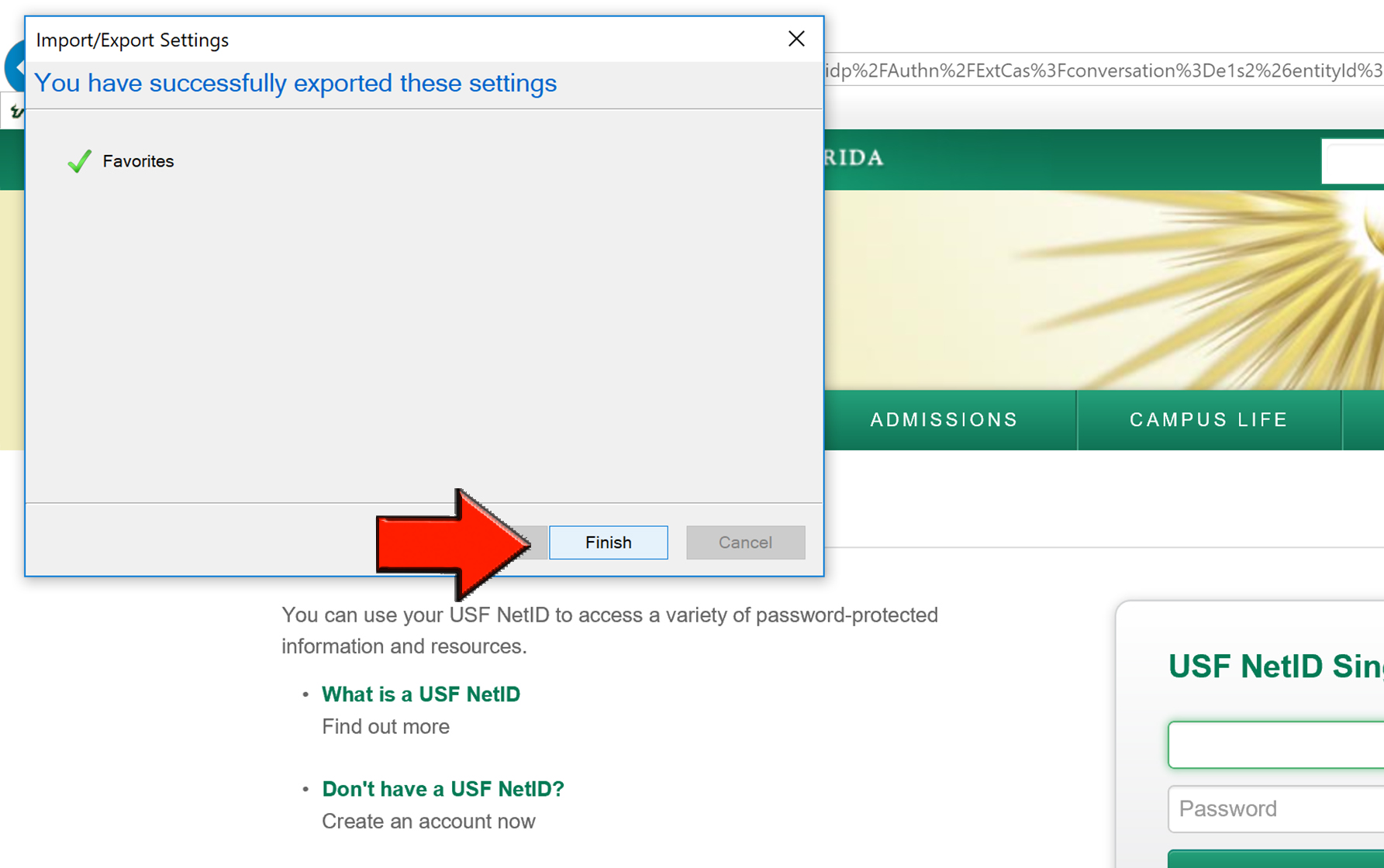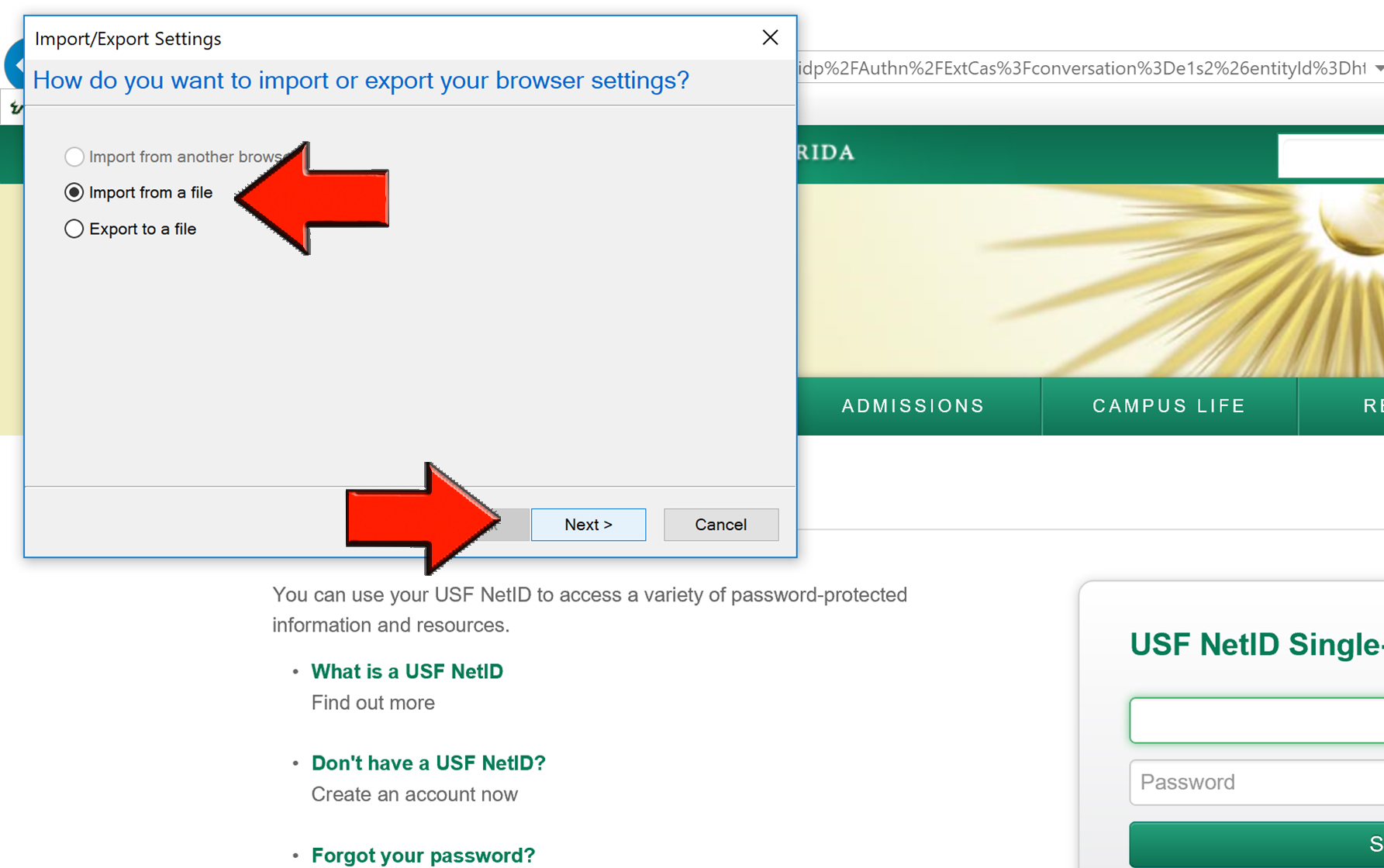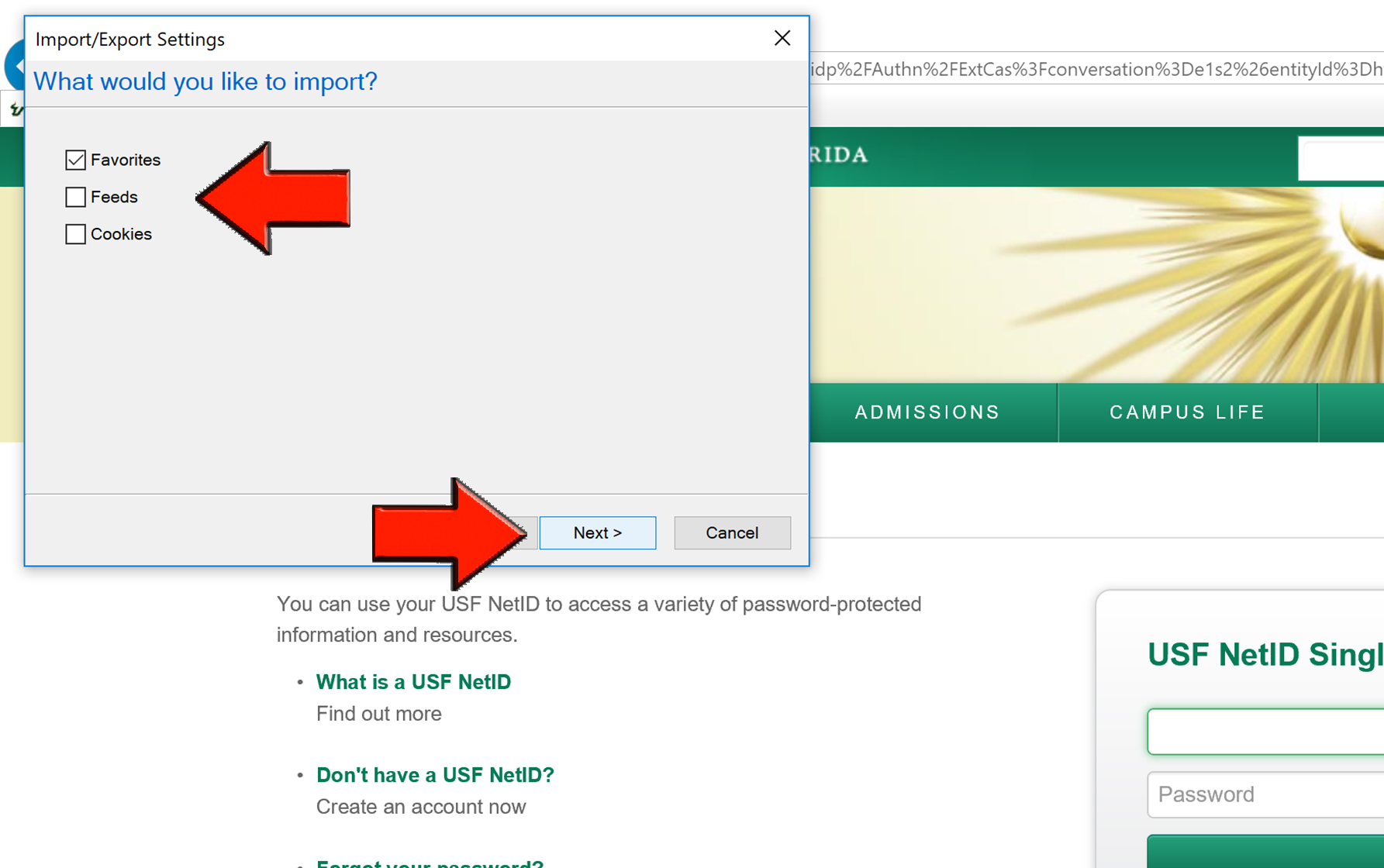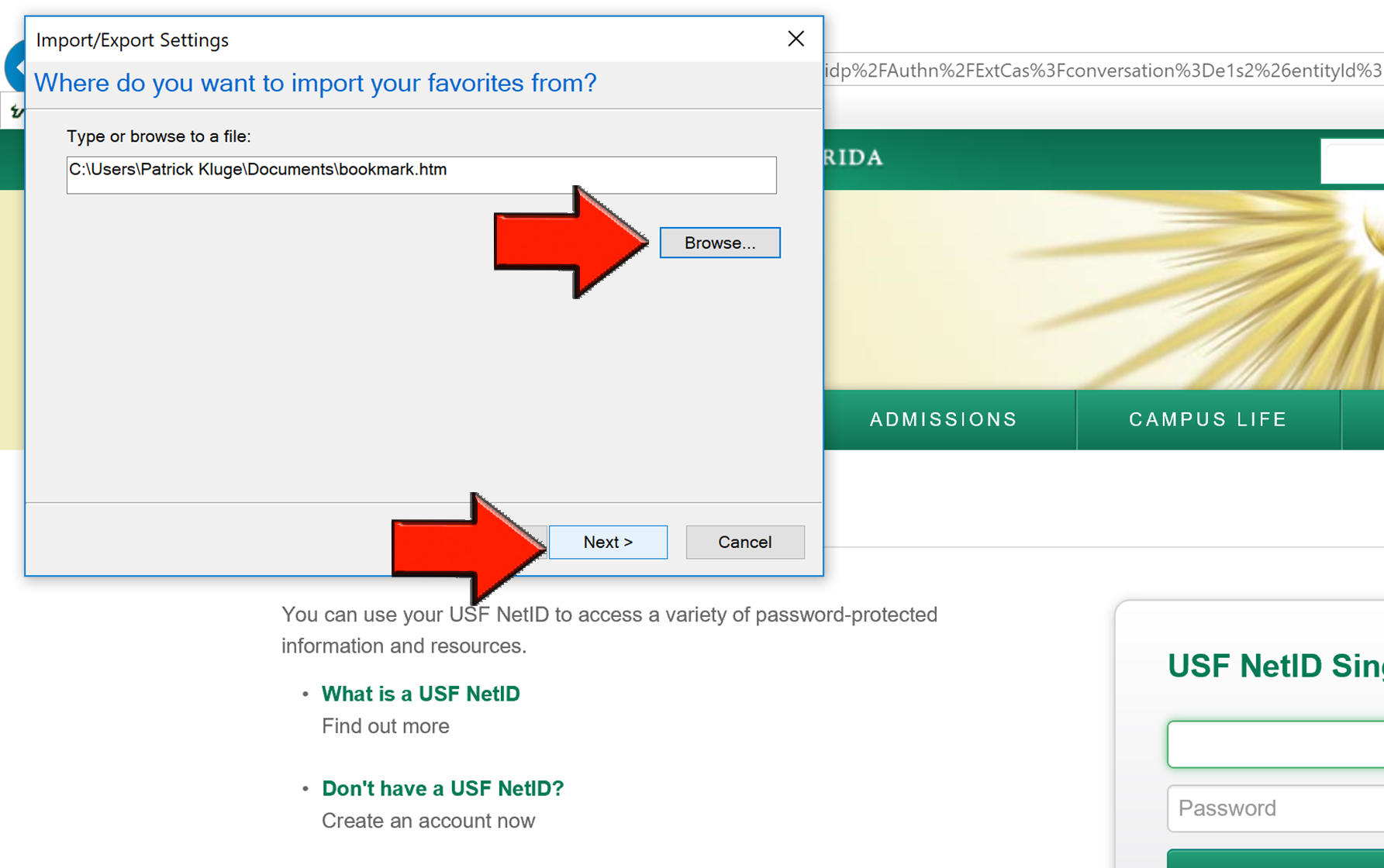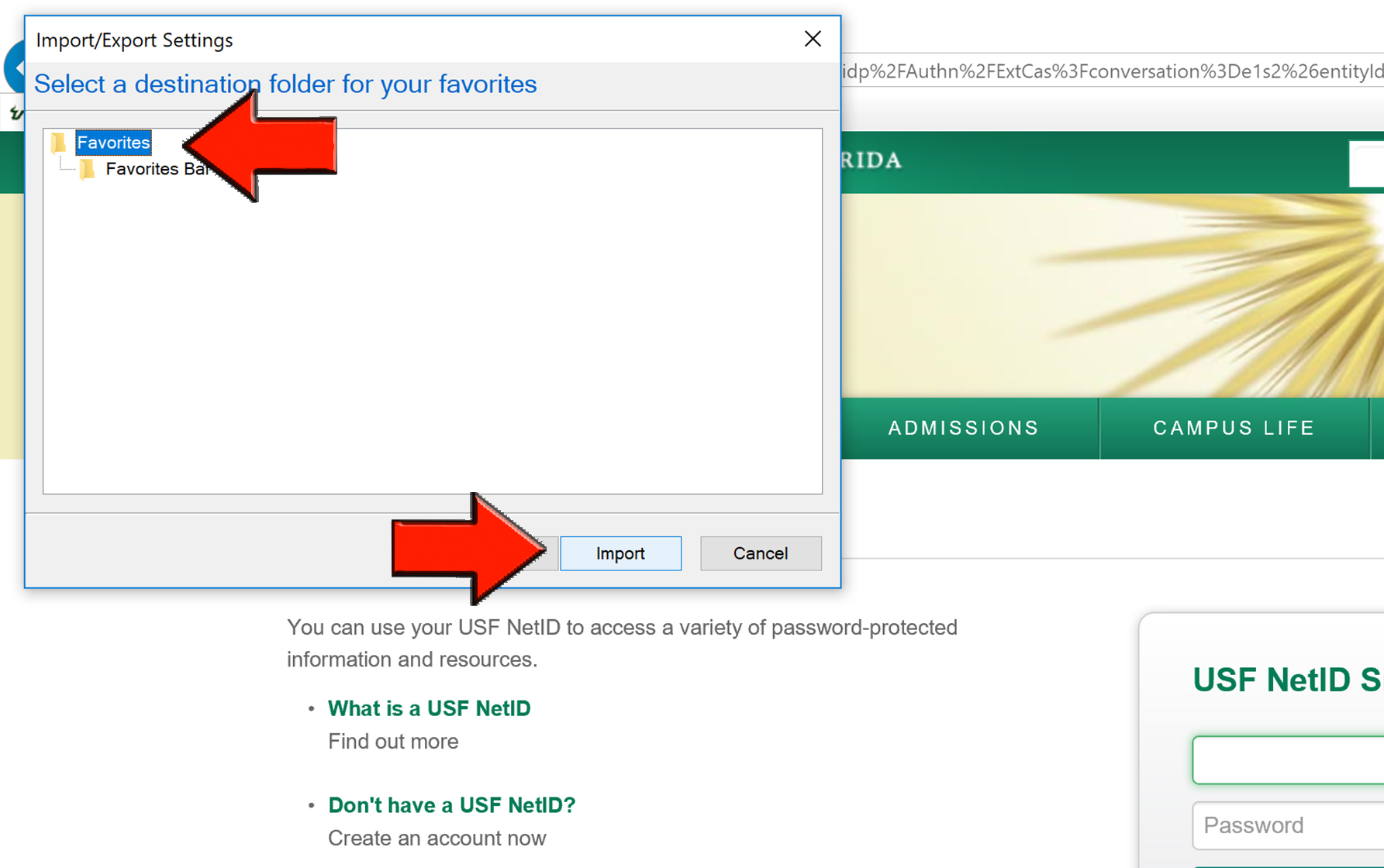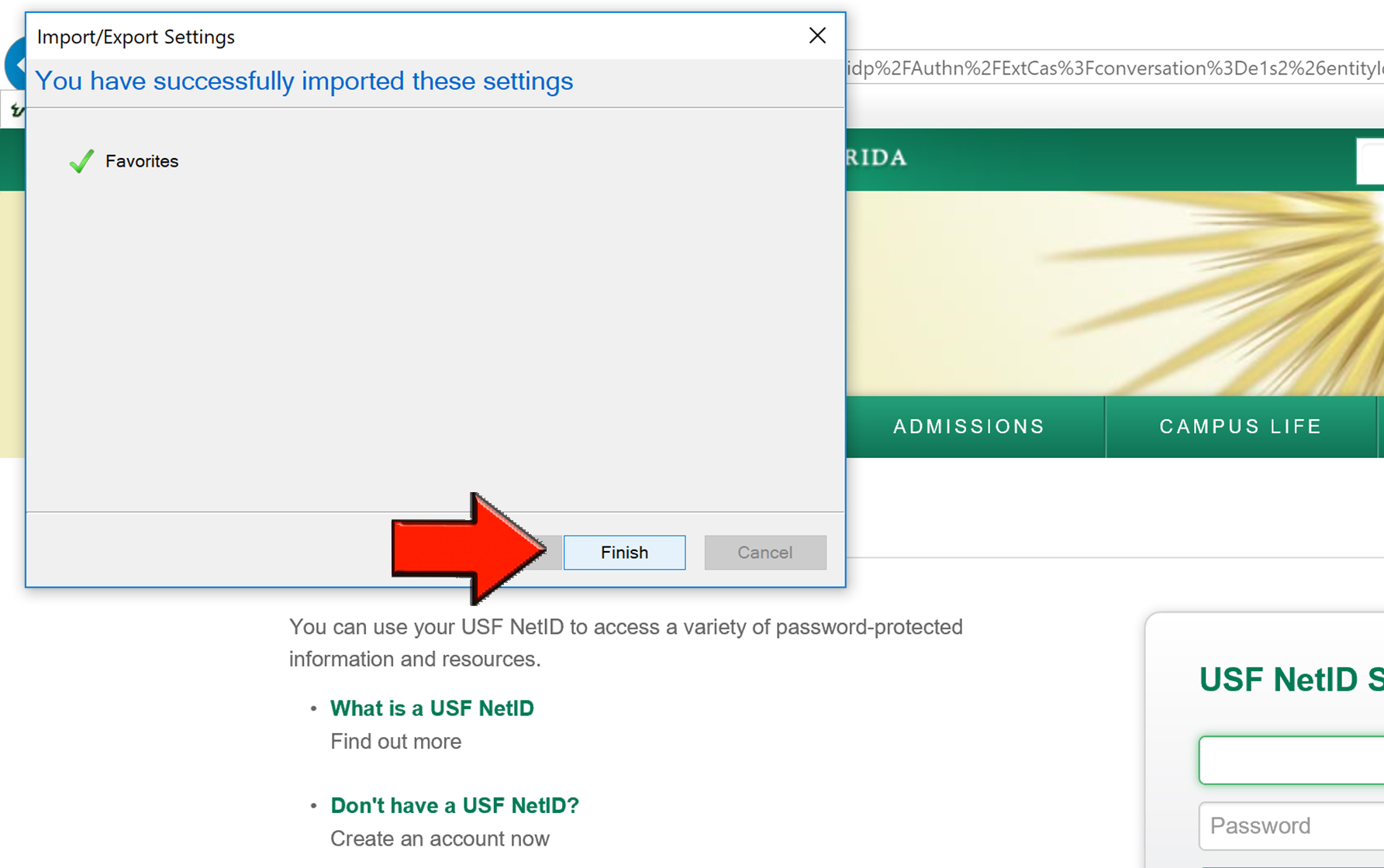This article explains how to save and upload Internet Explorer bookmarks to a new computer or profile.
Exporting Your Bookmarks to an HTML File
- Open Internet Explorer and select the star icon that represents favorites located in the top right corner.
- Select the arrow located next to "Add to favorites" then from the drop down menu select "Import and export..."
- Select "Export to a file" then select "Next>."
- Choose your export settings then select "Next>."
- Select the folder that you want to export your favorites from then select "Next>." If you are unsure which folder to choose select the top folder.
- Select "Browse..." to choose where to save the file. Remember the location where the file is saved or save it directly to a flash drive. Then select "Export."
- Select "Finish."
If you did not save the file directly to a flash drive remember to locate the file in file explorer and save the file to an external drive so you can access it to load your settings into Internet Explorer.
Import Your Bookmarks into Internet Explorer Using the HTML File
- Select the star icon that represents favorites located in the top right corner.
- Select the arrow located next to "Add to favorites" then from the drop down menu select "Import and export..."
- Select "Import from a file" then select "Next>."
- Select the items you would like to import then select "Next>."
- Select "Browse..." then locate and select the HTML file you saved previously then select "Next>."
- Select the destination folder for your favorites then select "Import." If you are unsure which folder to choose select the top folder.
Select "Finish."
Your bookmarks should now be available in Internet Explorer.