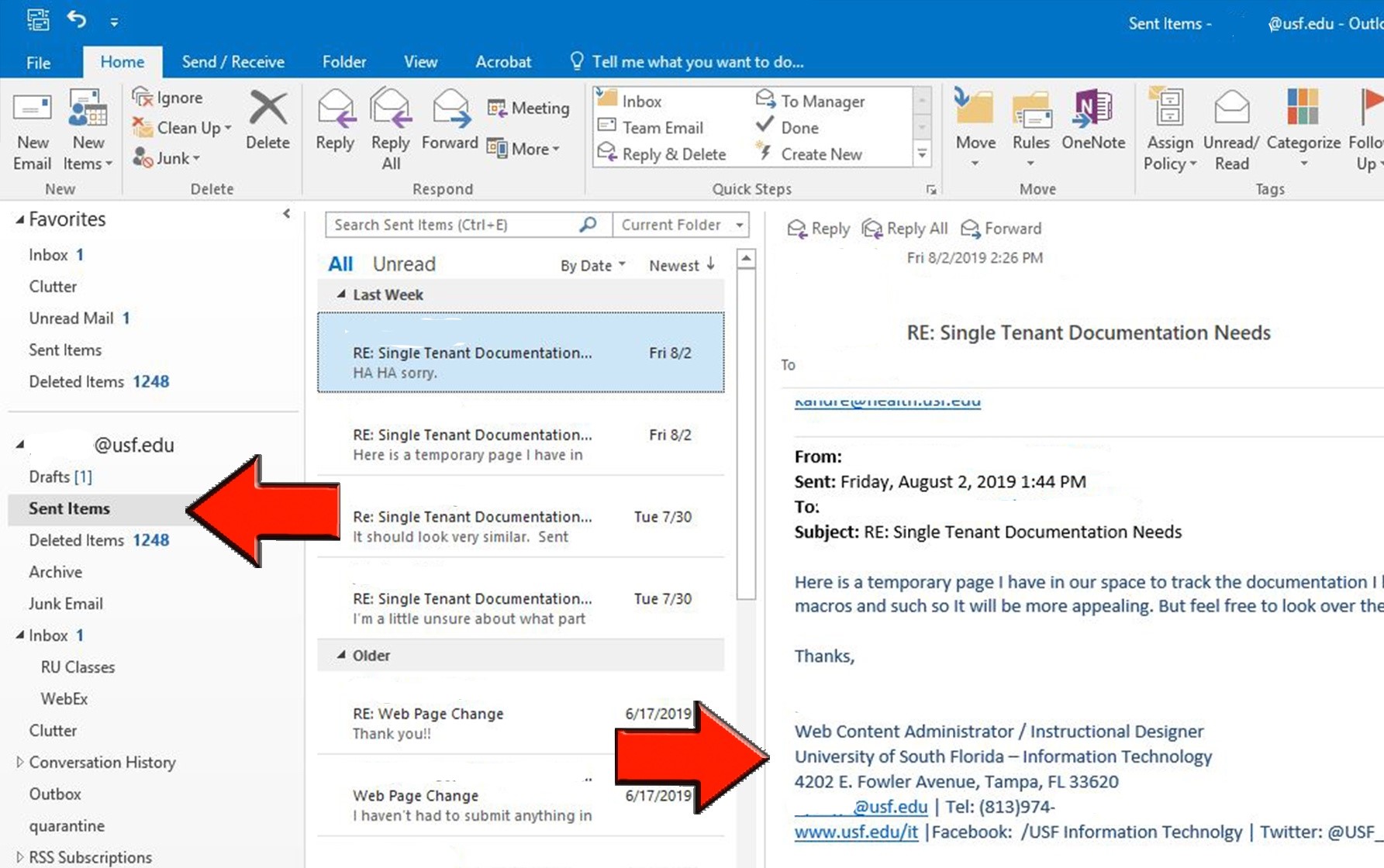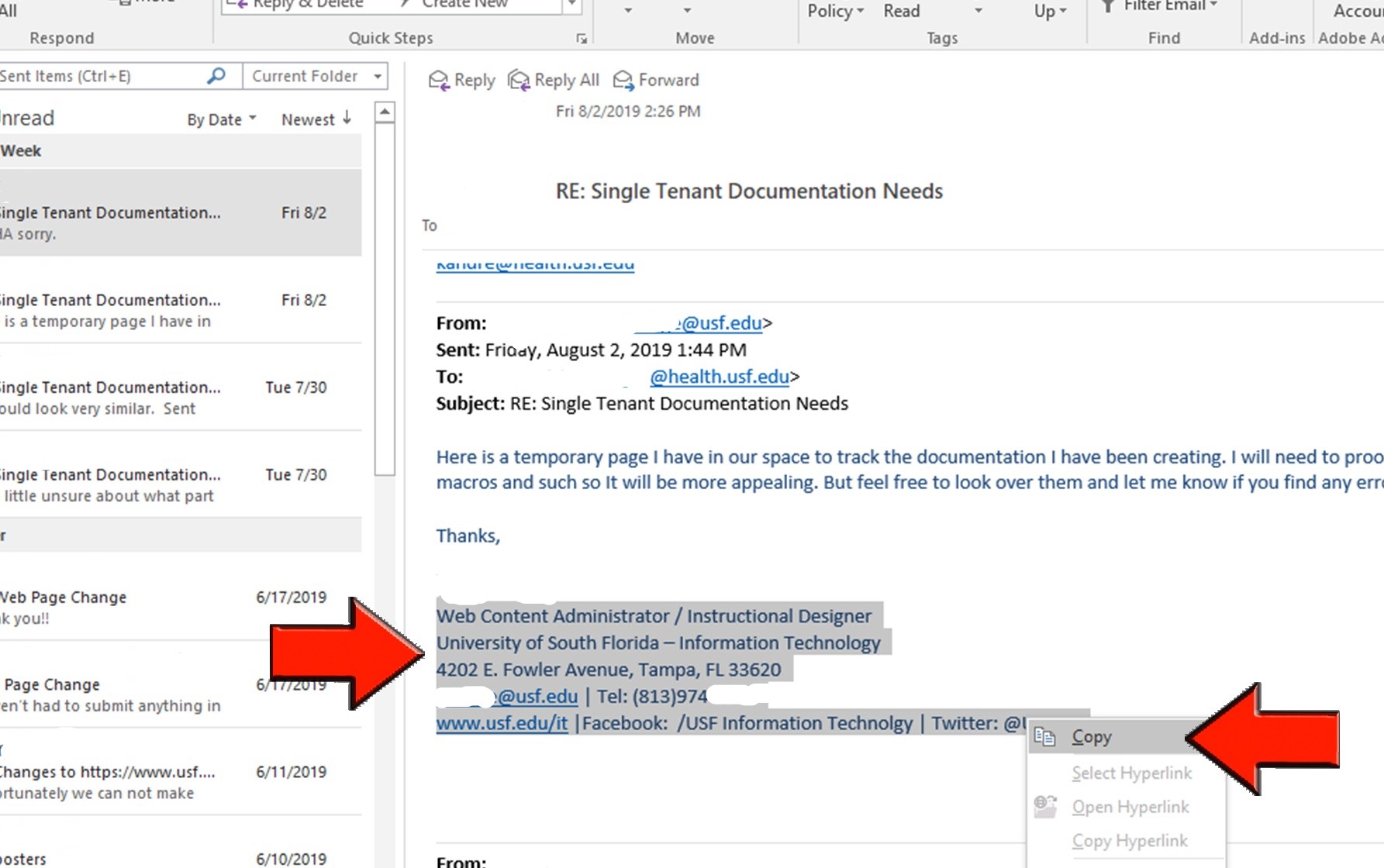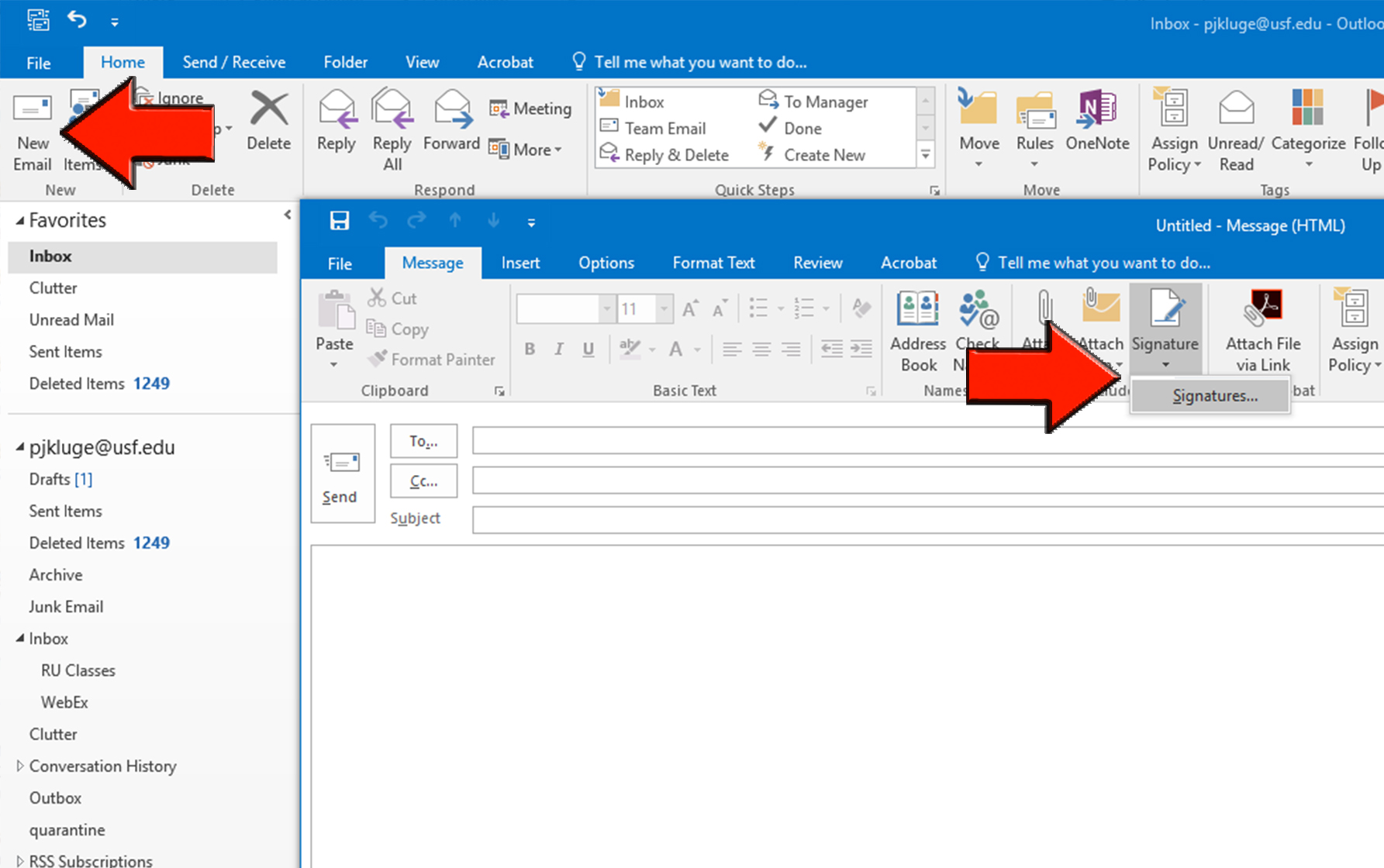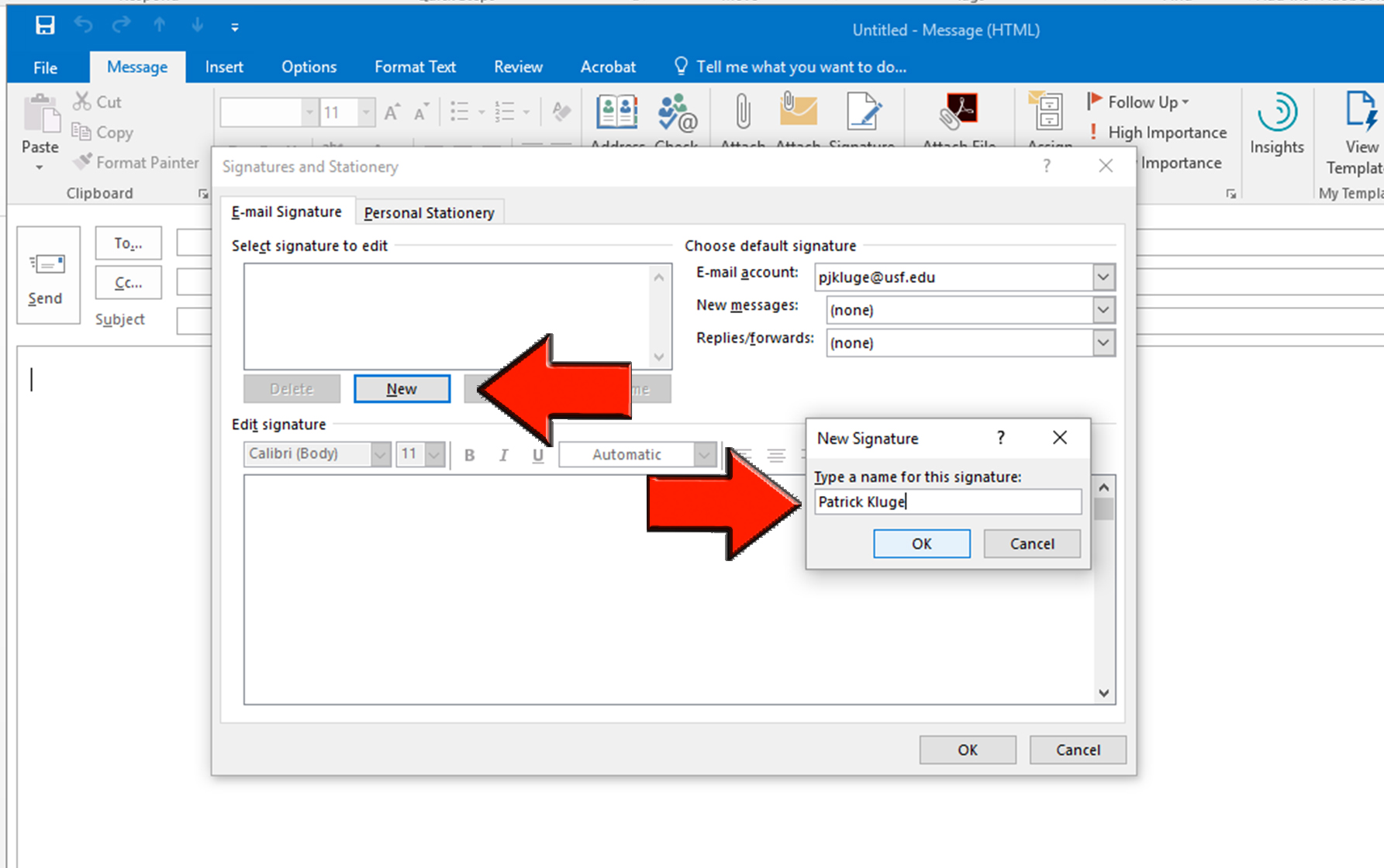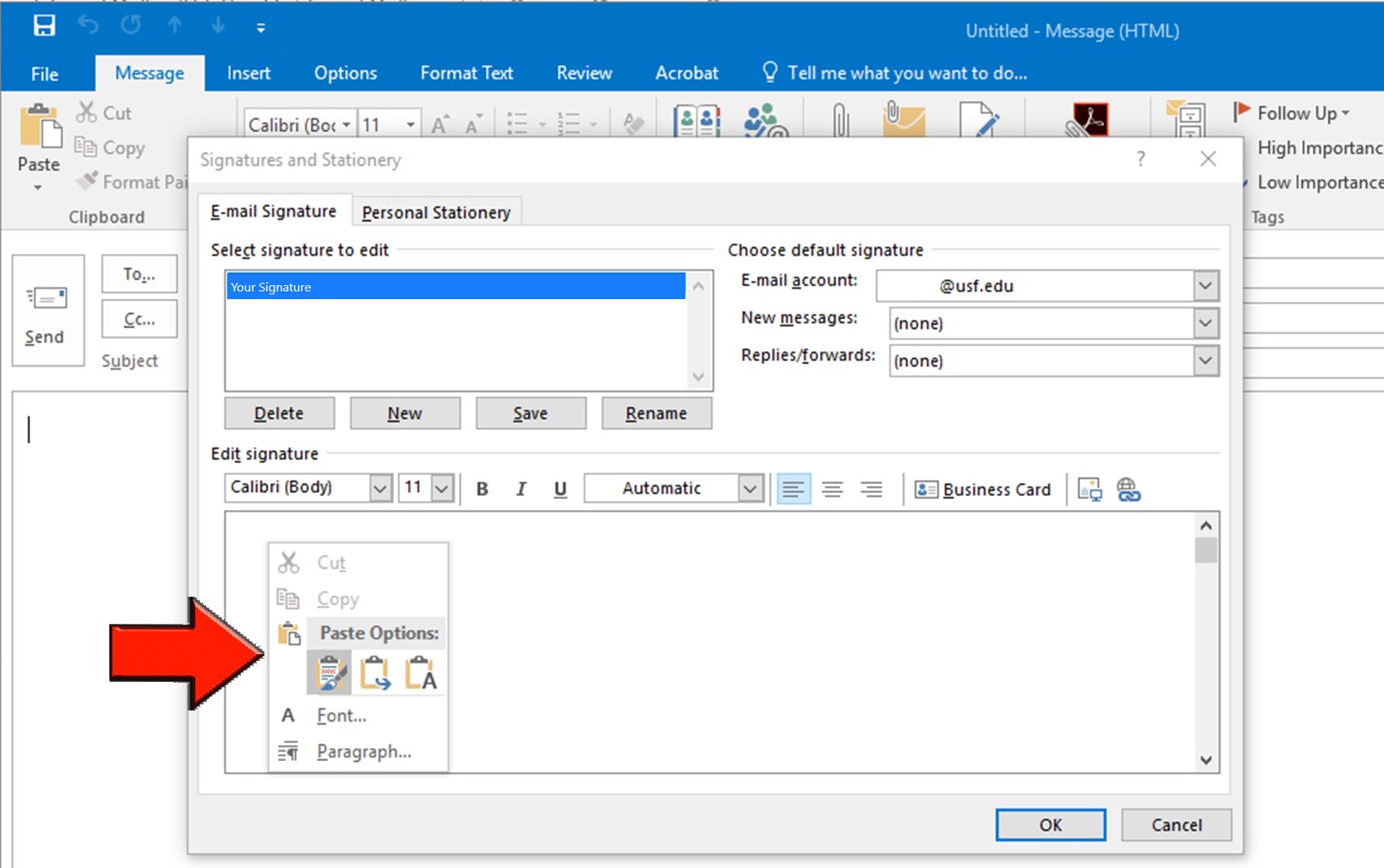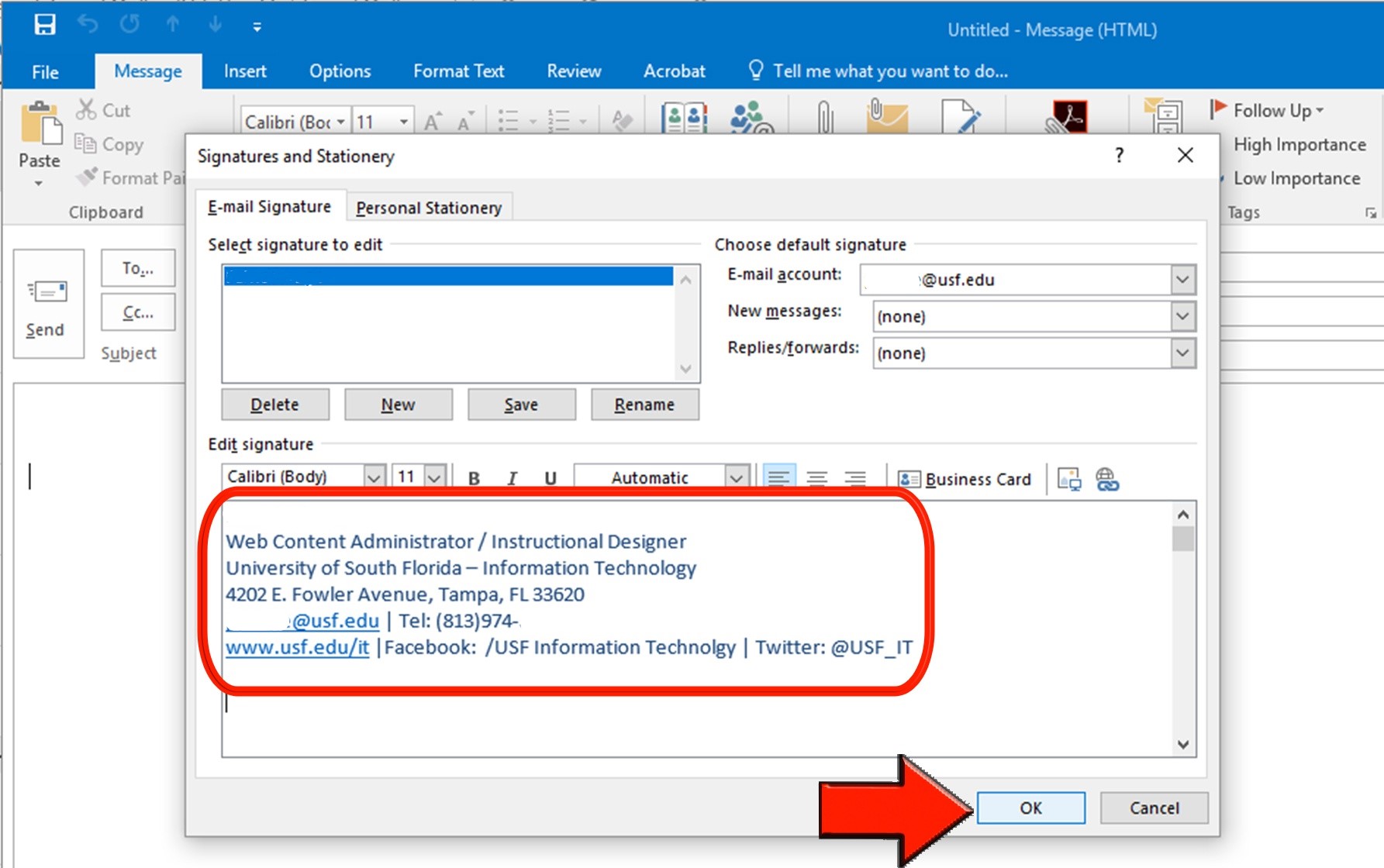panelOverviewSometimes when updating your profile or when you get a new computer Outlook will lose your signature. The following shows you how to re-enter your signature in the Outlook desktop application. | Tip |
|---|
To learn how to add your email signature in the Outlook web app follow this link. |
- Open Outlook and select
"- Sent Items.
" - Then find an email you sent previously that includes your signature.
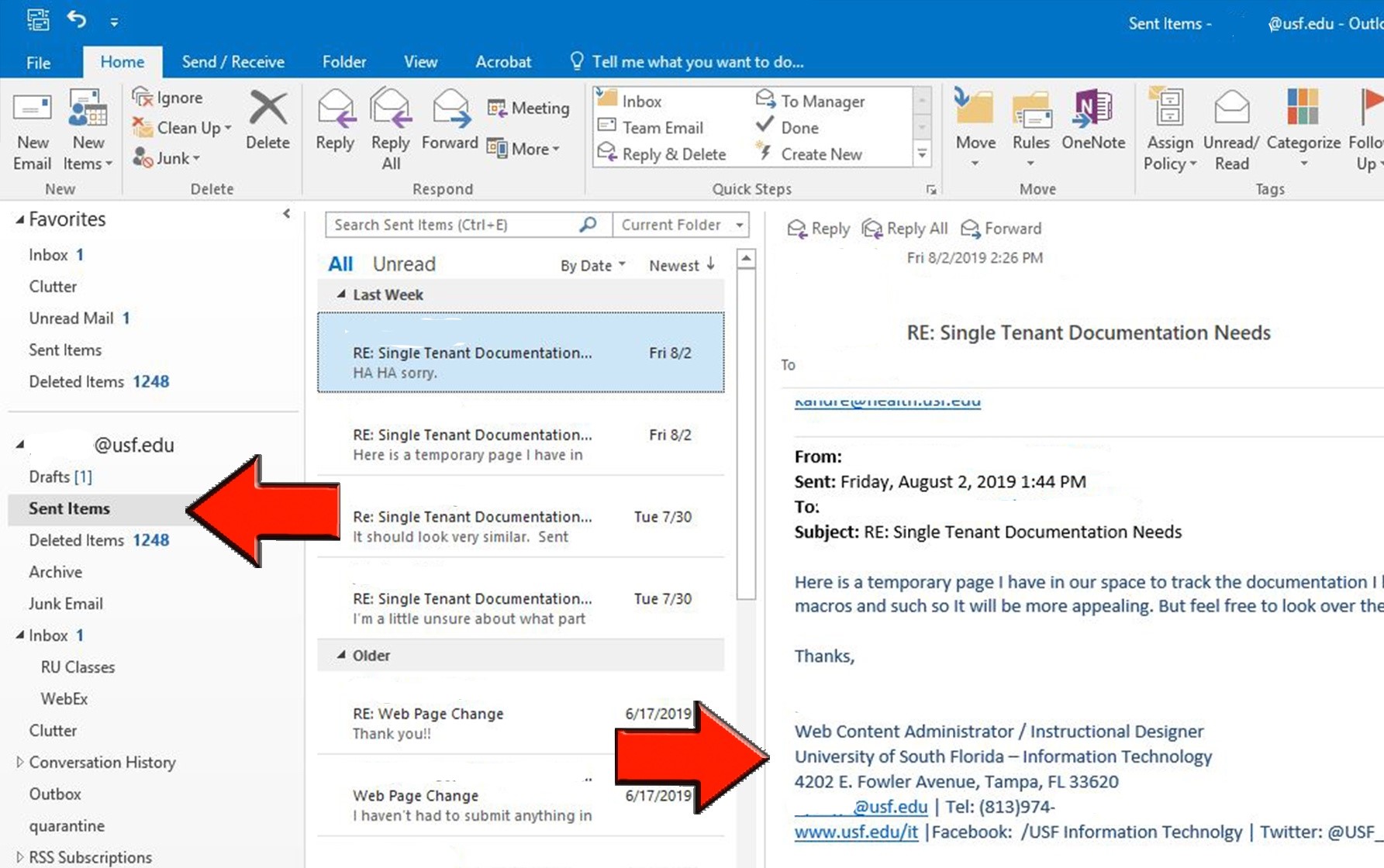 Image Modified Image Modified
- Left click and drag the cursor over the text to highlight your signature and then either right click to copy or type Ctrl+C (the shortcut for copy).
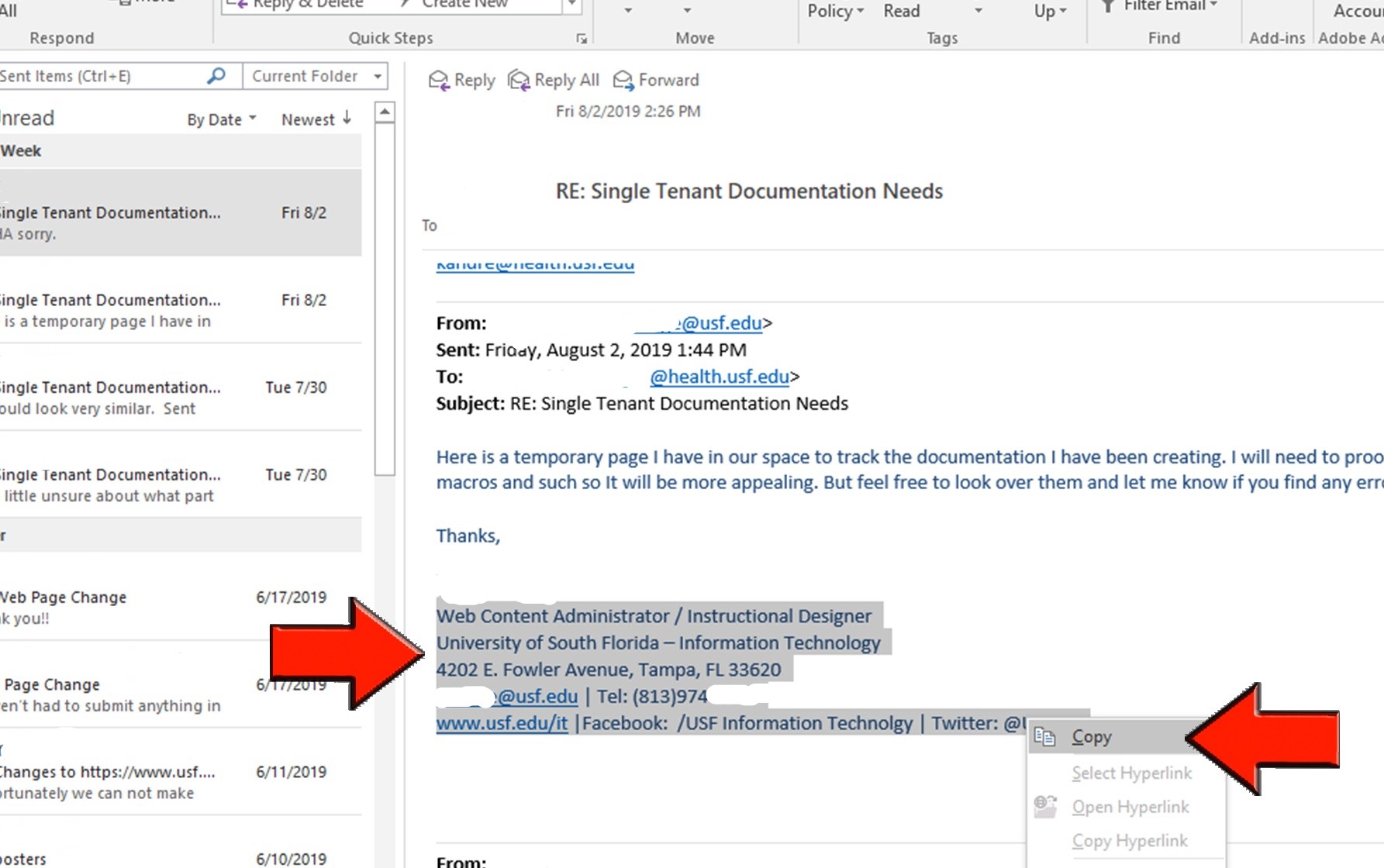 Image Modified Image Modified
- Select
"- New Email.
" - Then in the window that opens select
"- Signature
" - and then from the drop down menu select
"- Signatures...
"
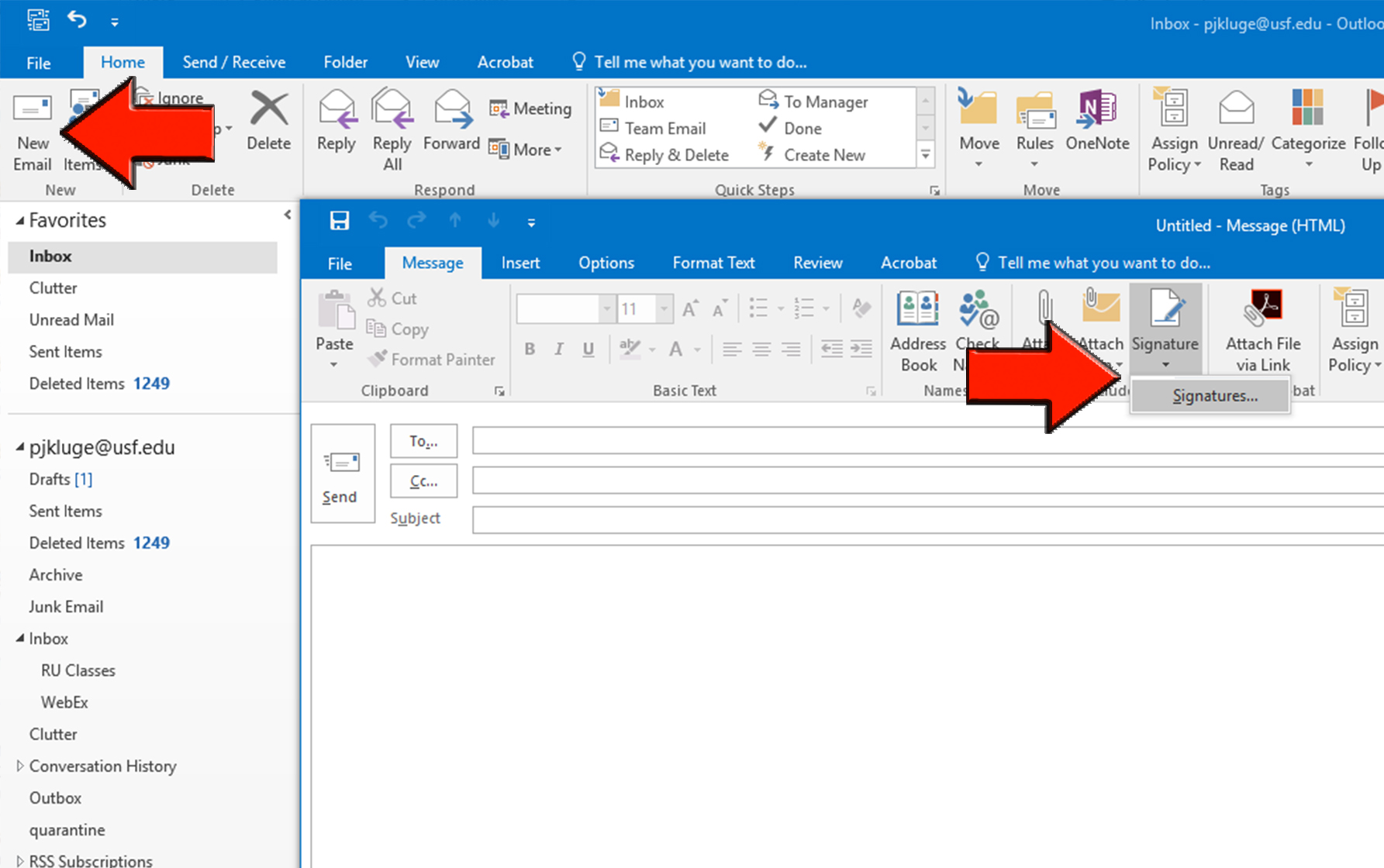 Image Modified Image Modified
- Select
"- New
" - then enter a name for your signature and select
"- OK.
"
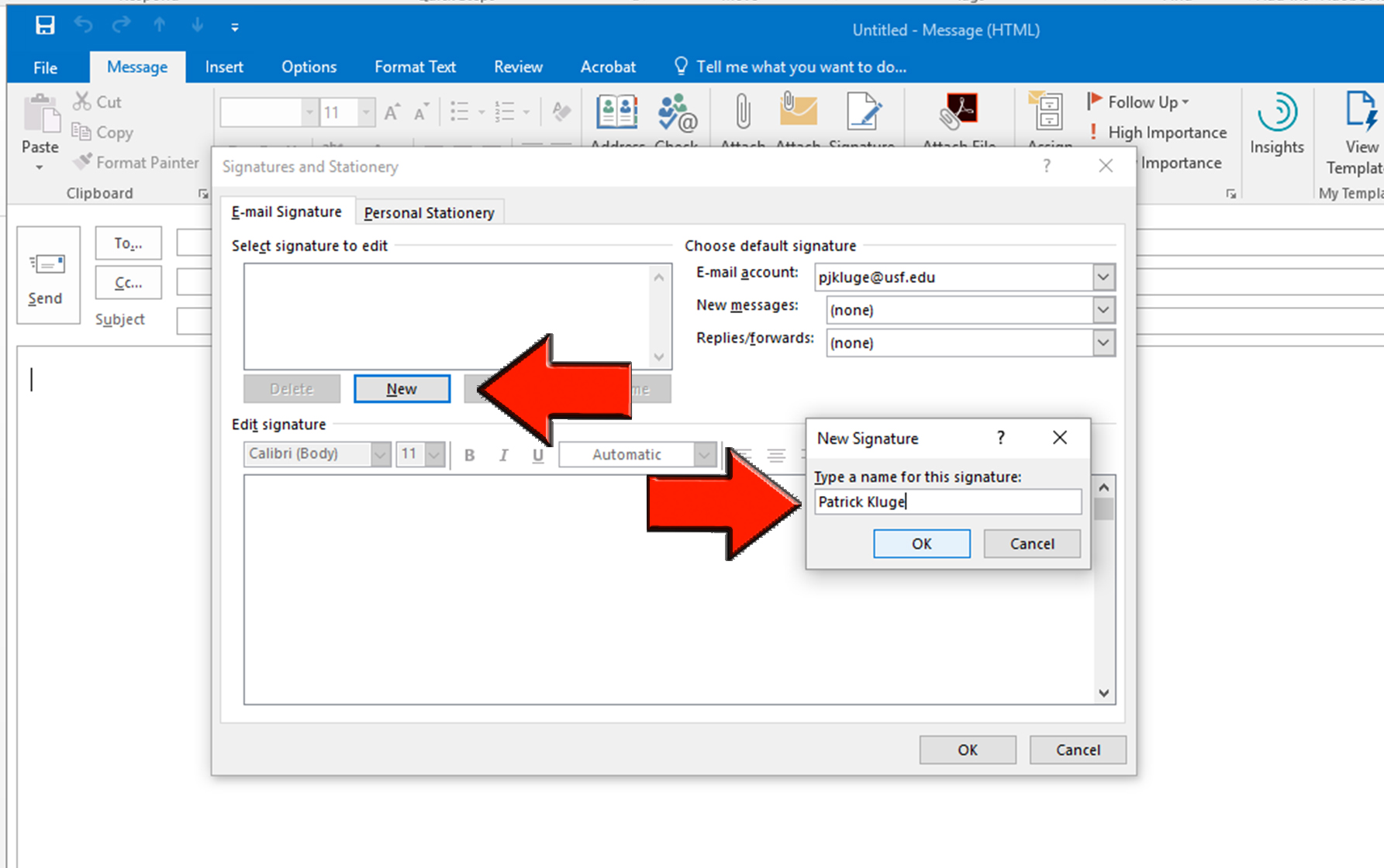 Image Modified Image Modified
- In the blank area right click your mouse and select
"- Paste Options:
" - and choose the first icon. Or place your cursor in the blank area and type Ctrl+V (the shortcut for paste).
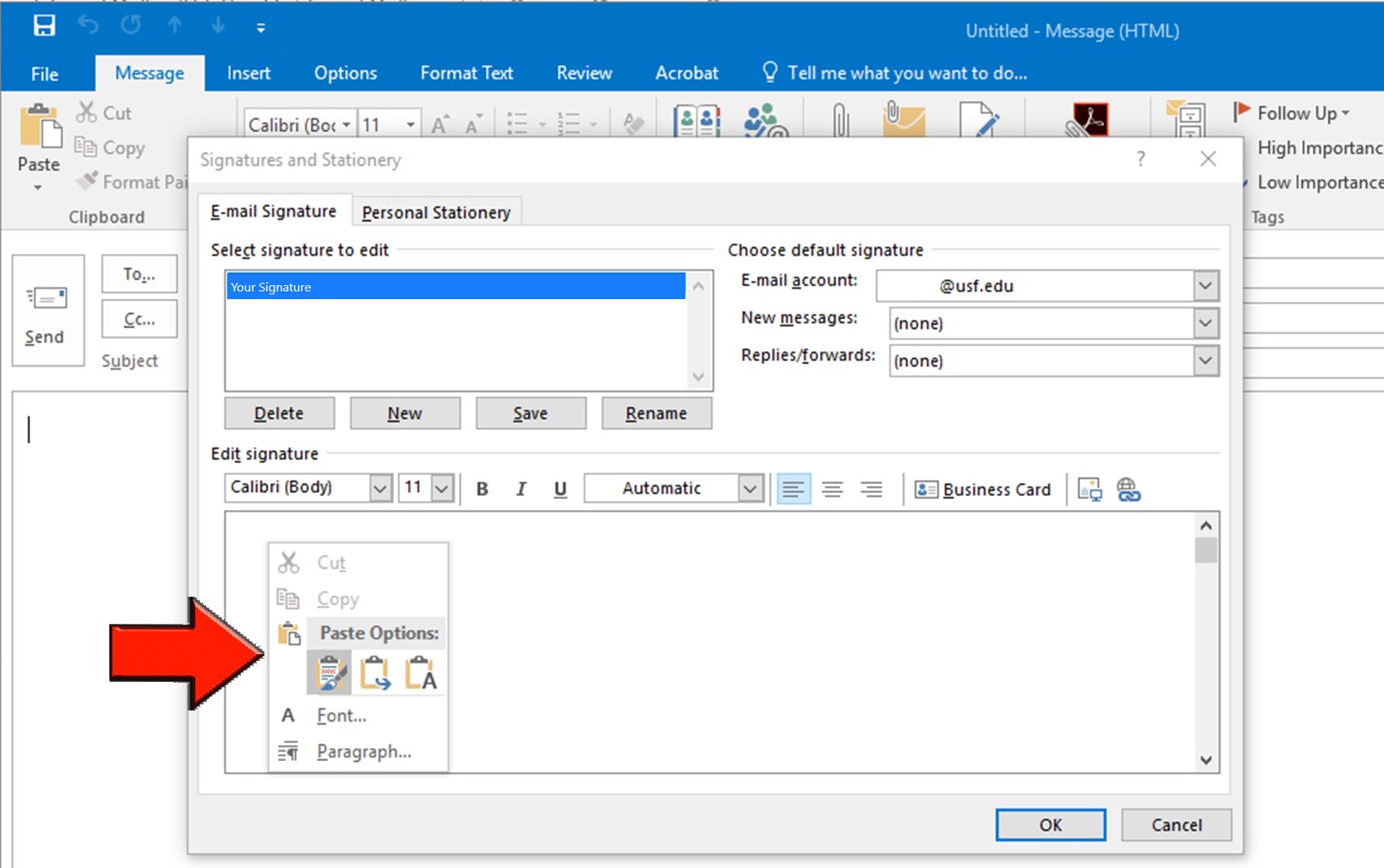 Image Modified Image Modified
- Confirm your signature and make any necessary edits then select
"- OK.
"
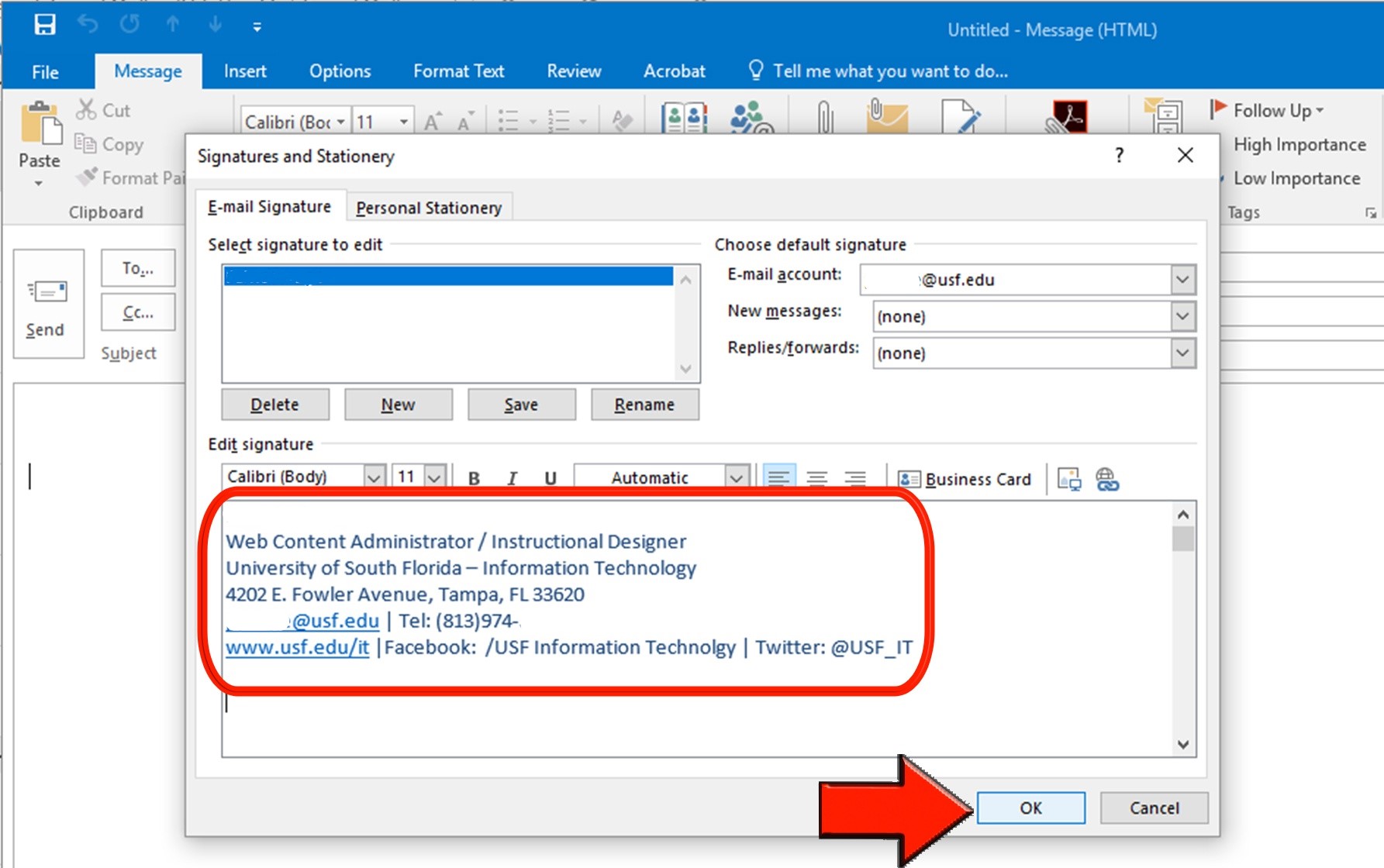 Image Modified Image Modified
You signature is now available in OutlookOutlook. |