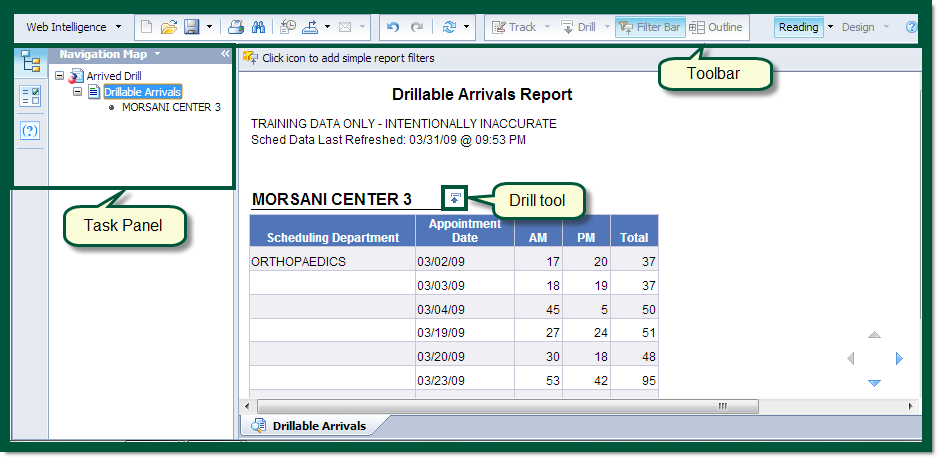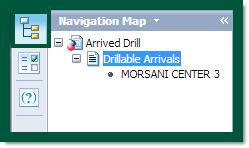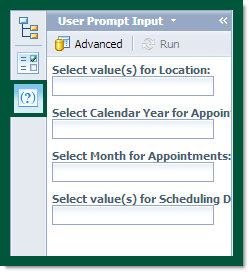Figure 1: Pre-Defined Report Overview. Click image to enlarge.
Tool Bar
The Tool Bar features include:
- Document – access to download document into an Excel, PDF, or CSV file.
- View – view document in Page, Draft, or PDF mode as a well as turn on/off Left Panel and Status bar.
- Print – exports document to PDF for printing.
- Binoculars – search.
- Undo/Redo.
- Minimize/Maximize.
- Page toggle – move from page to page or from first to last page.
- Refresh All – refreshes data.
- Query view.
- Drilling Indicator – base licenses do not have drilling capability and will not have drilling indicator on toolbar.
- Snapshot – captures a snapshot of each level of report, as indicated, for download.
Task Panel
The Task Panel will vary based on the type of report and can be toggled on and off. The Task Panel houses multiple features which are explained in detail in section: Navigating Task Panel. The Task Panel may or may not be visible when first accessing report.
Report Results
This area displays the Query or report, based on the Prompts indicated.
Perform Data Drilling
If you have purchased one of the advanced license levels for HART, you can use HART to view the data for your organization at different levels of detail. This capability is called drilling.
There are several different Drill indicators as shown in figure 11 above and figure 12 below. Drilling down allows you to view your organization's data at a more granular level or you can drill up to see the big picture. The drilling feature allows the flexibility to view the data at just the level you require. Generally, the reports have been set up with the drill mode feature automatically turned on. While you are working with a report you may drill either up or down at any time.
If the drill mode is not turned on, click the magnifying glass icon in the upper right corner to turn it on.
Data Drilling
Figure 12: Drill Indicator on Report. Click image to enlarge.
Drilling allows you to display the next level of data in the report.
To drill down:
Click on the hyperlinked (underlined) data to drill down one level.
To drill up:
Click the up arrow to drill up.
Navigating the Task Panel
The Task Panel is on the left side of a Pre-Defined report. The Task Panel offers additional functionality and navigation with the report. The Task Panel is not always displayed; click the arrow on the center of the right-hand side of the Task Panel to toggle on/off. See figure 18 above.
The Task Panel options vary depending on the report and license level. Below are the different features available through the Task Pane:
- Document Summary
- Data Summary
- Chart and Table Types
- Available Objects
- Document Structure and Filters
- Navigation Map
- User Prompt Input
- Find
Document Summary
The Document Summary describes information about the report's creation. The information contained here can not be dragged onto the report. See figure 13 below.
Figure 13: Document Summary. Click image to enlarge.
Data Summary
The Data Summary lists the sources, objects found in the report, and formulas used. The information contained here can not be dragged onto the report. See figure 14 below.
Figure 14: Data Summary.
Chart and Table Types
Chart and Table Types gives you different views and options that you can drag and drop onto the report to create charts or new tables to highlight specific information within the report. See figure 15 below.
Figure 15: Chart and Table Types. Click image to enlarge.
Available Objects
Available Objects lists the objects available within the report which you can drag and drop into the tables you've just created by using Chart and Table Types. Using Available Objects allows you to create a new, customized view of your information. See figure 16 below.
Figure 16: Available Objects.
Document Structure and Filters
Document Structure and Filters describes the structure of the report and lists any filters applied to the information. This area is important to look at when working with filters. See figure 17 below.
Figure 17: Document and Structures.
Navigation Map
The Navigation Map shows which report you are in. You can navigate to specific areas within the report by clicking on the desired area in the Navigation Map. See figure 18 below.
Figure 18: Navigation Map Task Pane. Click image to enlarge.
User Prompt Input
The User Prompt Input allows you to select a new prompt to re-run a query. Use the User Prompt Input only when a specific criterion is known. No values are listed in the User Prompt Input. See figure 19 below.
Figure 19: User Prompt Input Task Pane. Click image to enlarge.
Find
Find allows you to find information within a report. To select any of these areas:
- Click on the binoculars to open the Find function.
- Type in your search criteria and click Find Next.
See figure 20 below.
Figure 20: Find Function. Click image to enlarge.
Snapshot
A snapshot, or a picture, may be taken of report data at multiple levels. This feature is useful when drilling to different levels of a report; you can capture a Snapshot at each or all applicable levels. Once you are ready to download the report data into another application (see Export Data below), you will be able to download all Snapshots in one step.
In order to use the Snapshot feature you must:
- Have the appropriate license with Drilling access.
- Work in a Drillable report.
- Turn on the Drilling mode.
To take a snapshot:
- Run a report.
- Drill to the report detail you desire.
- Click on the camera icon in the upper right corner. See figure 13 above.
- A new tab containing the data snapshot will be created at the bottom of the report.
The snapshot tabs, and any tab for that matter, can be renamed. - To rename, right-click the tab and select Rename.
Export Data
HART report data may be exported to other popular applications such as Excel and Adobe Acrobat.
You may export one or multiple report views. This is dependent upon the number of snapshots you have taken at the time you export.
Export to Excel
To export to Excel:
- Run a report.
- Click on Document, select Save to my computer as, and select Excel. See figure 21 below.
Figure 21: Mapping for "How to Save." Click image to enlarge. - A File Download dialog box will display. You may either Open or Save the Excel file. See figure 22 below.
If you choose Save, you will be prompted to name and save the file.
Figure 22: File Download Dialog Box. Click image to enlarge.
If you choose Save, you will prompted to name and save the file.
Export as a PDF
To export as a PDF file:
- Run a report.
- Click on Document, select Save to my computer as, and select PDF.
- A File Download dialog box will display. You may either Open or Save the PDF file.
Modify Report Layout
There may be times when the layout of a report does not suit your needs. HART provides the flexibility to modify the way your report data is displayed. You can even graph report data by creating charts.
To modify a report layout:
- Run the report.
- Drill to the desired level of the report.
Right-click and select Turn table to… . See figure 23 below.
Right-click options will vary depending on the report and HART license.
Figure 23: Modifying a Report. Click image to enlarge.
- On the Turn To panel you can select different chart and table types.
Chart and Table types
The available table formats are; Horizontal, Vertical, Crosstab, and Form. The available charts are; Bar, Line, Area, Pie, and Radar. See figure 24 below.
Figure 24: Available Chart and Table Types. Click image to enlarge.
Using Data Filters
Once you run a report you may only want to view a sub-set of the data. Filters are used to restrict the report data you want to retrieve and see. Filter options are based on your HART license. You can set a Quick Filter to define the data you want to use.
Set Filter
How to set a filter:
- Run a report.
- Right-click and select Filter, Add Filter.
- The Filter dialog box will display. Select the value you want to use for the filter. See figure 25 below.
Figure 25: Filter Dialog Box. Click image to enlarge. - Click OK.
Remove Filter
How to remove a filter:
- Right-click and select Filter, then Remove Filter.
- At the prompt "Are you sure you want to delete this filter?", select Yes.
REMOVING FILTERS
Once a filter is no longer needed, make sure to remove it. If it is not removed, it will continue to be applied and will affect all future reports.