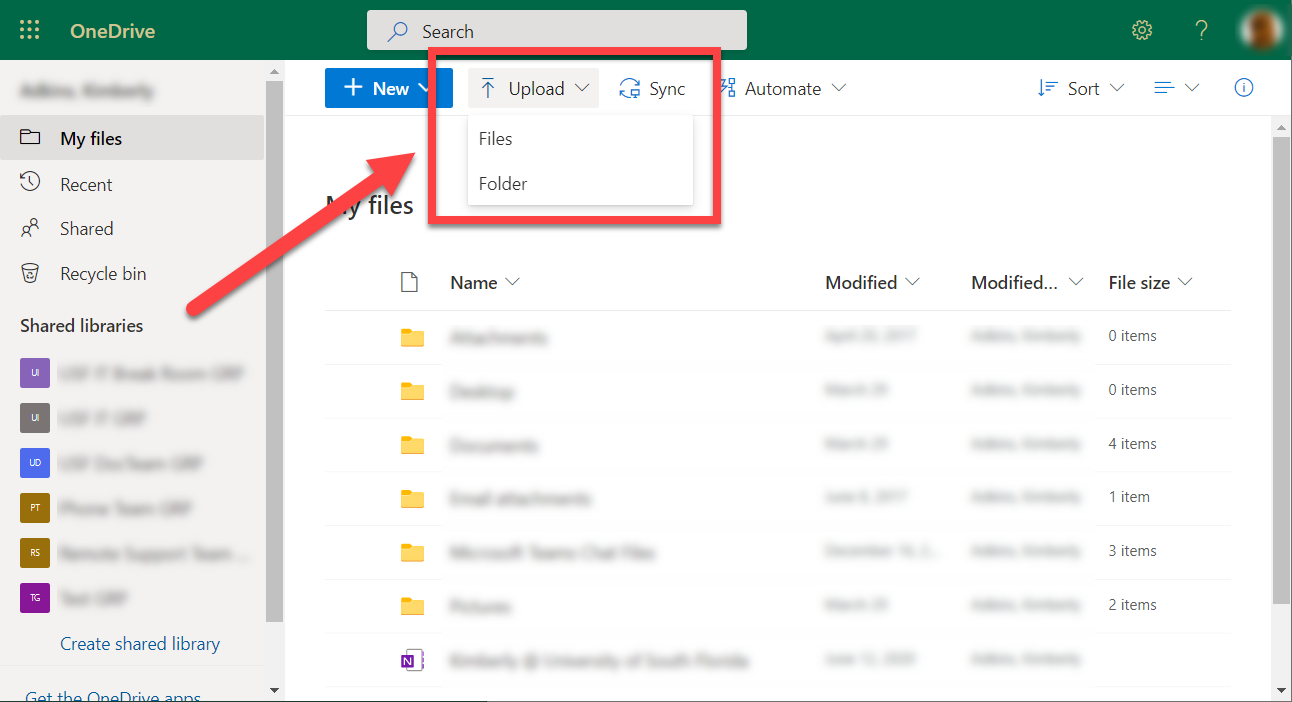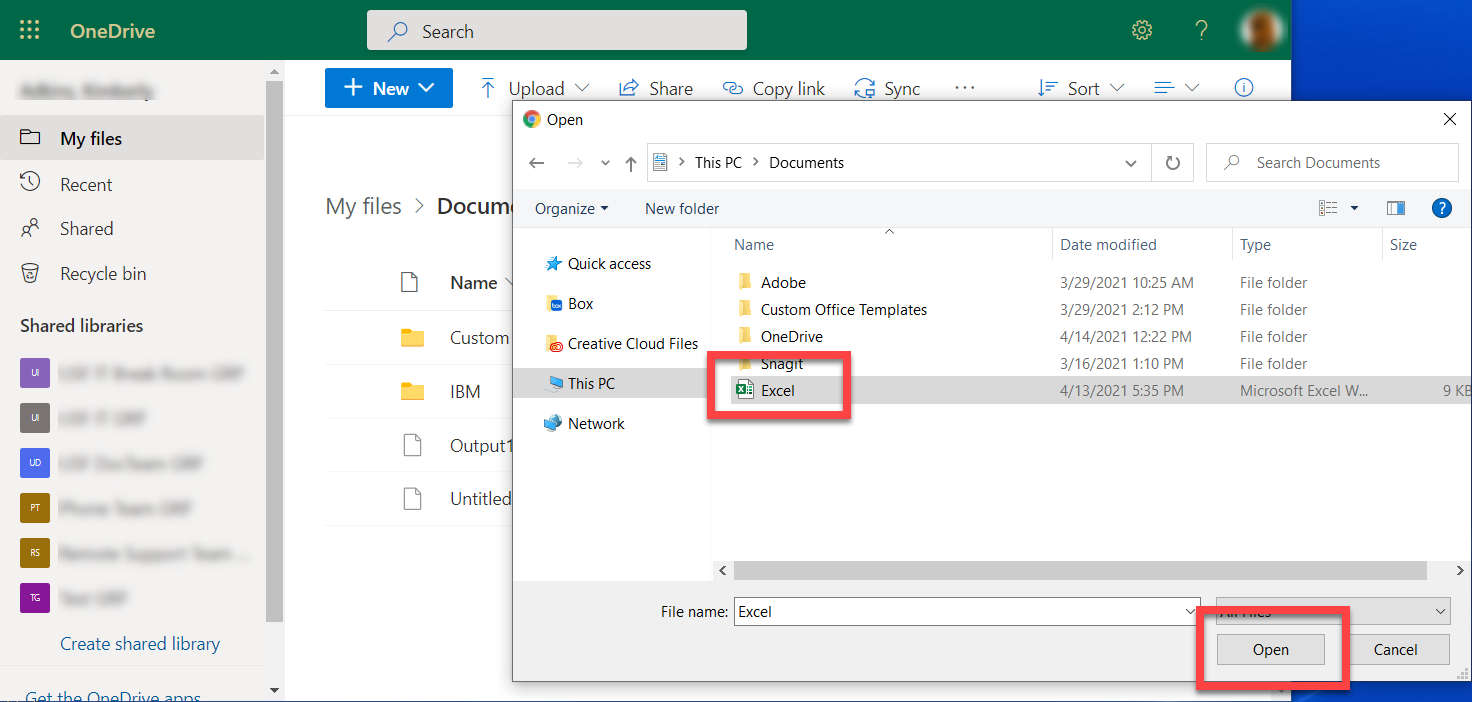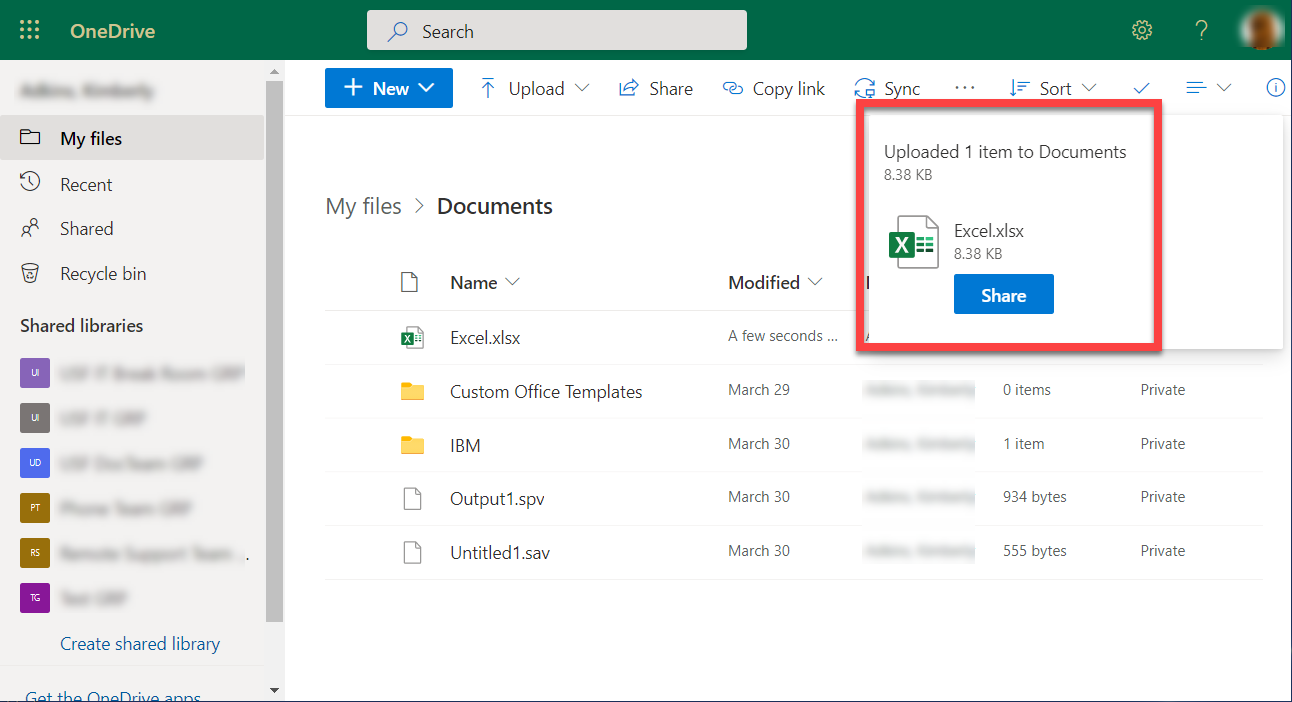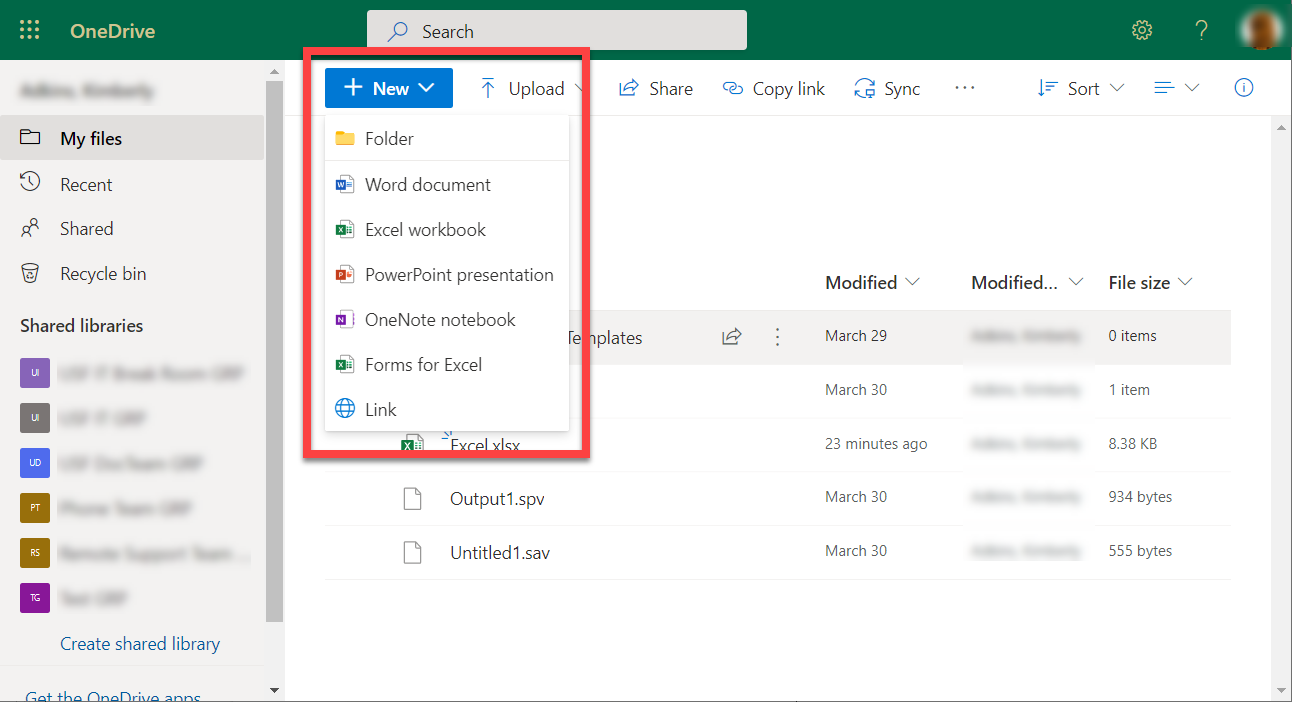Overview
The following are 3 different methods of transfering files from a local computer into the Documents folder on OneDrive.
Drag and Drop for Existing Documents on Local PC
Upload Button for Existing Documents on Local PC
Creating a New Document