Enable Screen Recording on macOS for Remote Support
Kimberly Adkins
Patrick Kluge (Deactivated)
Jessica Marshall
Owned by Kimberly Adkins
Overview
Beginning with macOS 10.15 (Catalina), Screen Recording permissions need to be granted to BeyondTrust Remote Support before a USF IT Remote Support representative will be able to assist.Enabling Screen Recording
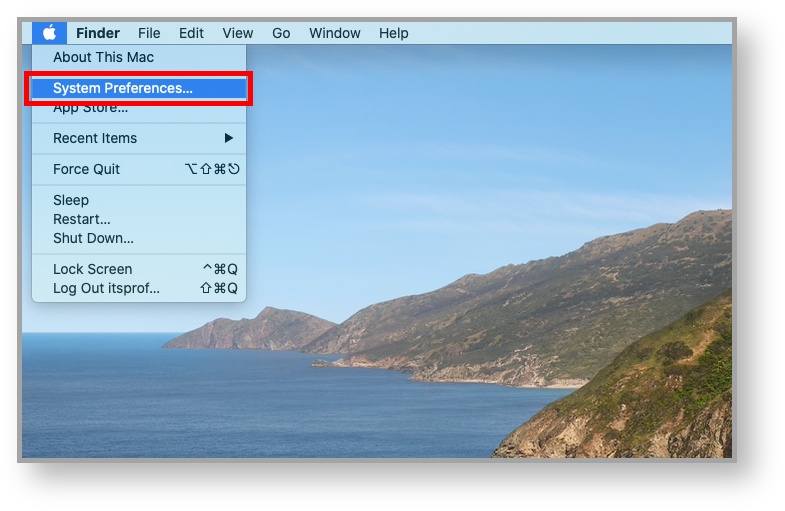
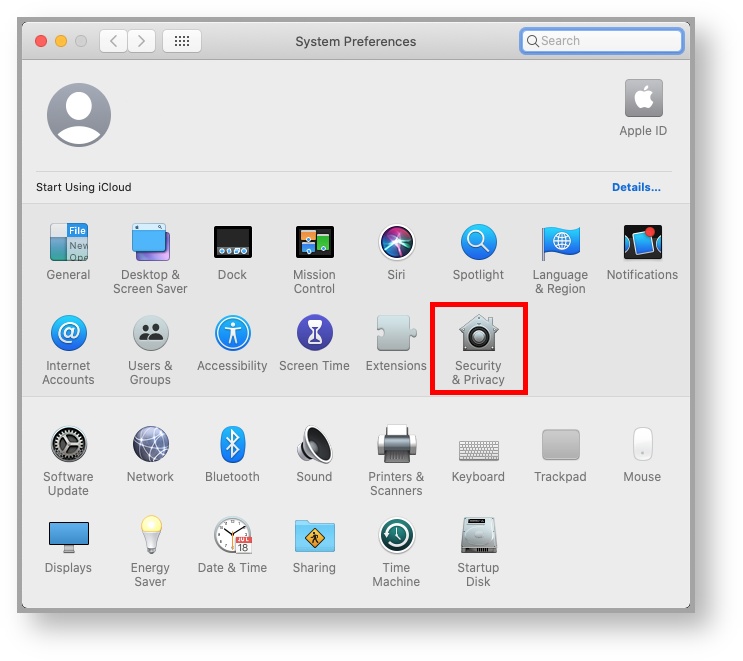
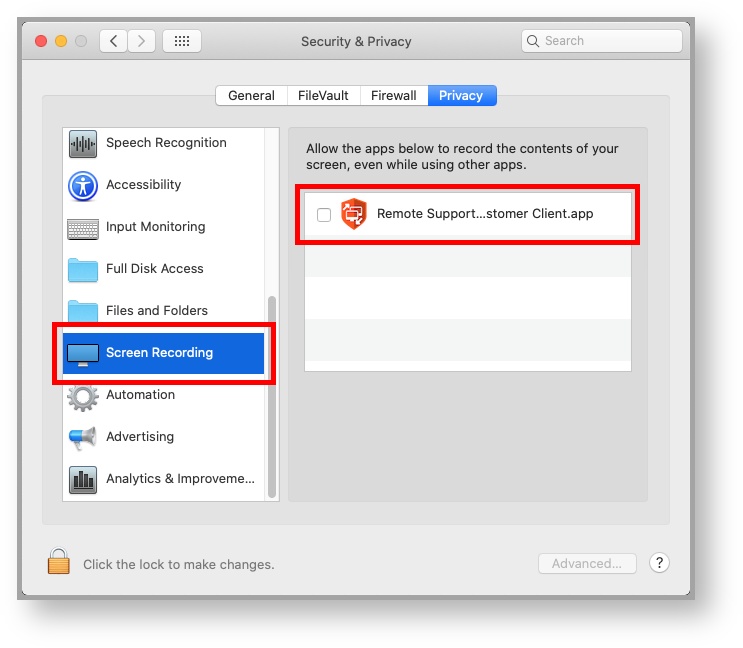
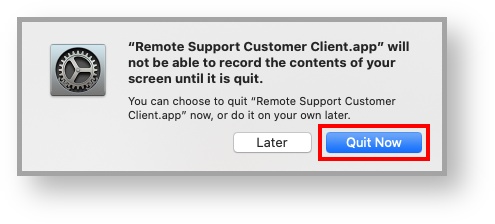
The application should restart, and your Remote Support representative will now be able to view your screen and control your mouse.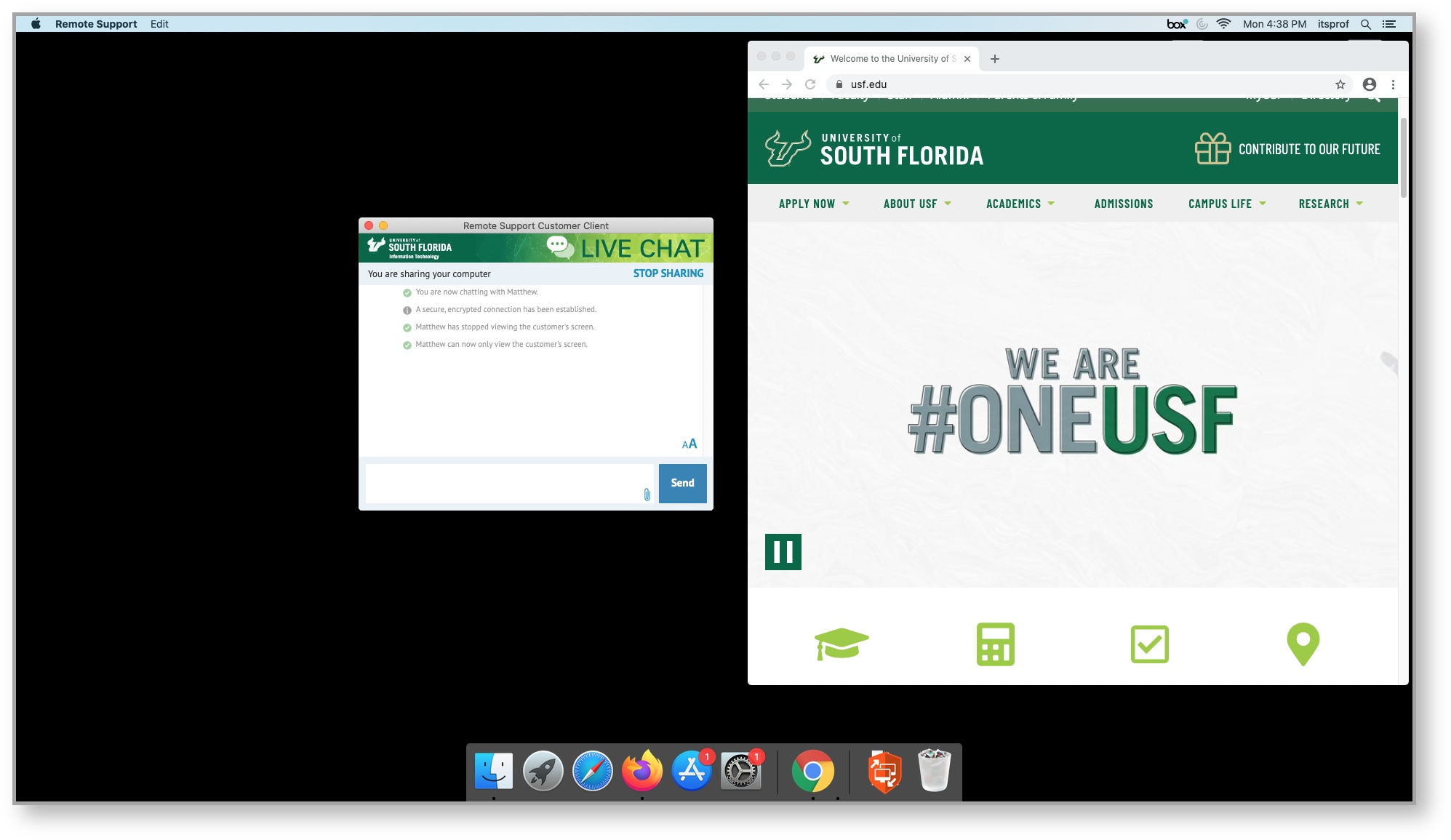
Table of Contents