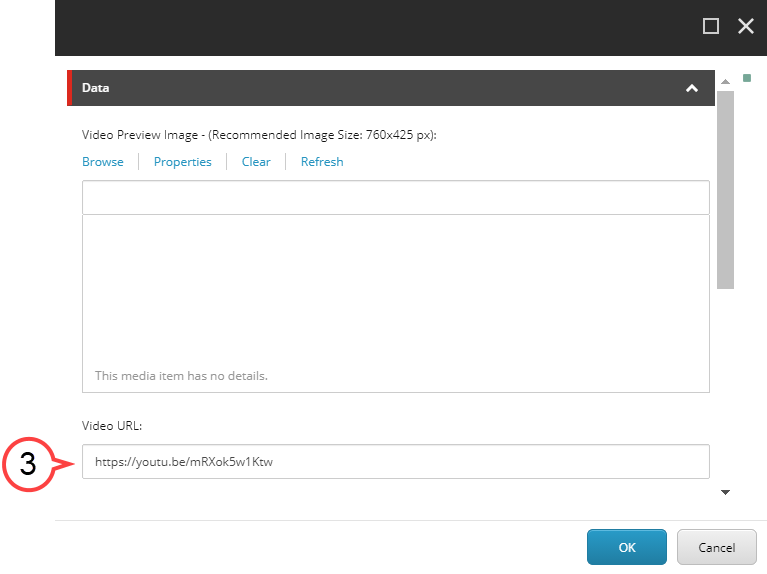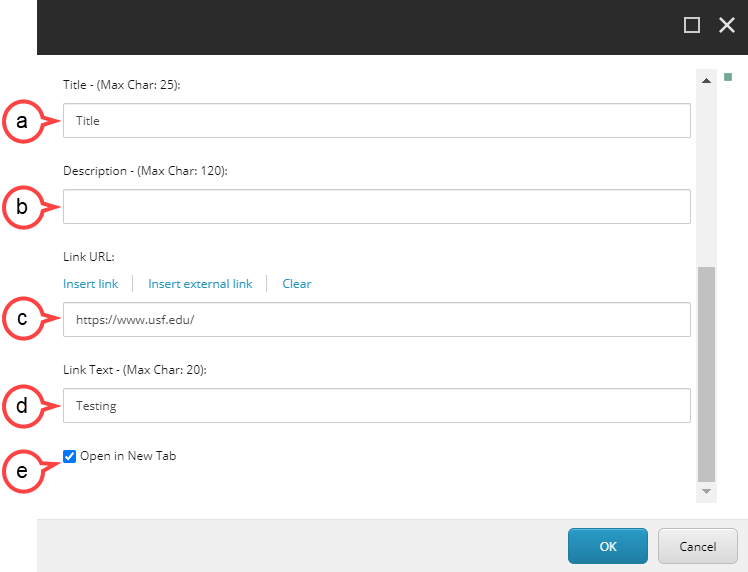Video Component Home Page
Video Component Home Page
This page of the user guide will help Sitecore Contributors edit the Video component and provide best practices. This option allows for a video with a text overlay to be featured in addition to a 'Call to Action' link.
How to Edit an Existing Video Component
- Hover over the body of the component. (see image below)
Select the pencil icon. (see image above)
Is the editor taking a while to open? Try double-clicking the pencil icon.
Insert the URL. (see image below)
Video URLs must be from Panopto, Vimeo, or YouTube only.
Scroll down to fill in the following fields:
a. Title: This will be the title that displays with the image.
b. Description: This will be the text that displays with the image.
c. Link URL: This is where you insert the URL for the Call to Action button.
d. Link Text: This will be the text that will display on the Call to Action button.
e. Open in New Tab: Make sure Open in New Tab is selected.Don't want a Title, Description, or Call to Action Button?
To remove a Title, Description, Link URL, or Link Text included with the Video Component, leave the appropriate field(s) blank.
Select OK