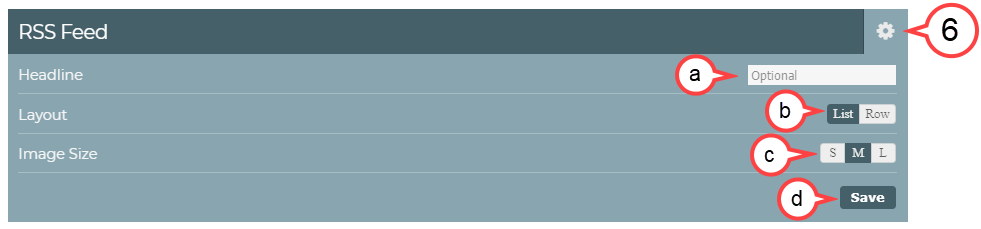| Anchor | ||||
|---|---|---|---|---|
|
RSS Feed
This page of the user guide will help Sitecore Contributors edit an RSS Feed component and provide best practices.
| Info | ||||
|---|---|---|---|---|
| ||||
Becoming Familiar with the Interface: Sitecore Advanced Editing Components Interface Home Page Components: Hero Banner Component Home Page Content Page Components: Image List and Image Grid Components |
How to Edit an Existing RSS Feed Component
Hover over the body of the component. (see image below)
Select the pencil icon. (see image above)
Tip Is the editor taking a while to open? Try double clicking the pencil icon.
Insert the RSS Feed URL. (see image below)
Info title Best Practices Make sure that the correct URL is being used. A viable RSS feed is usually a secured 'https:' URL that ends with '/feed'.
Webpages with accessible RSS feeds will usually place an RSS feed symbol before or after the text to identify them.- Type the number of Feed Items to be shown on the page. (maximum of 3)
- Select OK.
Select the gear icon to customize the RSS Feed. (see image below)
a. Headline: Type in the Headline (optional)
b. Layout: Select List or Row to preview the RSS Feed layout options
c. Image Size: Select Small (S), Medium (M), or Large (L) to preview the image size options
d. Save: Select Save if you have made any changes to these settings
| Note | ||
|---|---|---|
| ||
Please click this link to give feedback for this documentation and using Sitecore Advanced Editing Components: User Survey |