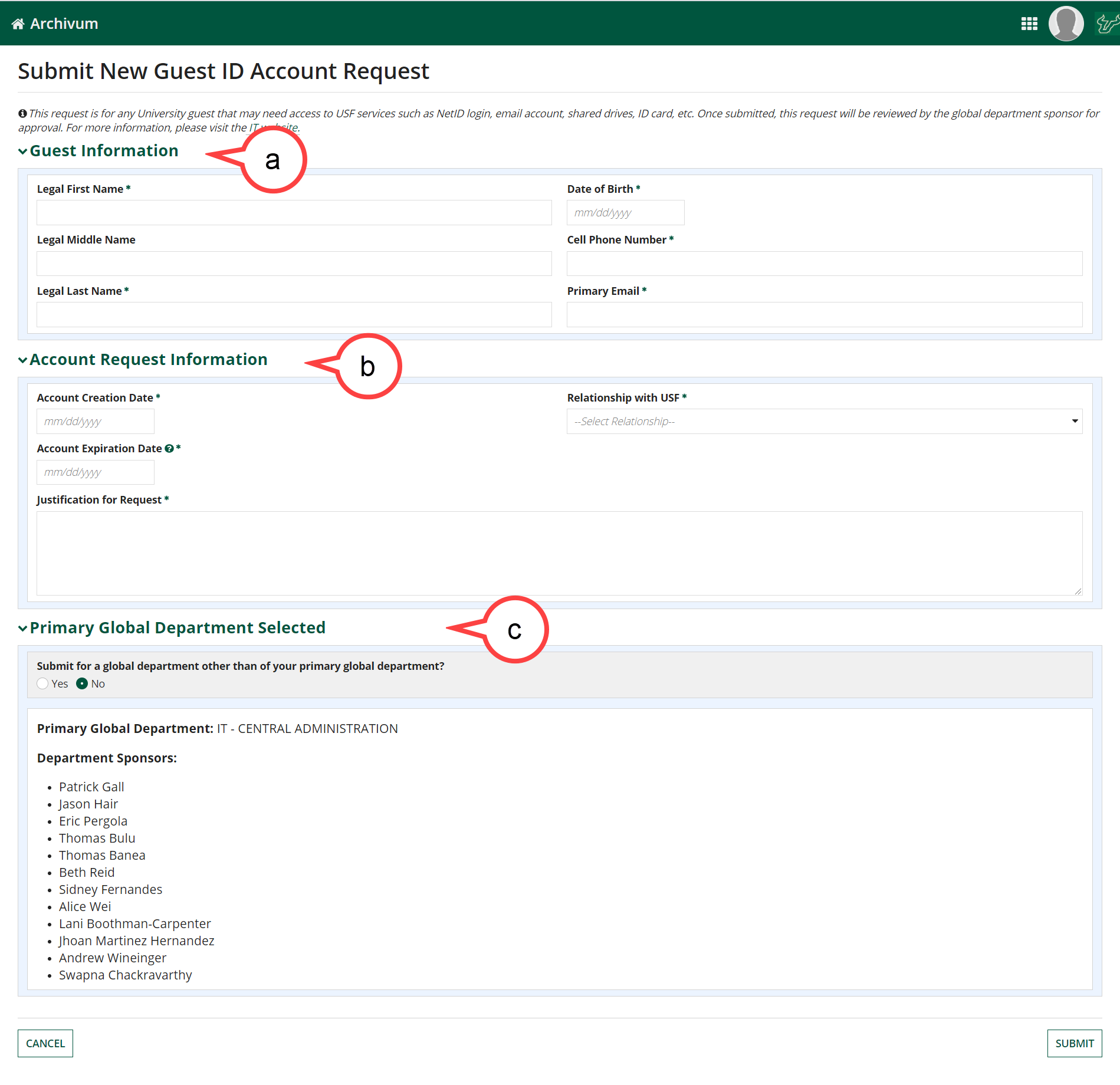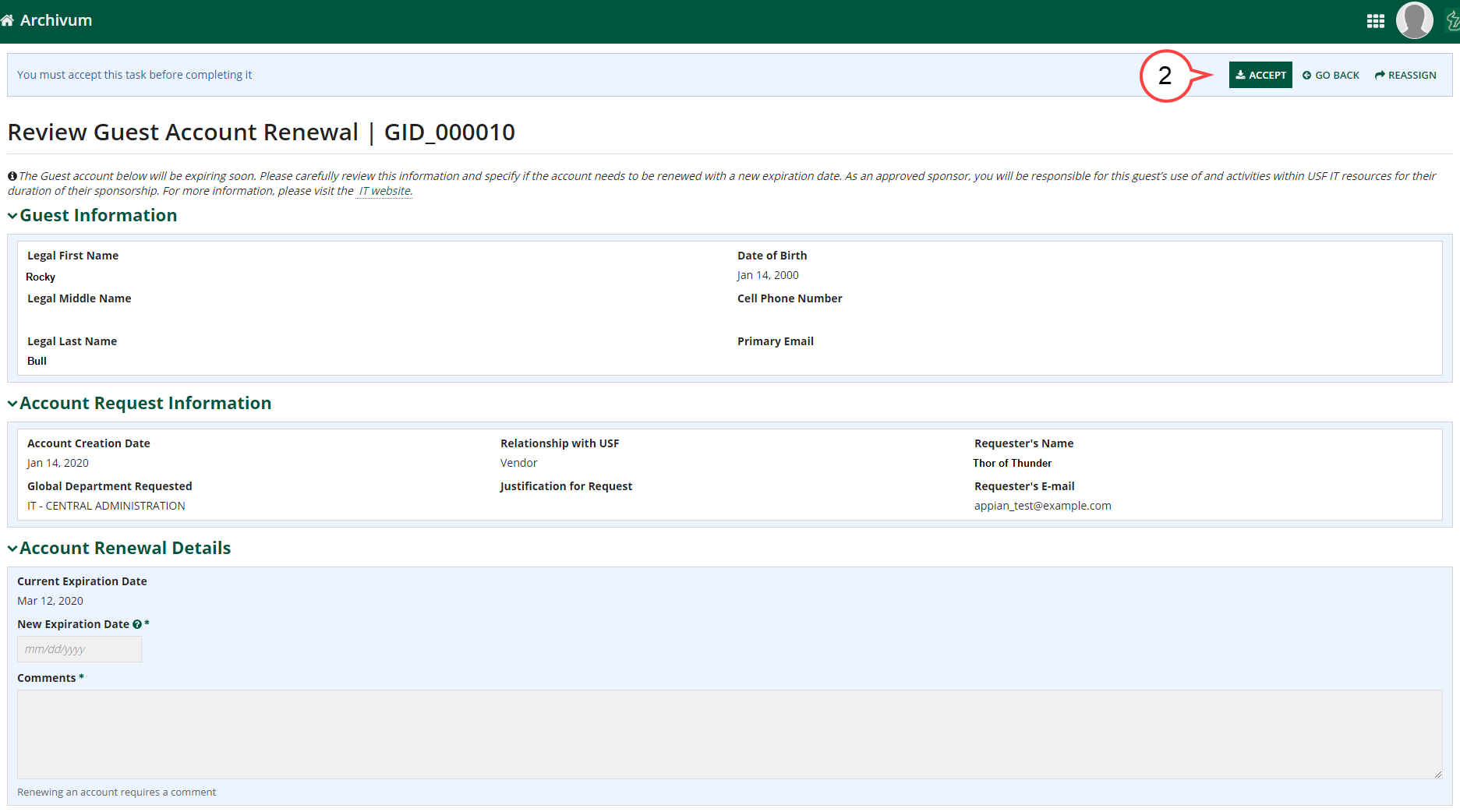USF Guest Account System - Submission and Renewal Process
Overview
USF departments and colleges may periodically bring “Guests” to the University. A Guest is an individual who requires access to certain USF resources such as a Network Account (NetID), an Email account, access to Shared Drives and Printers, or an ID Card for building access, but who does NOT already have an active affiliation (relationship) with the University, (e.g., current faculty, staff, or student) which already entitles them to request access to those resources.
Such individuals may be eligible for an entry in USF’s Guest System.
Please note that obtaining an entry in the USF Guest System does not grant or guarantee access to additional USF services or resources beyond the ability to obtain a USF ID card, or activate a NetID and Email account. Access to additional USF services or resources including enterprise systems and databases, application systems (non-enterprise), network shared drives (departmental and individual), and building access is controlled by the owners of those services/resources and is subject to their own vetting, request, and approval processes.
A Guest account can be requested by any "active" USF employee (paid by USF via GEMS payroll), Institute of Applied Engineering employee, or a USF Physicians Group employee.
Please note that activating a NetID automatically creates an email address for the Guest. If you want a Guest to have a NetID but not an email address, please notify USF IT via help@usf.edu.
Submitting a Guest ID Request
Log into my.usf.edu
Click Business Systems (see image below)
(Click image to enlarge)
- Click Archivum (see image above)
Click Request Guest Account (see image below)
(Click image to enlarge)- Review and accept the Acknowledgement
(Click image to enlarge)
- Fill out the sections: (see image below)
- Guest Information
- Account Request Information
Primary Global Department as applicable
(Click image to enlarge)
Click Submit
The Guest ID request will be sent to the approvers listed for your global department for approval. If you have any concerns about the approvers for your global department, please contact help@usf.edu
Reviewing a Guest ID Request for Approval
Once the requestor has submitted a guest request, the approvers will be notified via email to review the Guest ID request. The Guest ID request can be accessed by the link provided in the email or by the Task section of the Archivum Home Page.
To review a Guest ID Request for Approval in Archivum:
Click the appropriate Guest ID Approver Review task (see image below)
(Click image to enlarge)
Click Accept (see image below)
(Click image to enlarge)
Click Approve (see image below)
To deny a request: Enter the reason for the denial and click Deny.
(Click image to enlarge)- Once the account is approved and ready for activation, an activation email is sent to the guest.
Renewal of Guest ID Accounts
Renewal requests will be sent to the applicable Approver one (1) month prior to a guest user's account expiration and they will be notified of the renewal request via email. Requests are also accessible via the Task section on the Archivum Home page.
- Click the appropriate Requestor Renewal Review task (see image below)
(Click image to enlarge)
Fill in the Account Renewal Details and click Accept (see image below)
(Click image to enlarge)
Click Approve (see below)
To deny a request: Enter the reason for the denial and click Deny.
(Click image to enlarge)Click the appropriate Review Guest Account Renewal task (see image below)
(Click image to enlarge)
Renewal Notifications
Initial Notification:
- Renewal requests will be sent to the applicable requestor one month prior to a guest user’s account expiration date.
First Reminder:
- If the renewal has not been submitted within three days, a reminder notification will be sent to both the requestor and the approver.
Final Reminder:
- Ten days after the first reminder, a final reminder notification will be sent to both the requestor and the approver.
Expiration:
- If no action is taken, the renewal period will expire, and the guest account will expire on the expiration date. A new guest request will need to be submitted, along with any access requests to regain any lost access.
Example:
- A requestor receives an initial renewal notification on June 1st and takes no action.
- A reminder notification is sent to the requestor and approver on June 4th, but still no action is taken.
- A final reminder is sent to the requestor and approver on June 14th.
- If no action is taken, the guest renewal period expires, and the guest account expires on the expiration date.