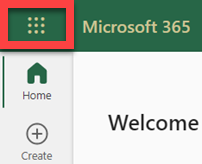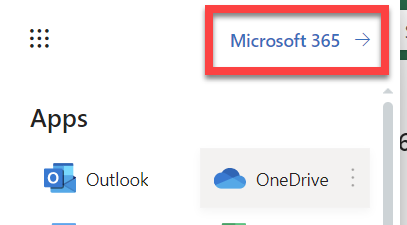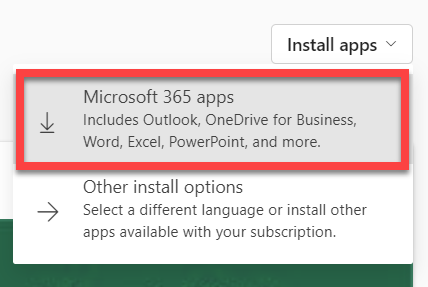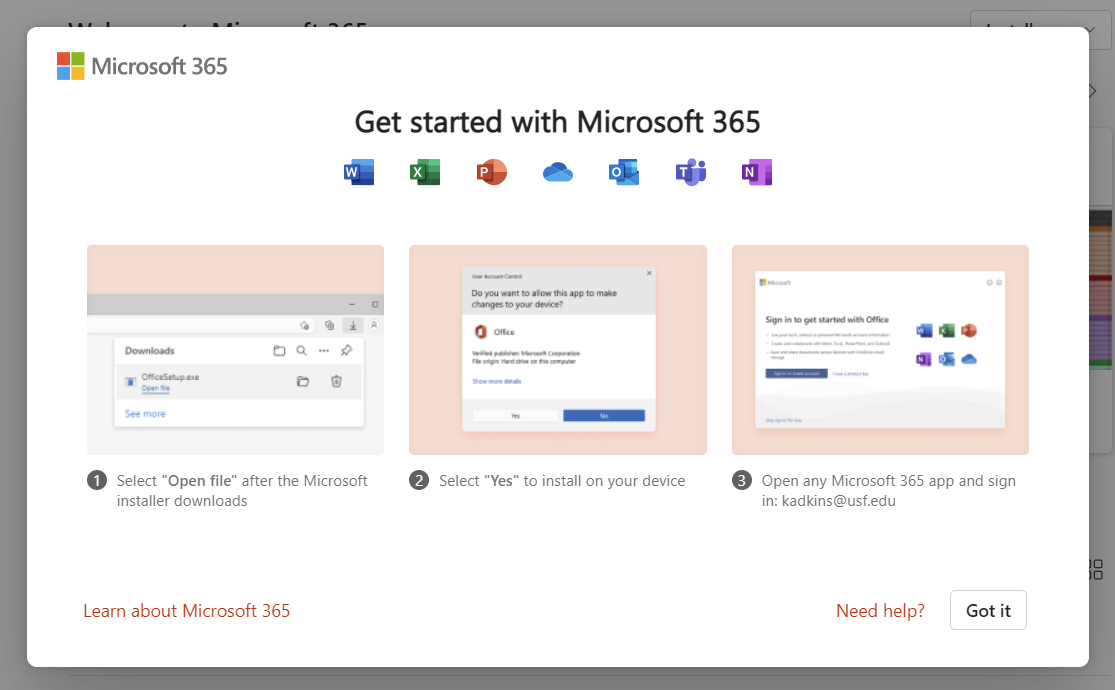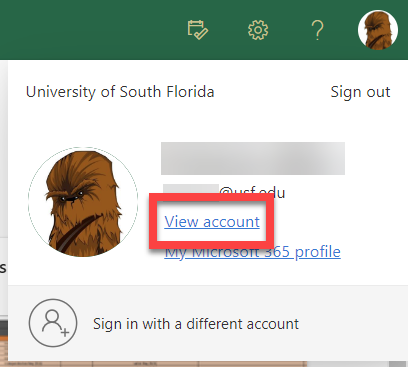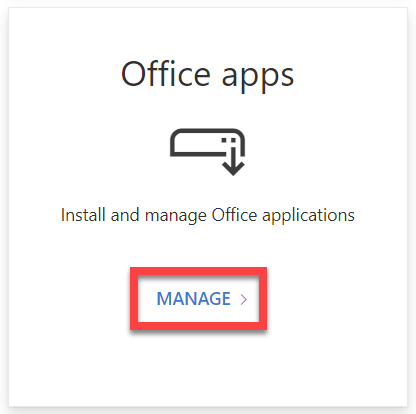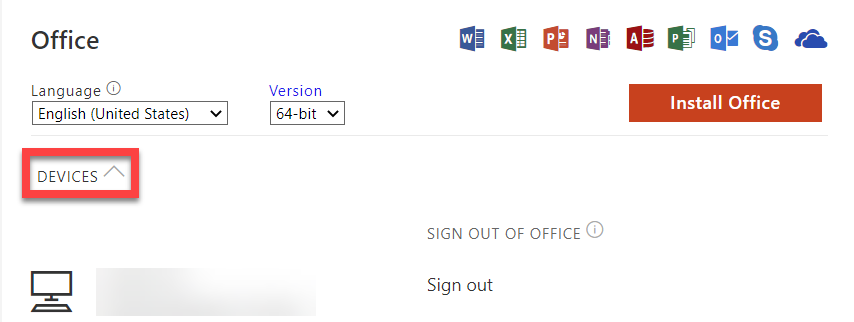Microsoft 365 Free Download
Overview
USF's Microsoft 365 subscription also includes 5 free downloads. It is available for all students, staff and faculty of the University of South Florida. Each individual is allowed installation on up to five devices at a time. It is available for both PC and Mac.
Installed Desktop Office Suite vs Online/Web Office Suite
This page gives instructions on how to download the full Desktop Application which contains more features than the Web Application.
To see examples of some of the differences, visit the Microsoft links below. The information on these pages are subject to change by Microsoft.
Word Features Comparison: Web vs Desktop - Microsoft Support
Compare PowerPoint features on different platforms - Microsoft Support
Compare Outlook for PC, Outlook on the web, and Outlook for iOS & Android - Microsoft Support
Navigate to USF Microsoft 365 and log in with your USF email and password. Select Install apps. If you do not see the Install apps option, select the icon located in the upper left of the website as shown in the image below. Select Microsoft 365 Select Microsoft 365 apps from the drop down to start the download. Look in your download folder for the installer file. If you see a device that you no longer use or have, you can select Sign Out next to the device and it will remove your profile license from it.To Install Microsoft 365
To see how many installs you have available
If you are unable to solve your issue with this knowledge base article, please contact the USF IT Service Desk by using Chat at itchat.usf.edu, calling (813) 974-HELP (4357) or emailing help@usf.edu. If you find any errors or omissions in any knowledge base article, please contact and inform the USF IT Service Desk by calling (813) 974-HELP (4357) or emailing help@usf.edu.