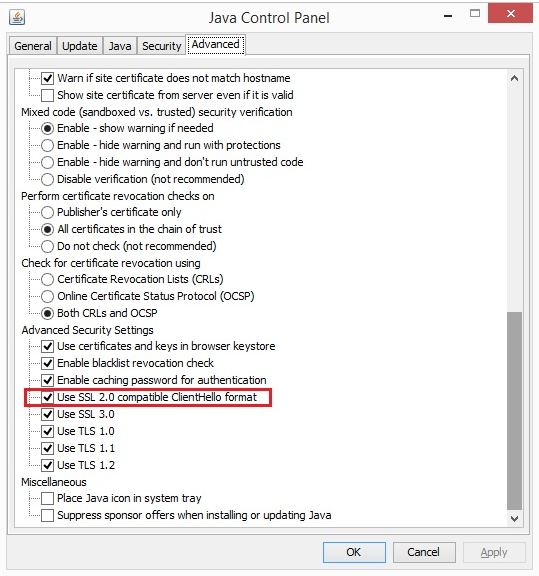Banner - Accessing BANNER ALUM within Internet Explorer
This article contains information to guide you through allowing Java to access BANNER ALUM via Internet Explorer. Before beginning, please ensure that you are using Java version 8.45 or earlier. To locate which version of Java you have, open the Start menu and search for About Java. If you have a version of Java which came out after 8.45, please click here to download Java 8.45. You should now be able to access BANNER ALUM by visiting https://alumnibanner.fastmail.usf.edu/inb/alum within Internet Explorer.Overview
Configuration for BANNER ALUM