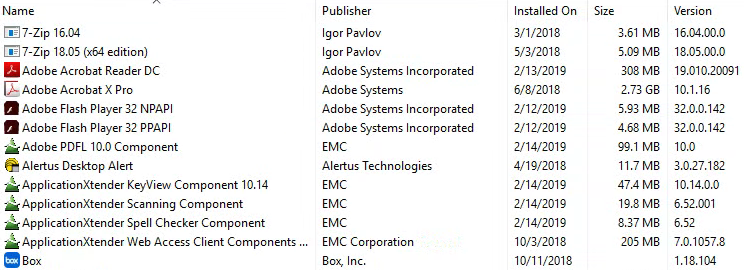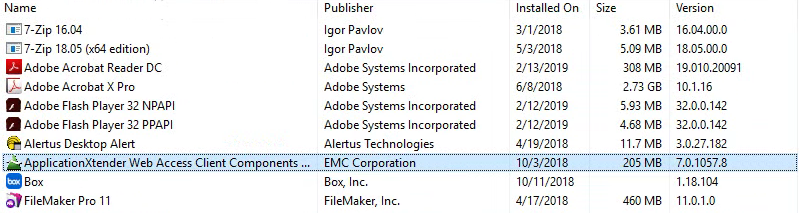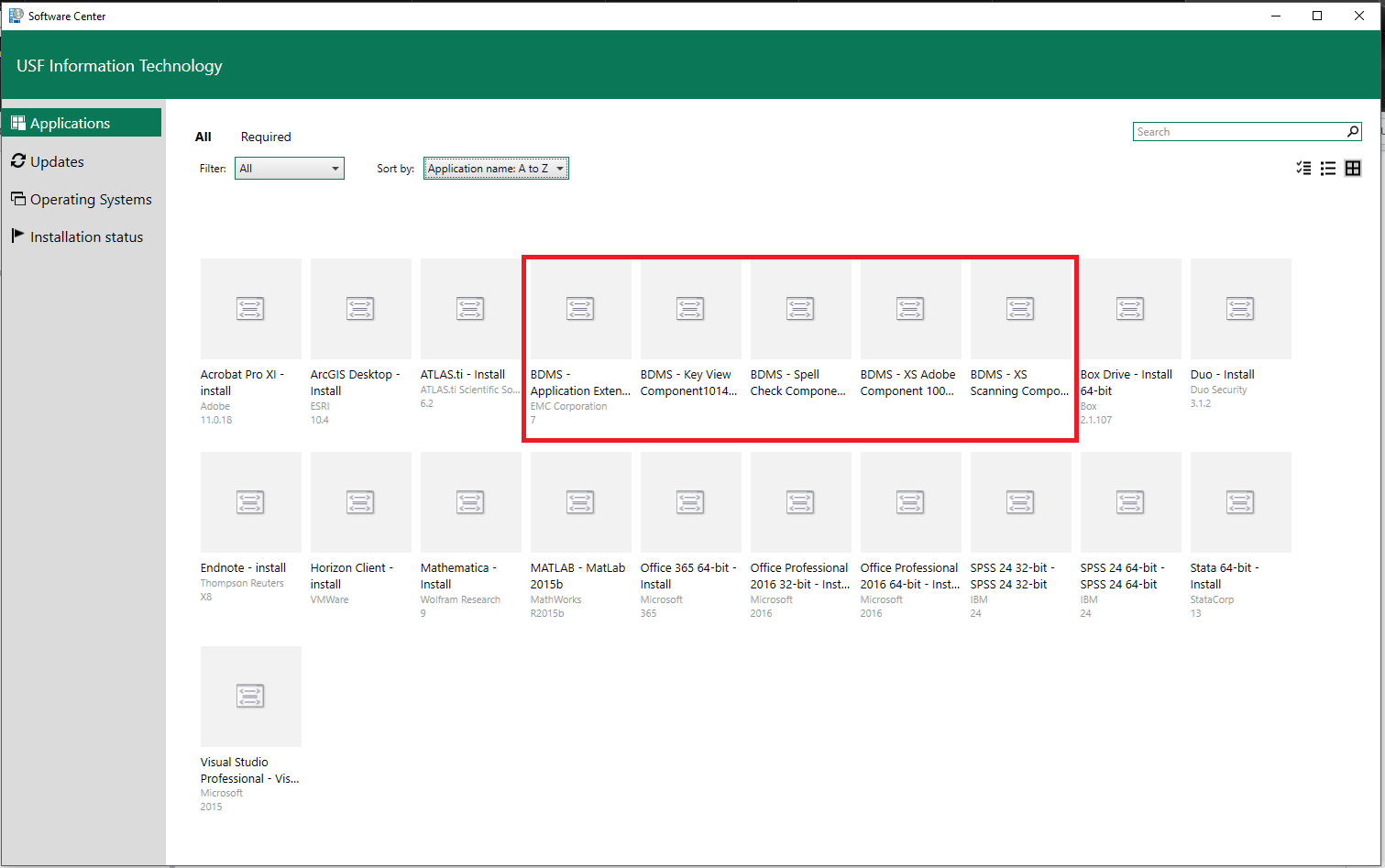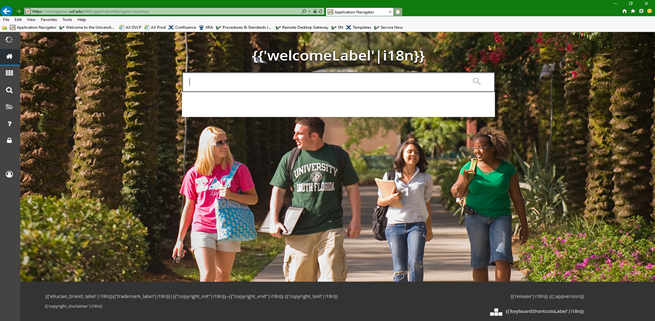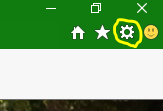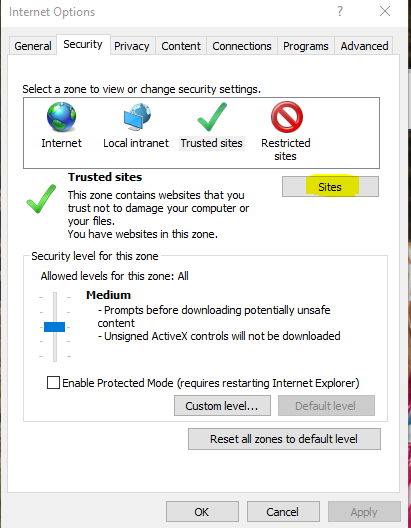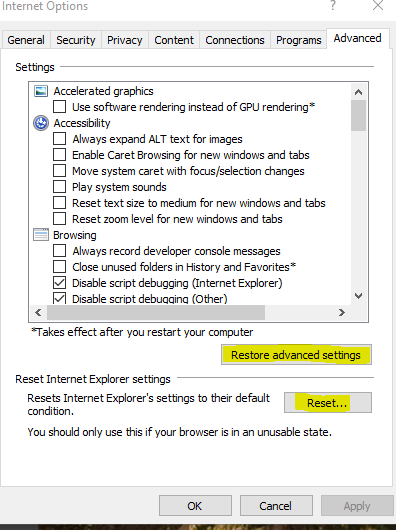Banner - Banner Document Manager Troubleshooting
BDM allows users to view and manipulate documents within Banner. Most issues related to BDM are caused either by Missing Software Components BDM requires to run properly or by missing Trusted Sites. The troubleshooting detailed below is for Internet Explorer only since that is where the components work and where trusted sites are listed. BDM's full features are only available in Internet Explorer. Other browsers can use the "lite" version of BDM to view documents, but will not be able to annotate, scan, etc. If your issues with BDM persist after the troubleshooting detailed below, please reach out to the USF IT Help Desk by emailing help@usf.edu with a detailed description of your issue and screenshots of any error messages you are receiving.Banner Document Manager (BDM)