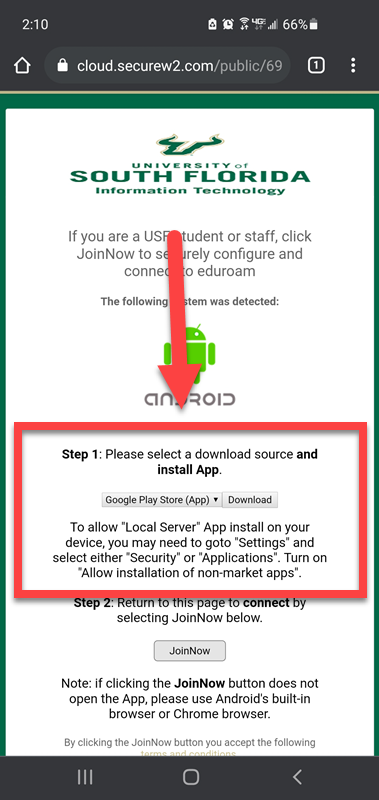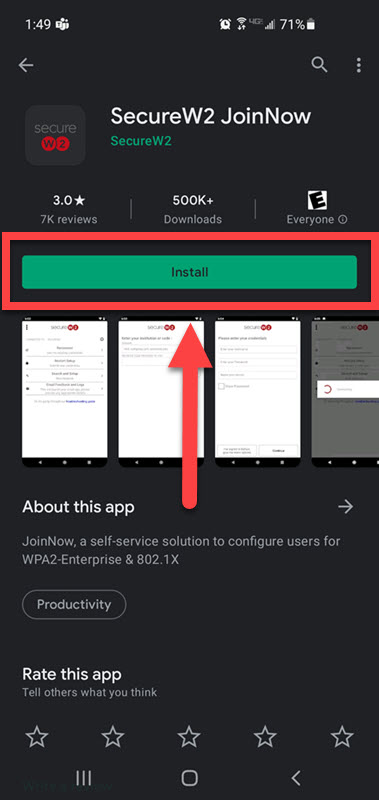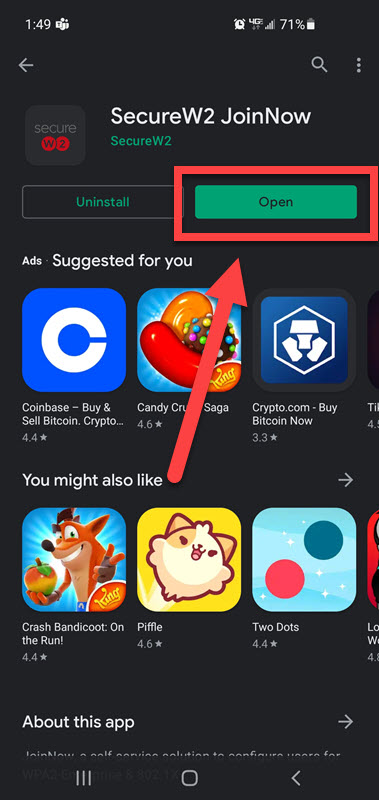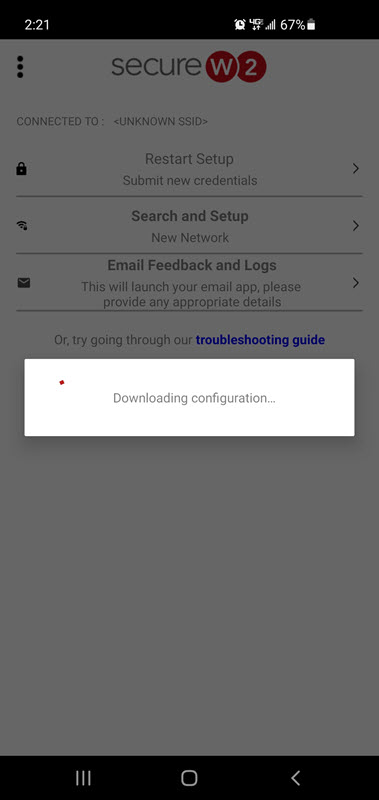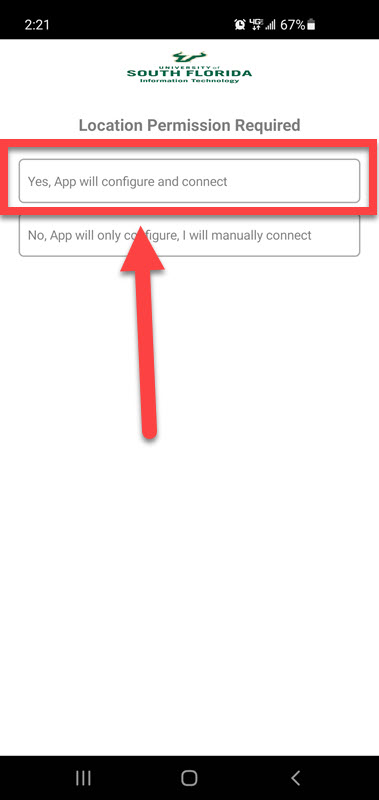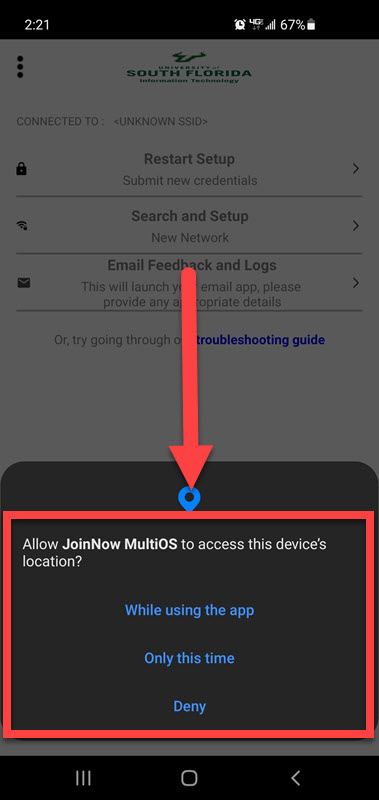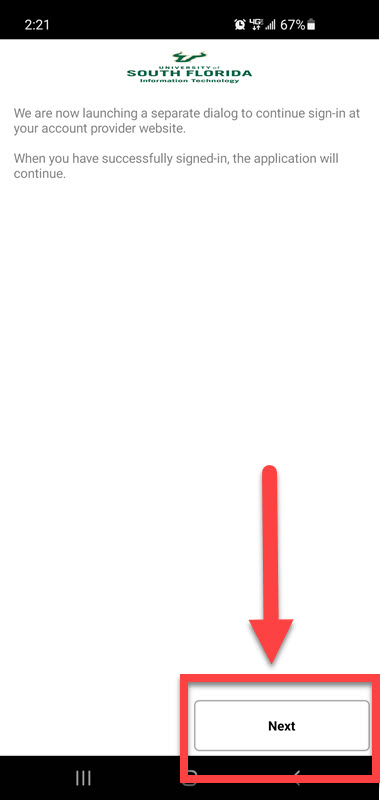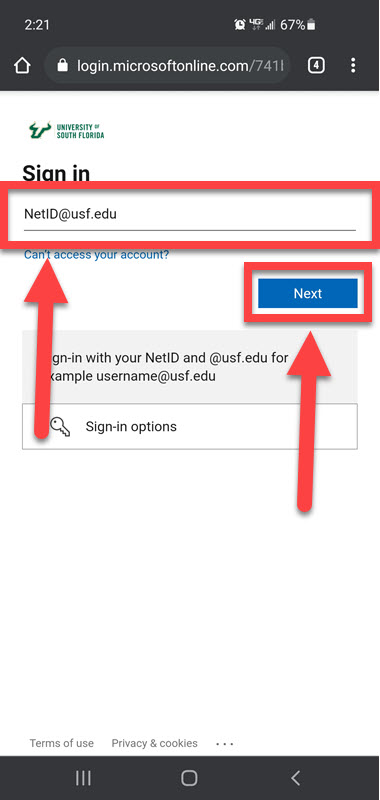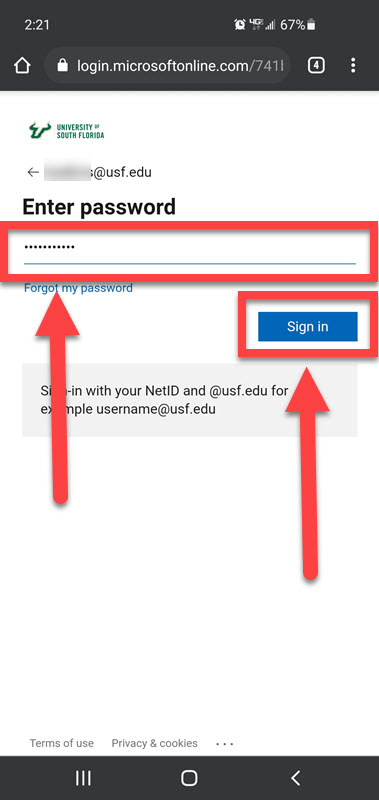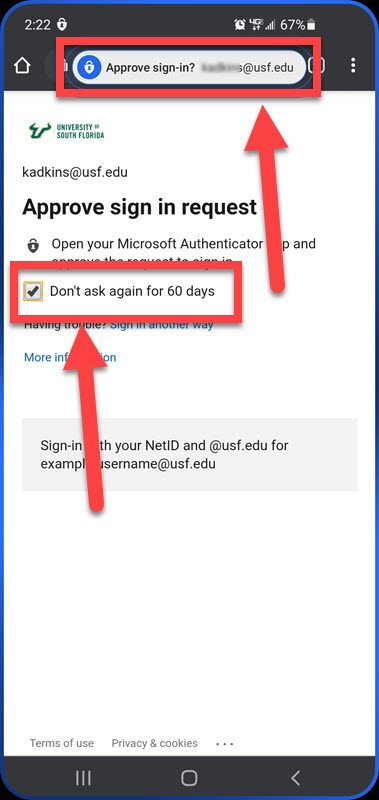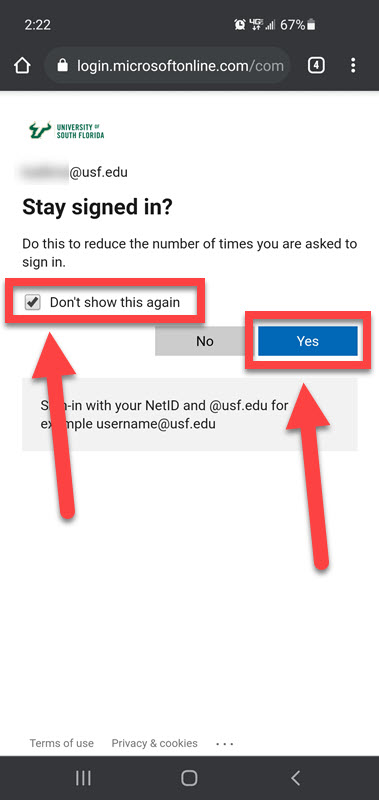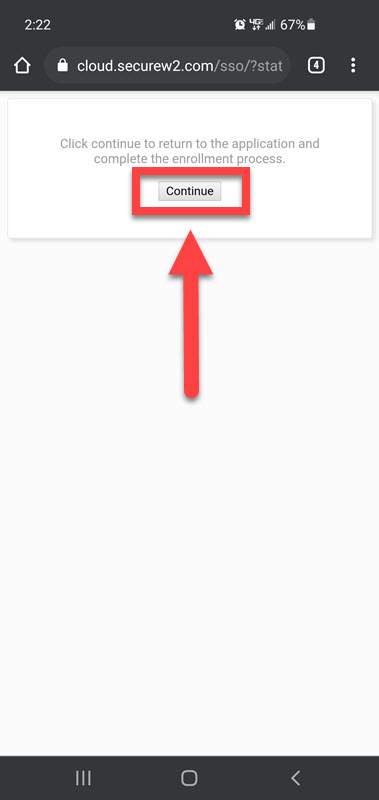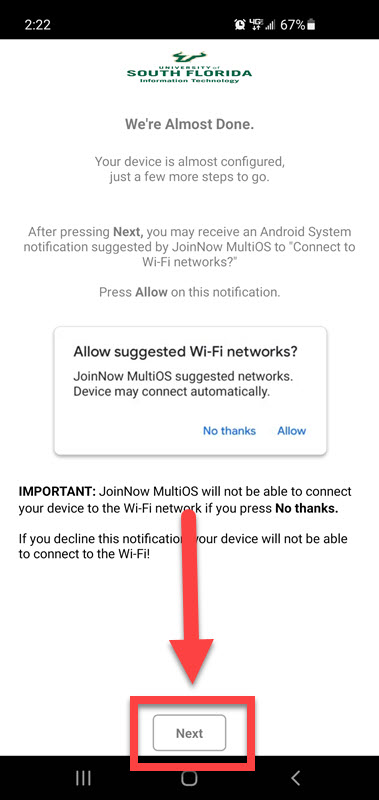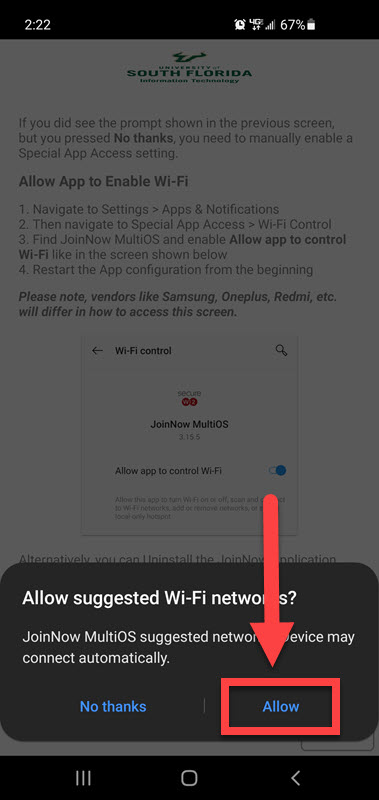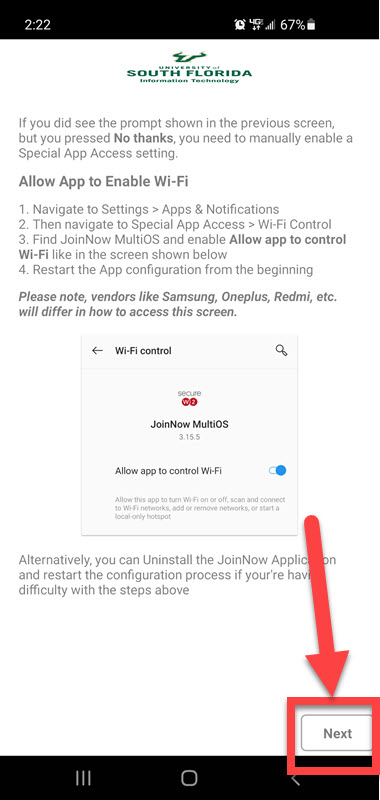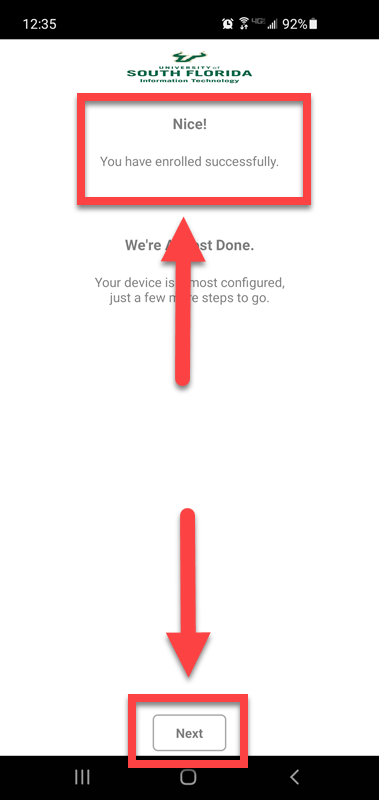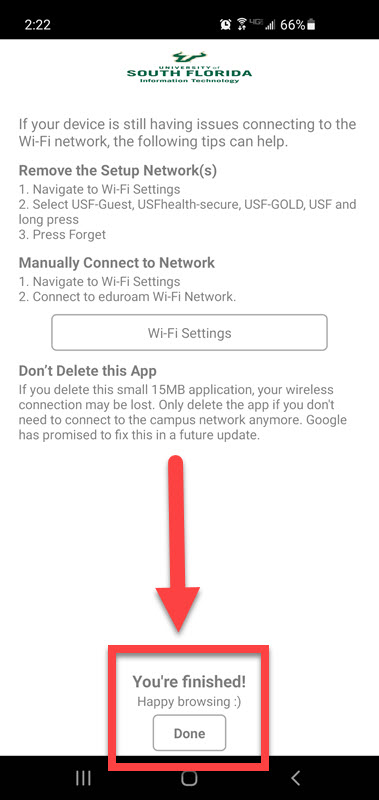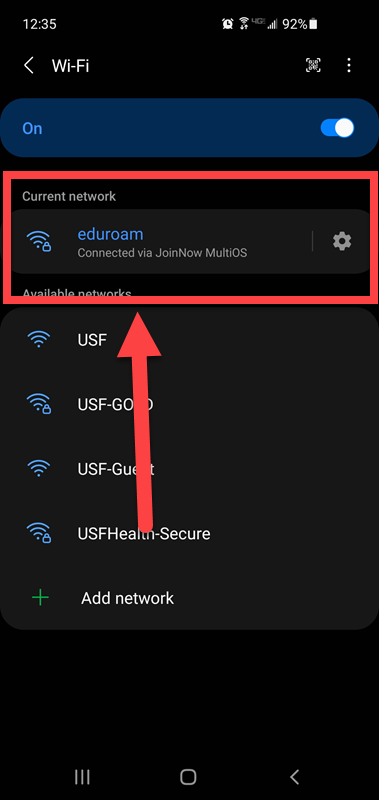Eduroam - SecureW2 on Android
Overview
The following is the process on how to use SecureW2 on an Android device to connect to the Eduroam wifi.
You will need to connect to the USF Guest Network
MFA To be able to successfully complete this process, you will need to have your MFA device nearby for approval after sign in.
If you are unable to solve your issue with this knowledge base article, please contact the USF IT Service Desk by using Chat at itchat.usf.edu, calling (813) 974-HELP (4357) or emailing help@usf.edu. If you find any errors or omissions in any knowledge base article, please contact and inform the USF IT Service Desk by calling (813) 974-HELP (4357) or emailing help@usf.edu.