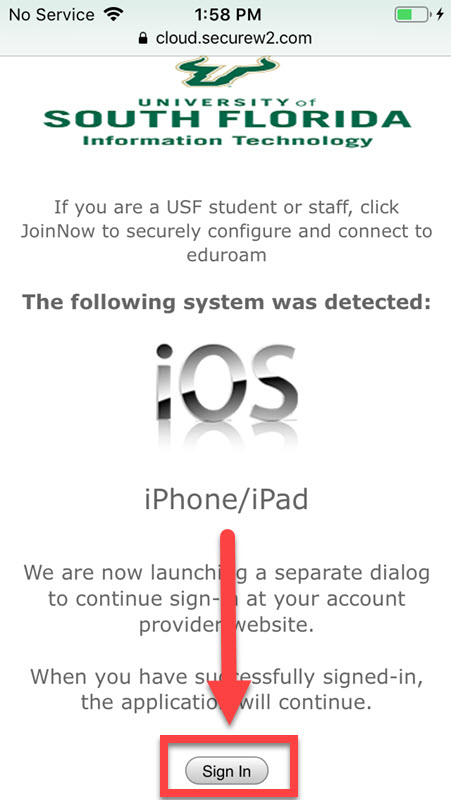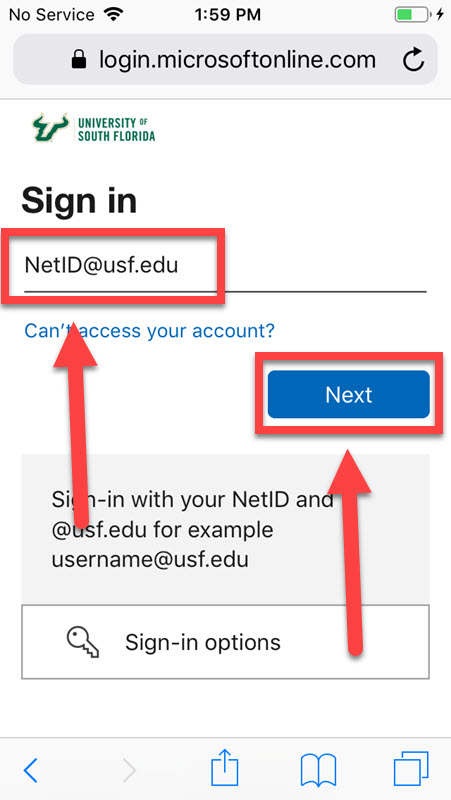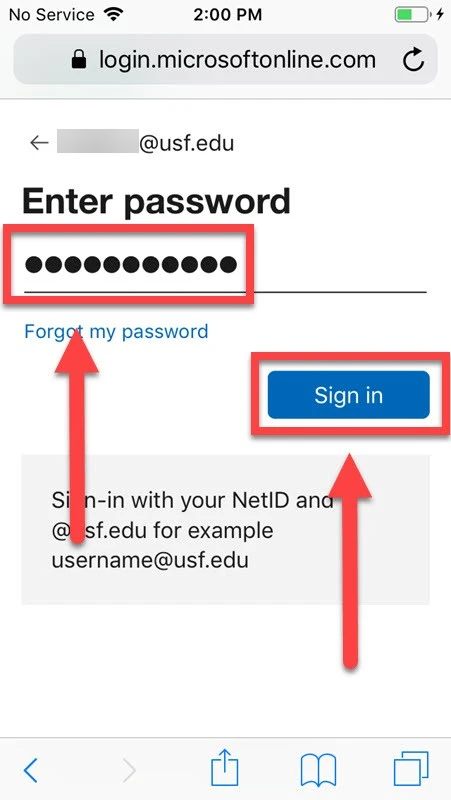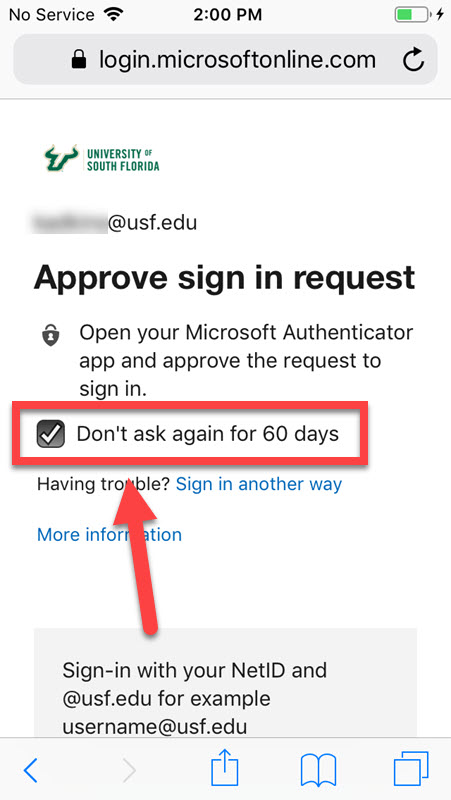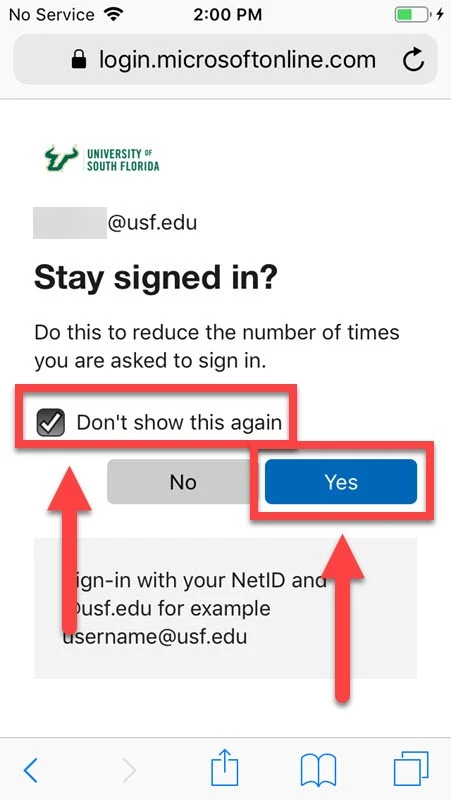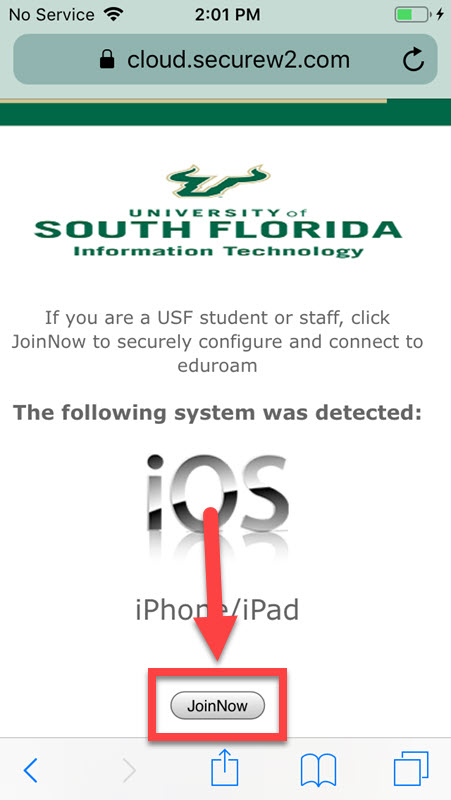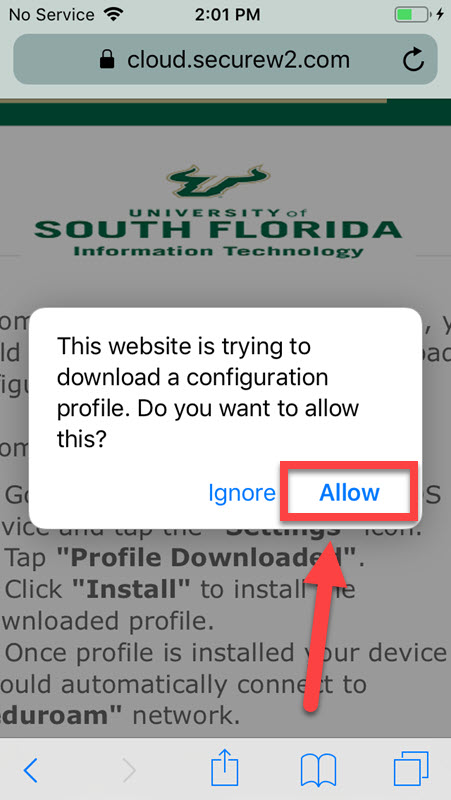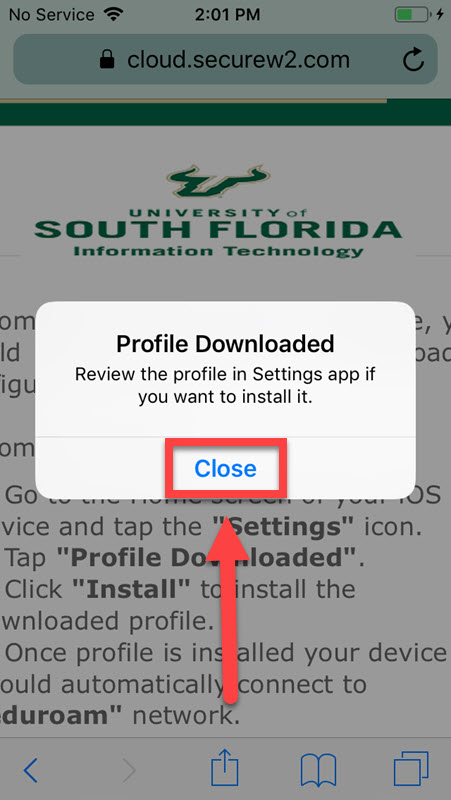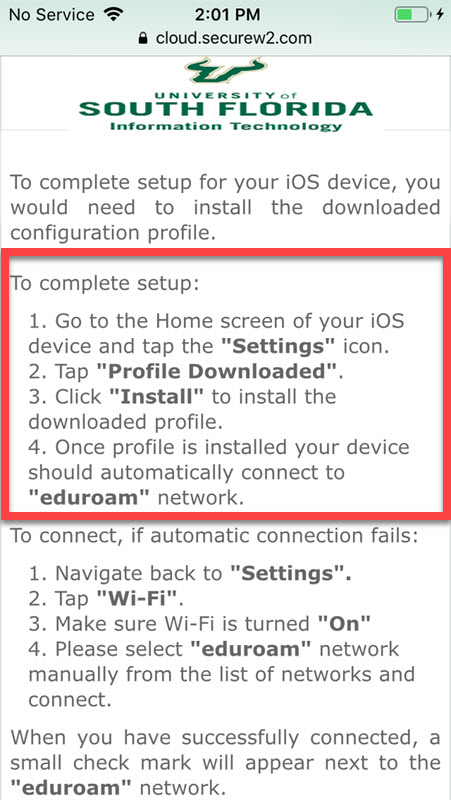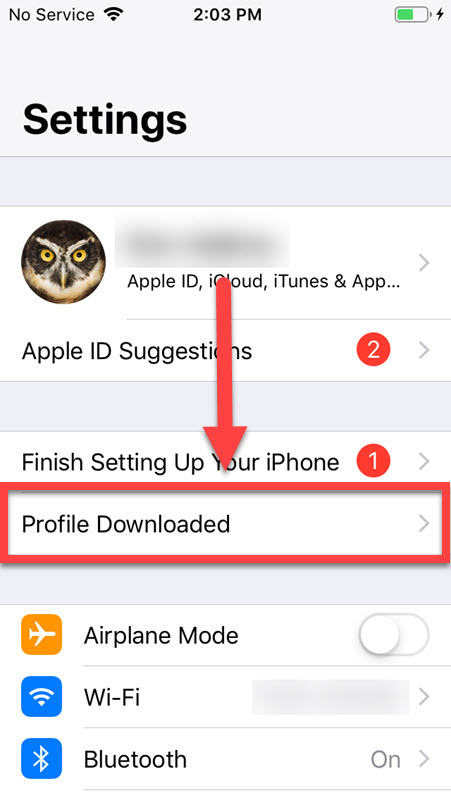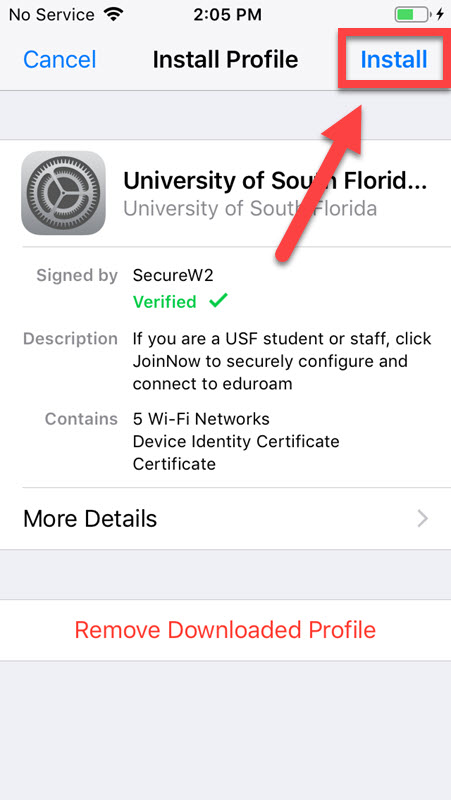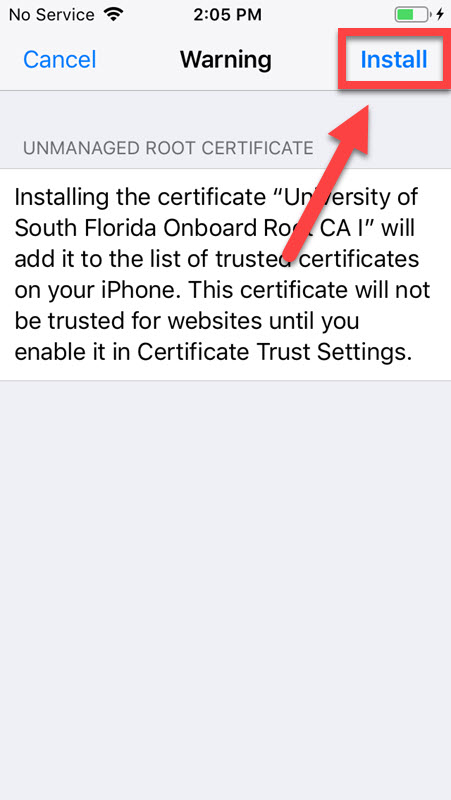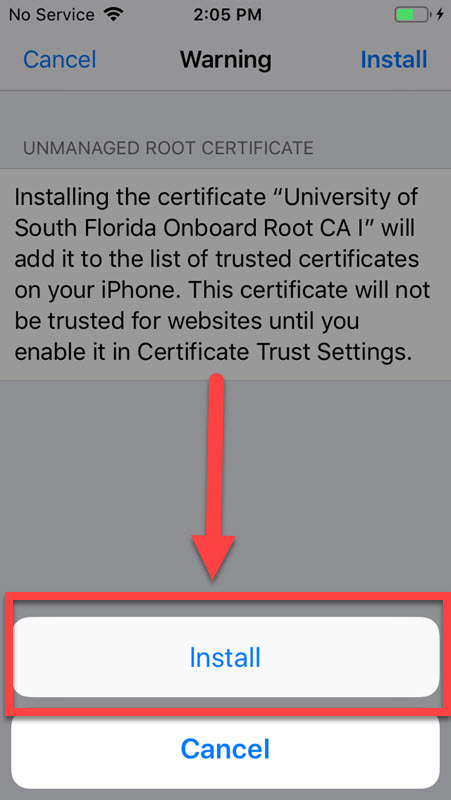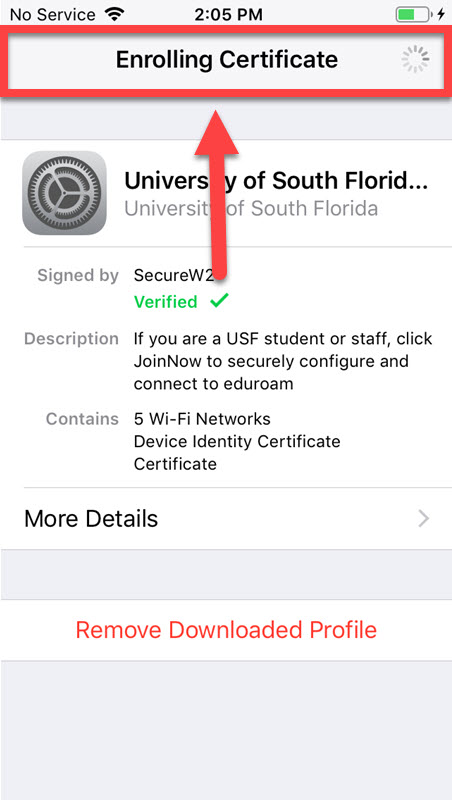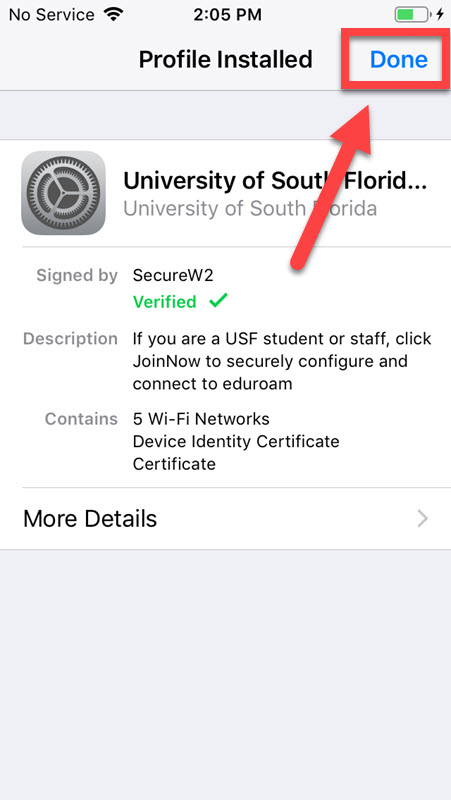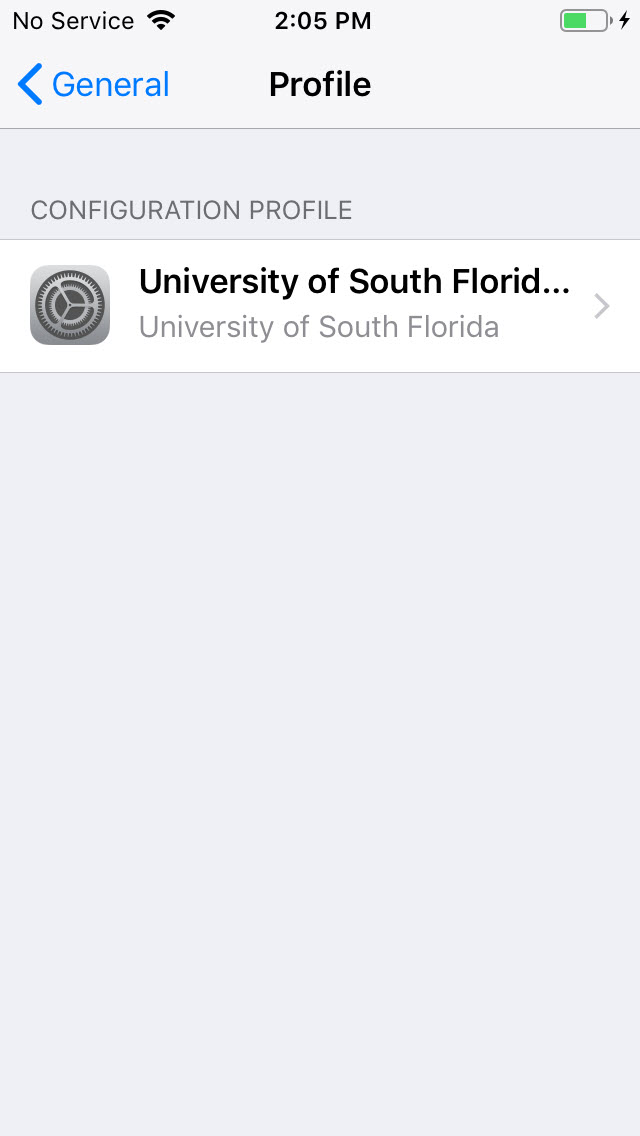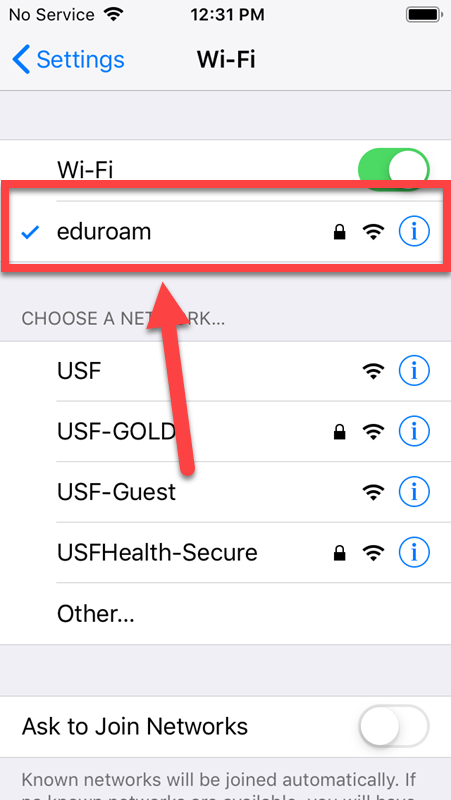Eduroam - SecureW2 on iPhone and iPad
Overview
The following is the process on how to use SecureW2 on an iPhone and/or iPad to connect to the Eduroam wifi.
You will need to connect to the USF Guest Network
MFA To be able to successfully complete this process, you will need to have your MFA device nearby for approval after sign in. Navigate to https://netconnect.usf.edu/ and select Sign In. Safari must be used when connecting to netconnect.usf.edu.
If you are unable to solve your issue with this knowledge base article, please contact the USF IT Service Desk by using Chat at itchat.usf.edu, calling (813) 974-HELP (4357) or emailing help@usf.edu. If you find any errors or omissions in any knowledge base article, please contact and inform the USF IT Service Desk by calling (813) 974-HELP (4357) or emailing help@usf.edu.