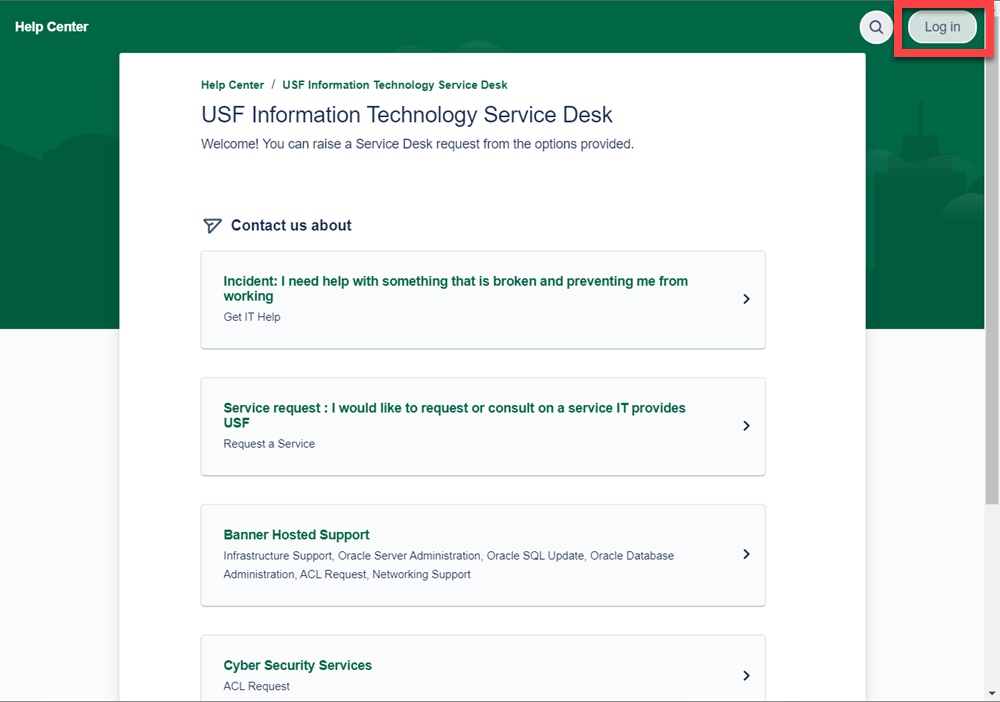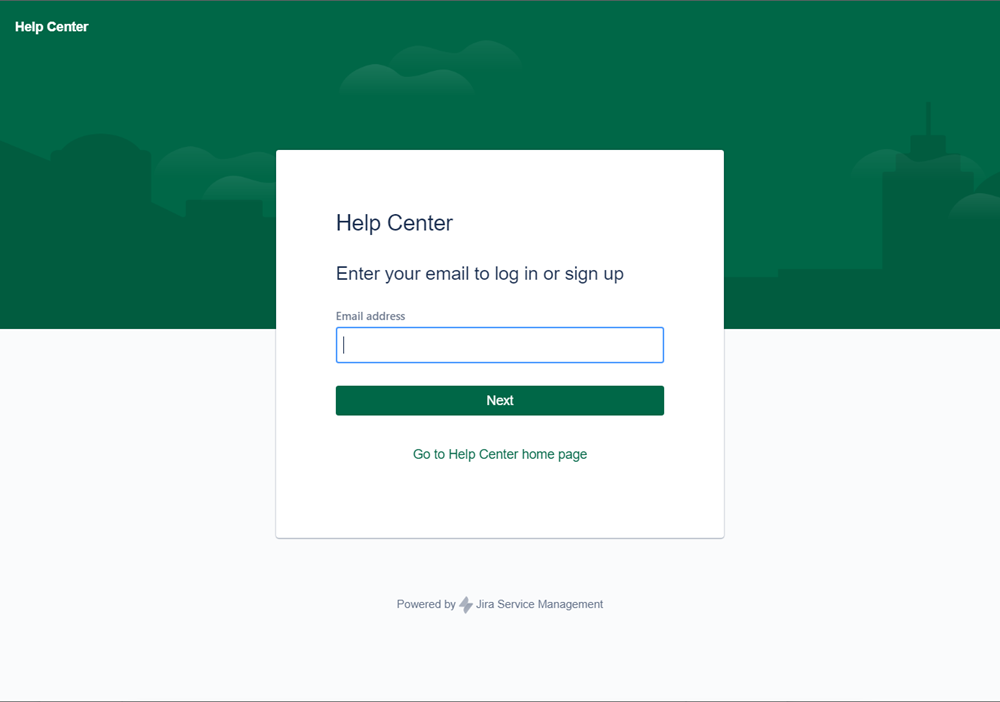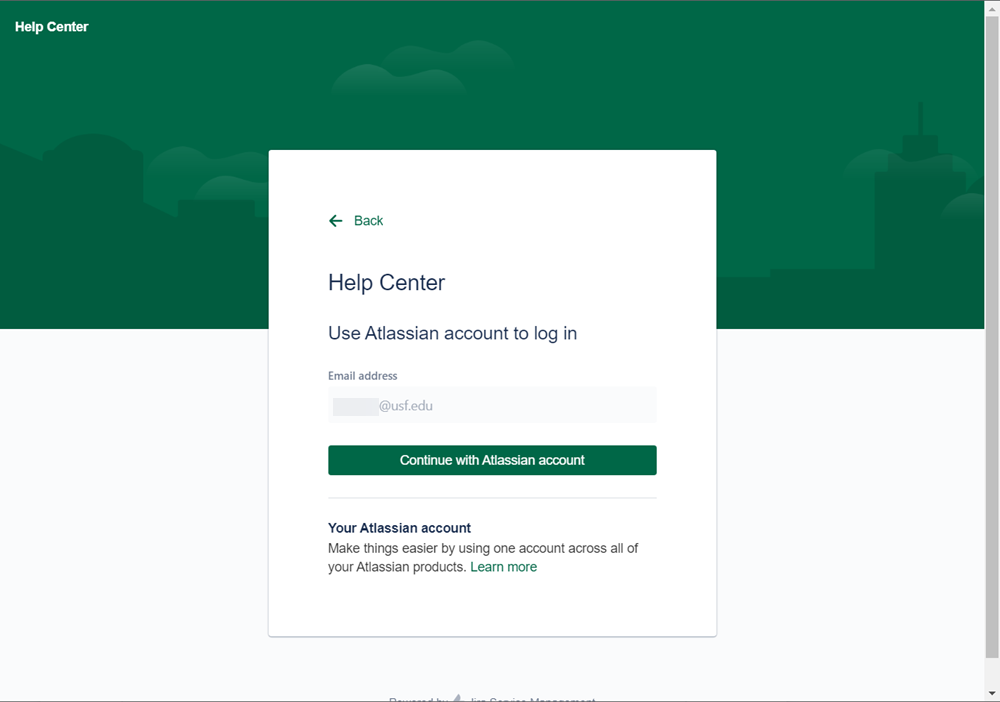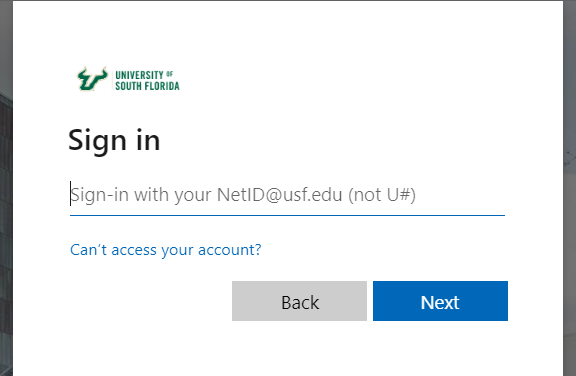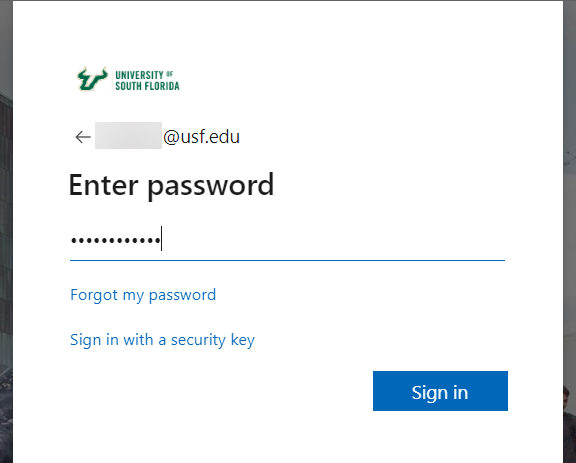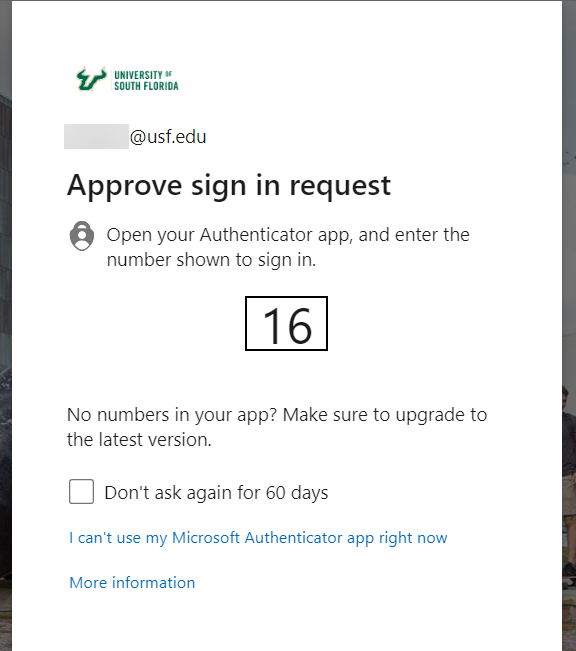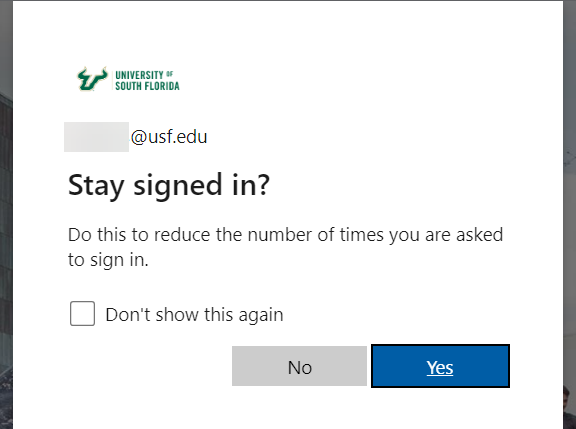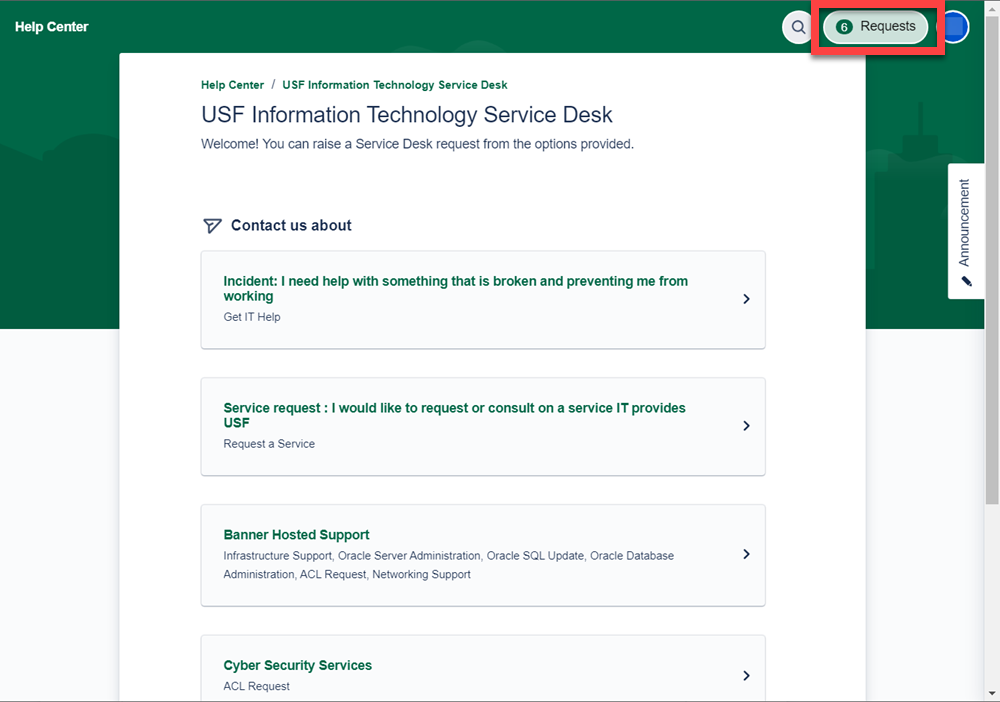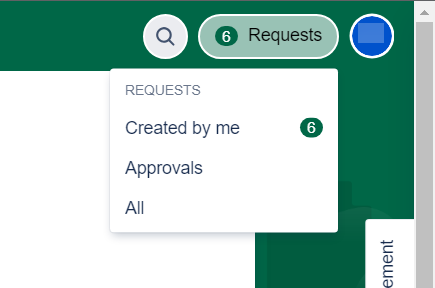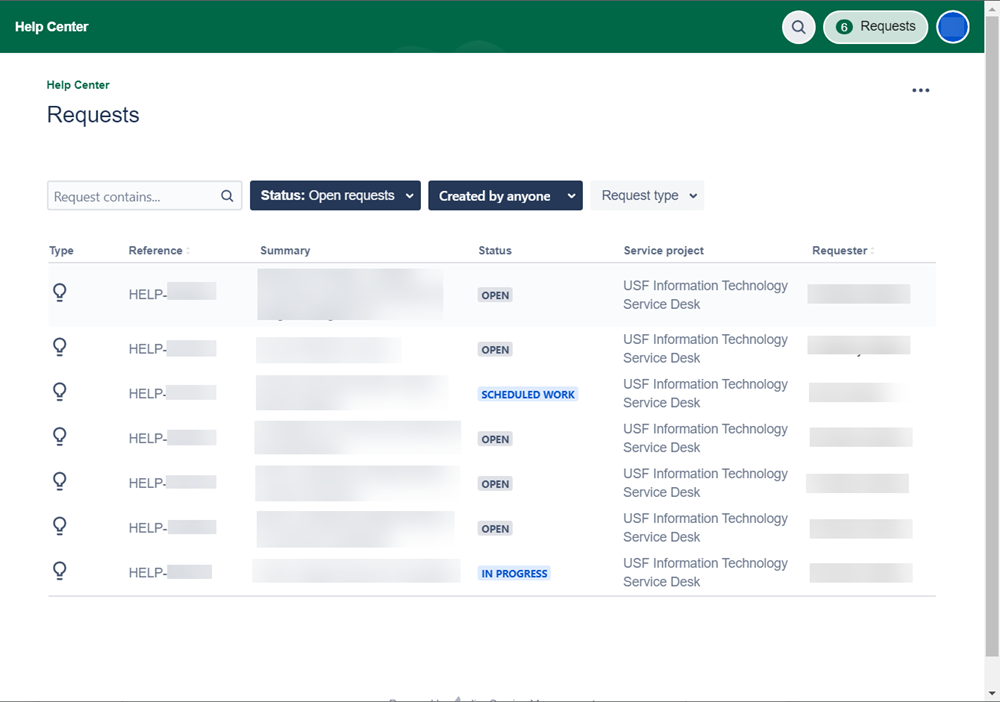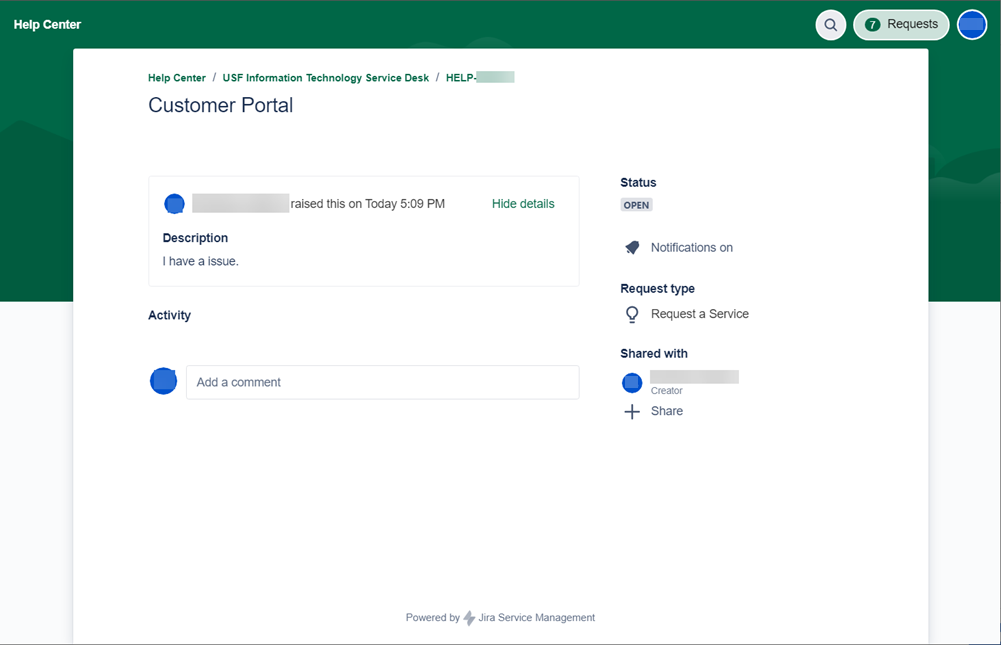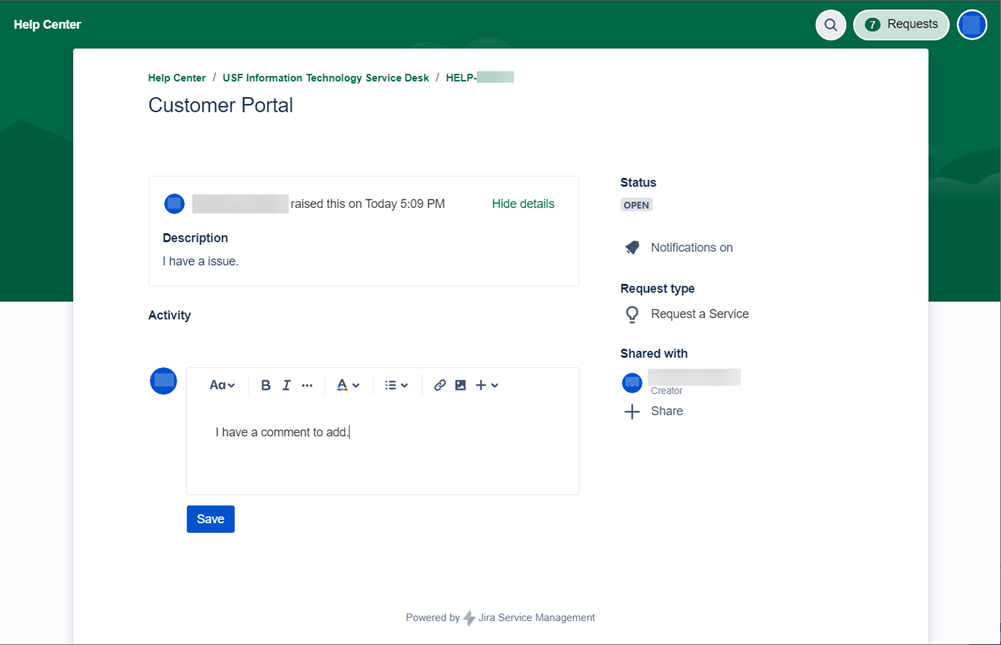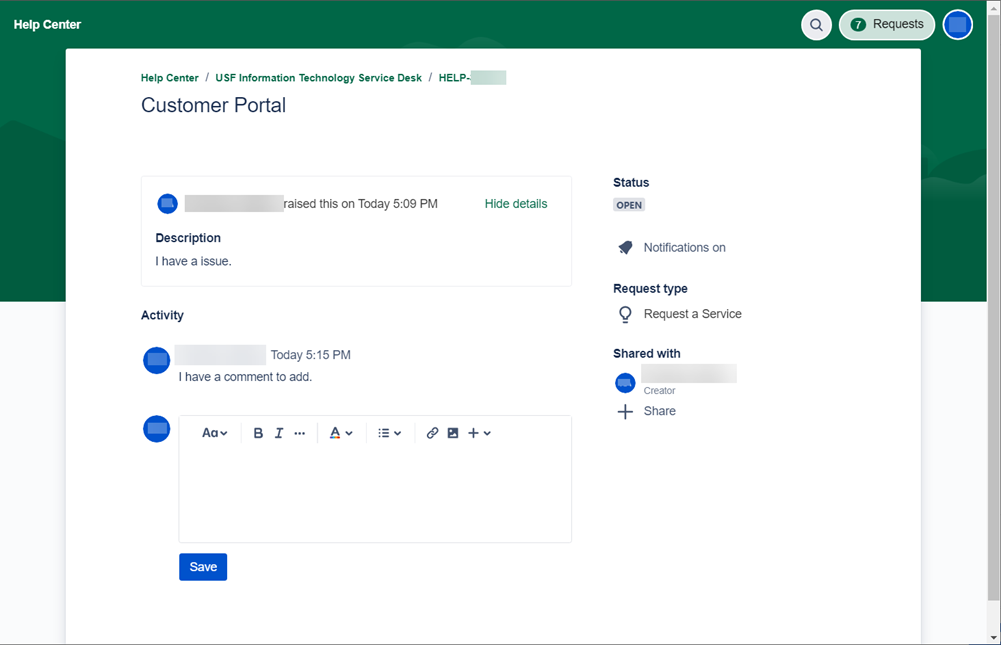/
Viewing Tickets in Customer Portal
Viewing Tickets in Customer Portal
Overview
The following are instructions on how your can view your tickets with IT, see the statuses, and leave comments or additional information within the ticket.
- Navigate to https://usfjira.atlassian.net/servicedesk/customer/portal/4
- Select Log In located at the top right.
- Enter your USF Email Address and select Next.
- Select Continue with Atlassian account.
- Enter your USF Email Address and select Next.
- Enter your NetID Password and select Sign in.
- A message will be sent to your MFA device for you to enter the random two digit code.
- Select Yes.
- Select Requests located in to top right.
- Select All.
- Here you will see all of your tickets. Select the ticket you wish to view in full.
- You will be able to see what your ticket is about, it's statuses, and any comments that have been made on the ticket.
To add a comment or additional information to the ticket, click on Add a comment. - Enter what you wish to add to the ticket and then select Save.
- Once the information has been successfully saved to the ticket, it will become viewable.
If you are unable to solve your issue with this knowledge base article, please contact the USF IT Service Desk by using Chat at itchat.usf.edu, calling (813) 974-HELP (4357) or emailing help@usf.edu. If you find any errors or omissions in any knowledge base article, please contact and inform the USF IT Service Desk by calling (813) 974-HELP (4357) or emailing help@usf.edu.
, multiple selections available,