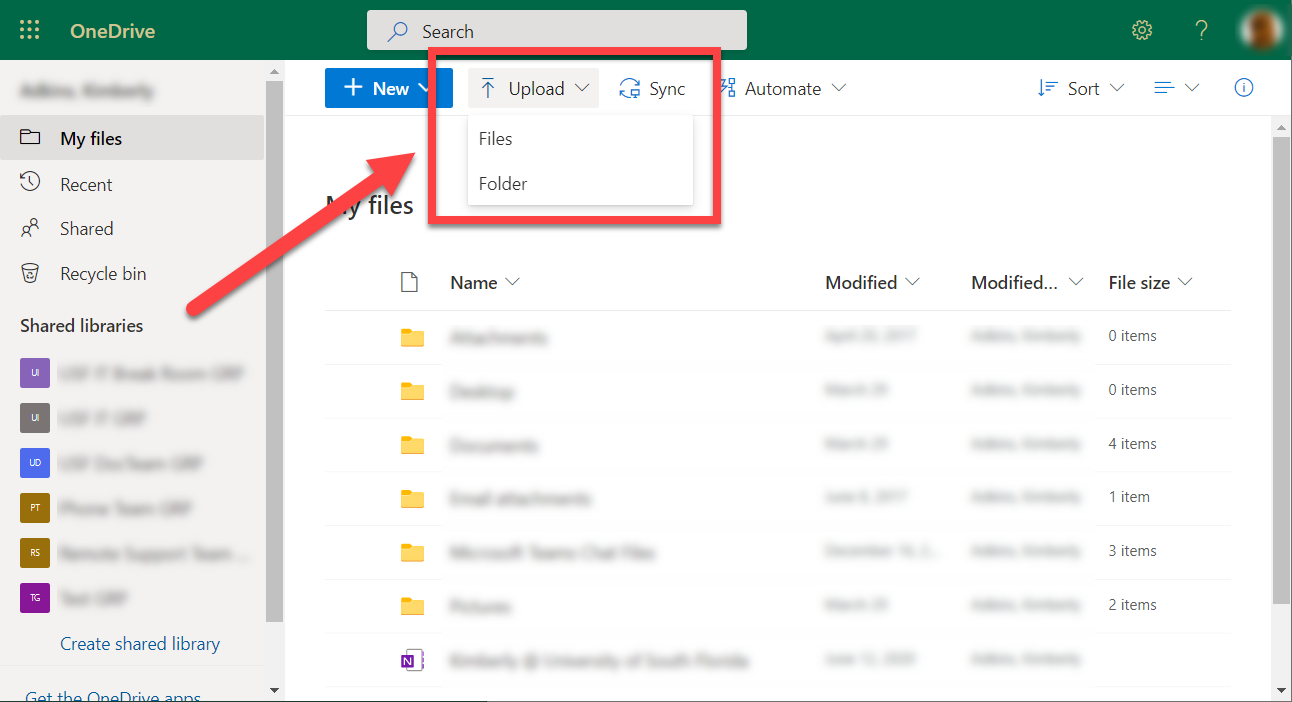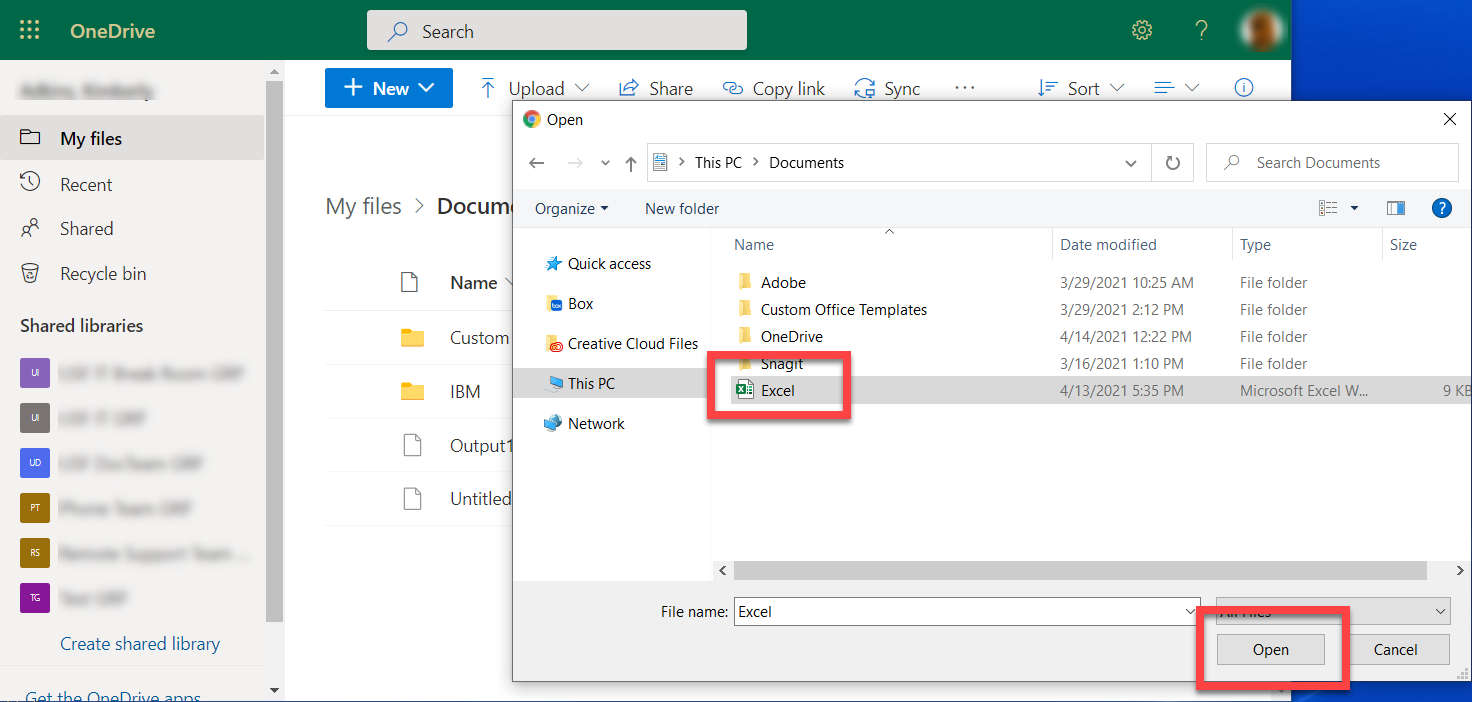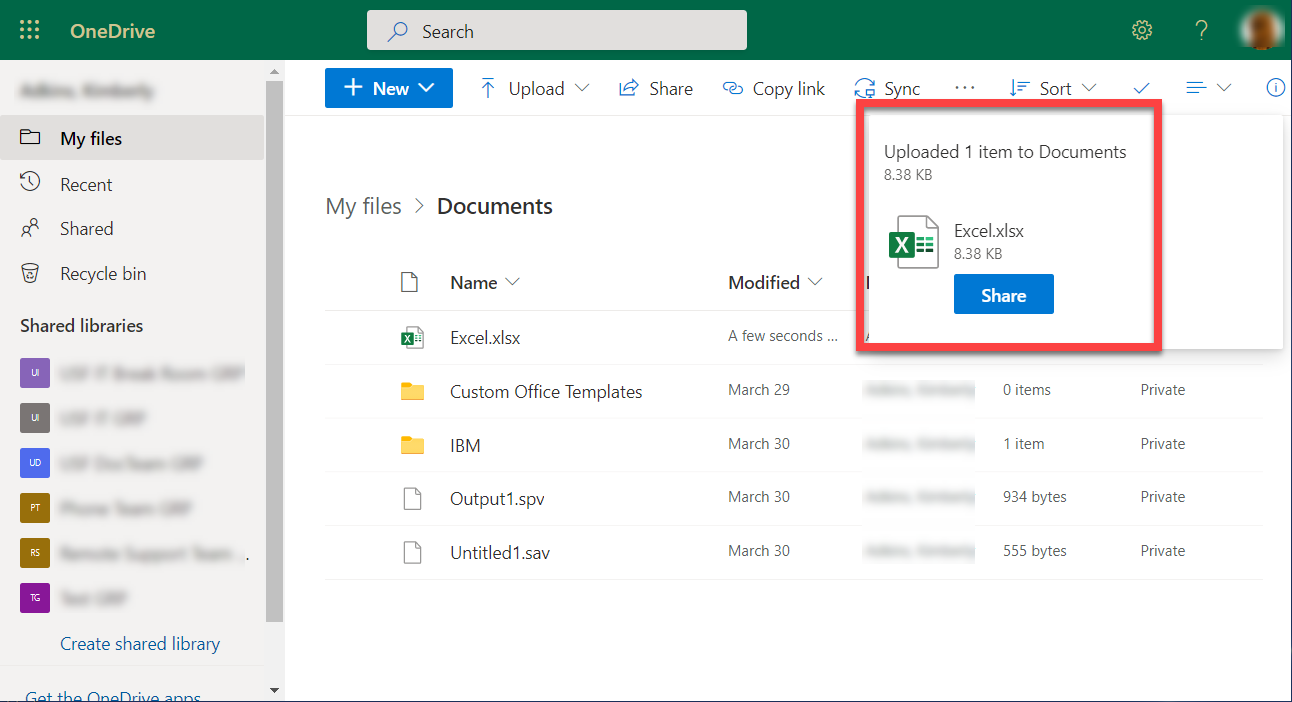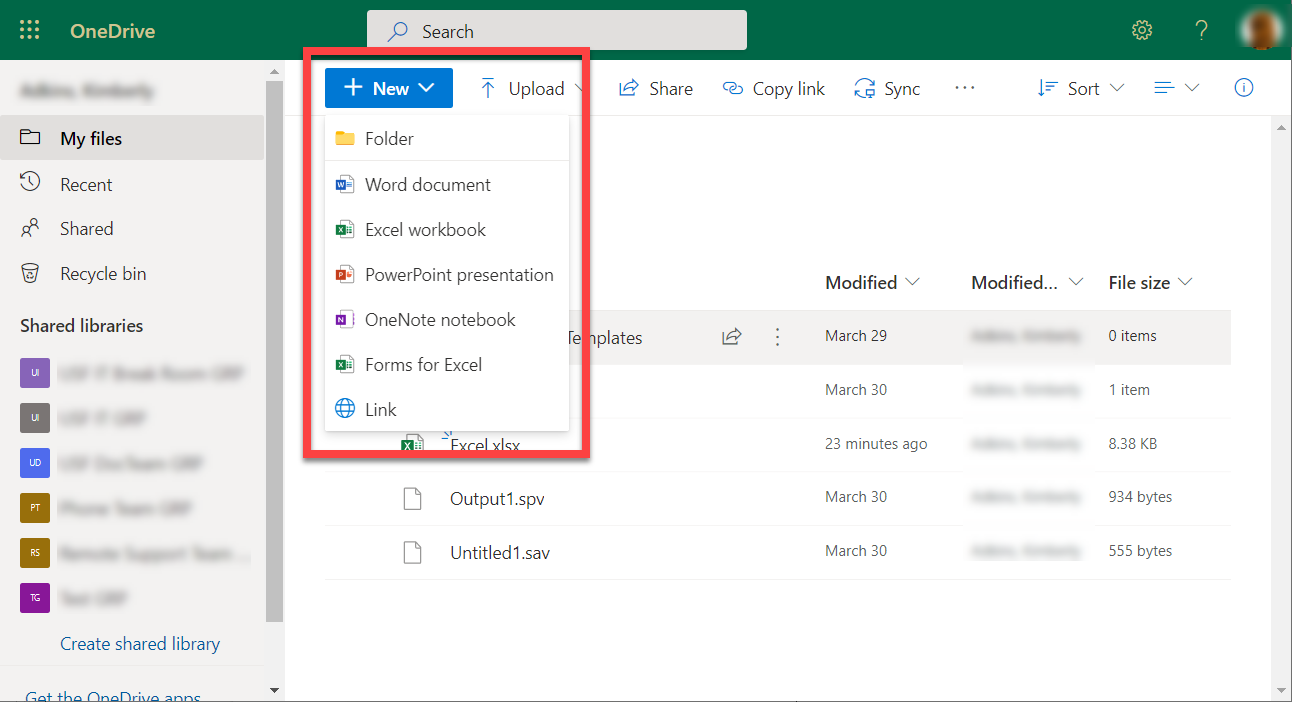OneDrive - Adding Documents to OneDrive Cloud Storage
Overview
The following are 3 different methods of transferring files from a local computer into the Documents folder on OneDrive.
Drag and Drop for Existing Documents on Local PC
Upload Button for Existing Documents on Local PC
Creating a New Document
If you are unable to solve your issue with this knowledge base article, please contact the USF IT Service Desk by using Chat at itchat.usf.edu, calling (813) 974-HELP (4357) or emailing help@usf.edu. If you find any errors or omissions in any knowledge base article, please contact and inform the USF IT Service Desk by calling (813) 974-HELP (4357) or emailing help@usf.edu.