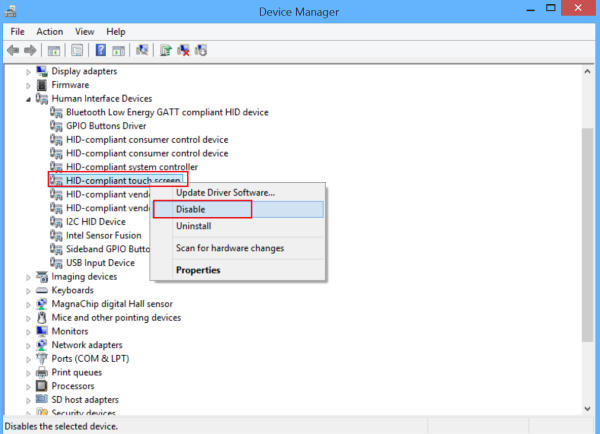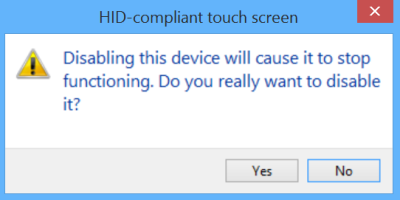Examplify - Disable Touch Screen in Windows
Overview
This article shows how to disable the touch screen in Windows. Right-click on the Start button to open the WinX Menu. From the WinX Menu, open Device Manager and search for Human Interface Devices. Expand it. Then, right-click on HID-compliant touch screen and from the list of options displayed, select Disable. Your touch screen functionality will be immediately disabled. At any point if you would like to enable touch screen functionality again, simply go back to the Device Manager, right-click HID compliant touch screen, and select Enable. You will be required to restart your PC to enable the touch screen functionality again.