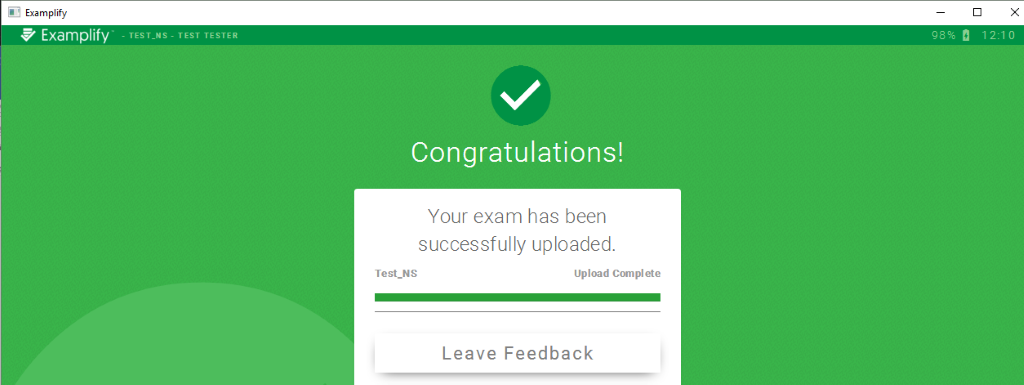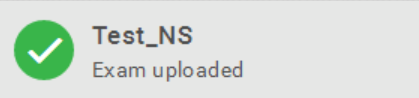/
Confirming a Successful Upload on Examplify
Confirming a Successful Upload on Examplify
Overview
This page shows how to confirm a successful upload on Examplify
- Once an upload has completed, a green Congratulations! screen will appear. This means that the file has been successfully uploaded to the server, and is awaiting processing.
- It may take several minutes for upload confirmations such as the e-mail and text notifications, and for the exam history to reflect your upload. However, the answer files has been uploaded and your content is safe once the green confirmation screen is displayed to you. You will also notice the blue symbol to download your exam has changed to a green check-mark.
- To access your exams history screen, you can click the Exam History at the top of the screen as shown below.
It is also possible to e-mail an upload reminder to yourself by clicking the envelope next to the exam as shown below.
- This page is also accessible by logging into your institution's portal directly, and clicking History or Courses at the top of the webpage.
, multiple selections available,