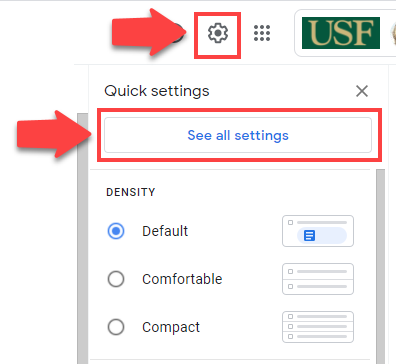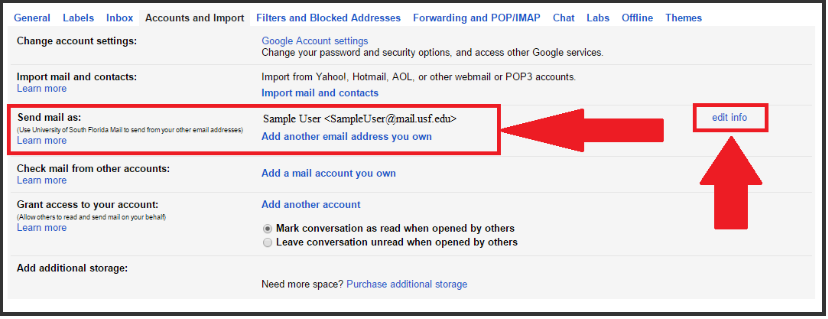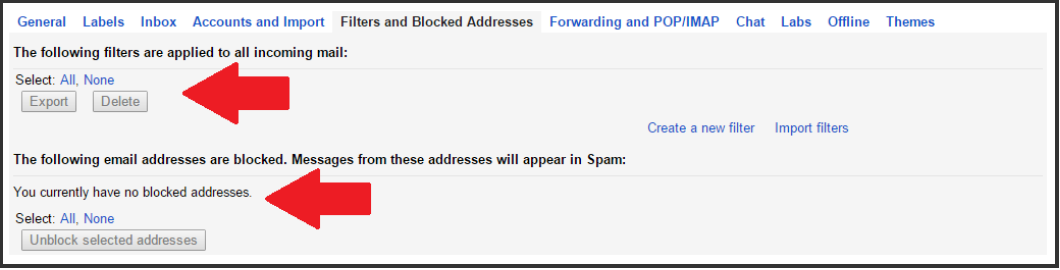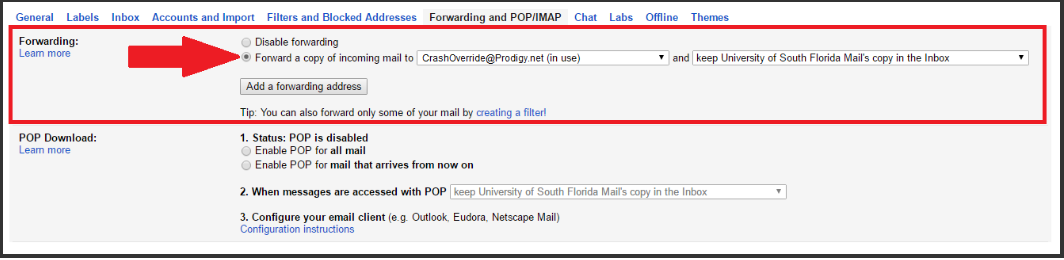What to do After Your @mail.usf.edu Account is Compromised
Overview
This article will show you how to verify your @mail.usf.edu account information is correct and will show you how to remove any malicious filters or forwarding rules which may be on your account.
If your @mail.usf.edu account is disabled or if you feel your account has been compromised, please reset your NetID password immediately and contact USF IT at help@usf.edu or call (813) 974-4357. Your NetID password can be changed by visiting netid.usf.edu and by selecting the Change your NetID password link.